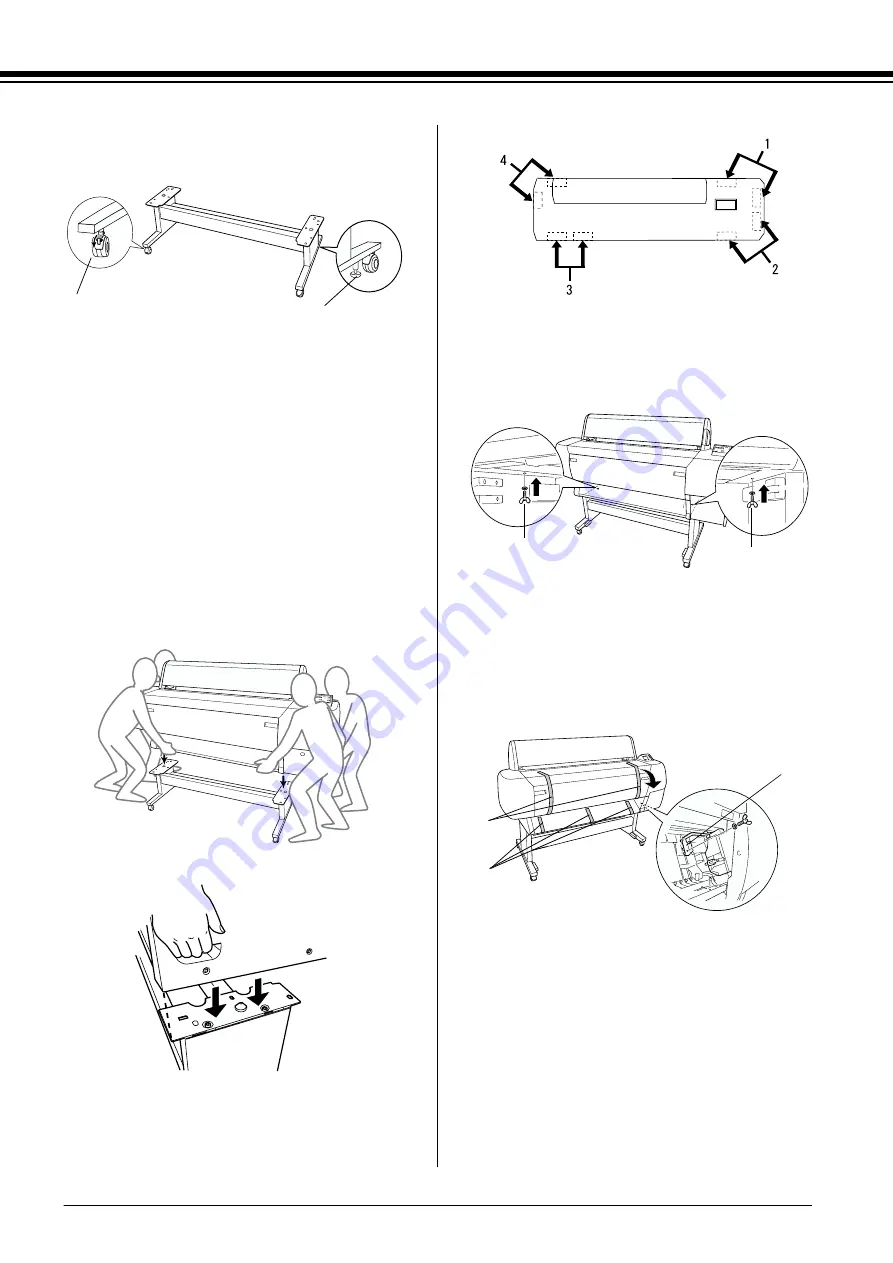
5
2. Lock the two casters (A) and extend the two
stabilizer knobs (B) underneath the base unit.
3. Lift the printer unit by the eight hand grips
shown below. Then insert the printer unit into
the guide pins on the base unit.
c
Caution:
Do not attempt to lift the printer unit with
fewer than four people.
Note:
When you place the printer on the base unit, match
the right end square of the printer (shown as 4 inthe
illustration below) to the square of the same part of
the base unit.
4. Screw the two wing nuts (C) into the left and
right joint holes at the side-inner of the base
unit, and tighten them.
5. Release the front casters and the stabilizer
knobs and move the printer to the place of use
(a short distance away). Lock the casters and
extend the stabilizer knobs after moving.
6. Remove the protective materials:
7. Close the lower cover.
c
Caution:
Watch your fingers when opening and
closing the lower cover.
A
B
D:
from the lower cover (tapes).
E:
from the platen (tapes).
F:
from the side of the print head compartment
(fixing metal plate inside the lower cover).
top view
C
C
D
F
E












