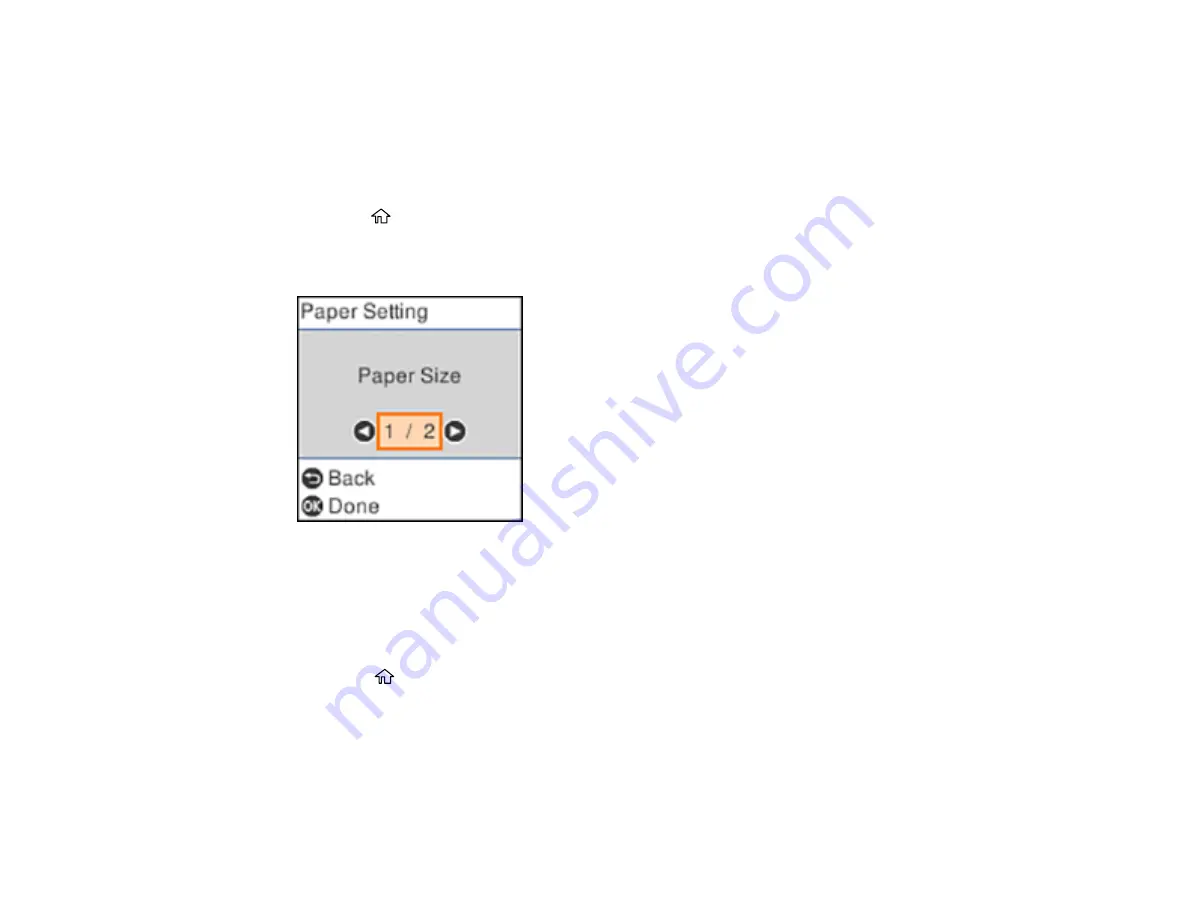
58
Selecting the Paper Settings - Control Panel
You can change the default paper size and paper type using the control panel on the product.
Note:
These settings appear automatically when paper is inserted when you set the
Paper Setup Auto
Display
setting to
On
.
1.
Press the
home button, if necessary.
2.
Select
Settings
>
Printer Setup
>
Paper Source Settings
>
Paper Setting
.
You see a screen like this:
3.
Select
Paper Size
.
4.
Select the paper size you loaded.
5.
Select
Paper Type
.
6.
Select the paper type you loaded.
7.
Select the
home button to exit.
Paper or Media Type Settings - Control Panel
Parent topic:
Summary of Contents for ST-C2100
Page 1: ...ST C2100 User s Guide ...
Page 2: ......
Page 14: ...14 Product Parts Inside 1 Document cover 2 Scanner glass 3 Scanner unit 4 Control panel ...
Page 120: ...120 You see an Epson Scan 2 window like this ...
Page 134: ...134 You see a screen like this 2 Click the Save Settings tab ...
Page 139: ...139 You see this window ...
Page 208: ...208 3 Open the scanner unit with both hands until it locks and remove any jammed paper inside ...






























