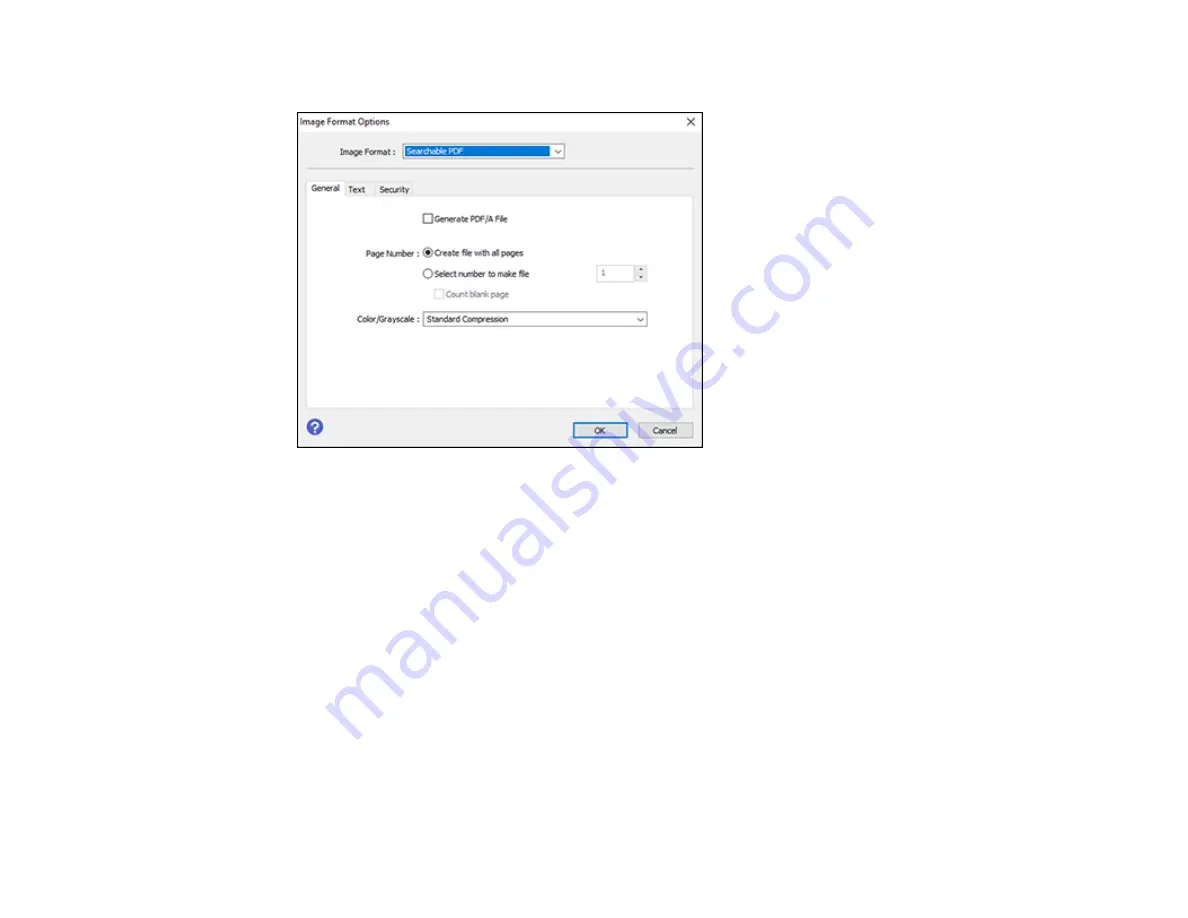
144
You see this window:
7.
Select any of the options on the General tab.
8.
Select the
Text
tab.
9.
Make sure the language used in the document text is selected as the
Text Language
setting.
10. Select the
Security
tab if you want to add a password to the PDF or protect printing or editing
properties.
11. Click
OK
.
12. Confirm the
File Name
setting and select a
Folder
setting for your document.
13. Click
Scan
.
The scanned image is saved as a searchable PDF.
Parent topic:
Image Format Options
You can select different image formats and related options. For details on available options, click the
?
icon on the Epson Scan 2 Image Format Options window. Not all image formats have options.
Summary of Contents for ST-C2100
Page 1: ...ST C2100 User s Guide ...
Page 2: ......
Page 14: ...14 Product Parts Inside 1 Document cover 2 Scanner glass 3 Scanner unit 4 Control panel ...
Page 120: ...120 You see an Epson Scan 2 window like this ...
Page 134: ...134 You see a screen like this 2 Click the Save Settings tab ...
Page 139: ...139 You see this window ...
Page 208: ...208 3 Open the scanner unit with both hands until it locks and remove any jammed paper inside ...






























