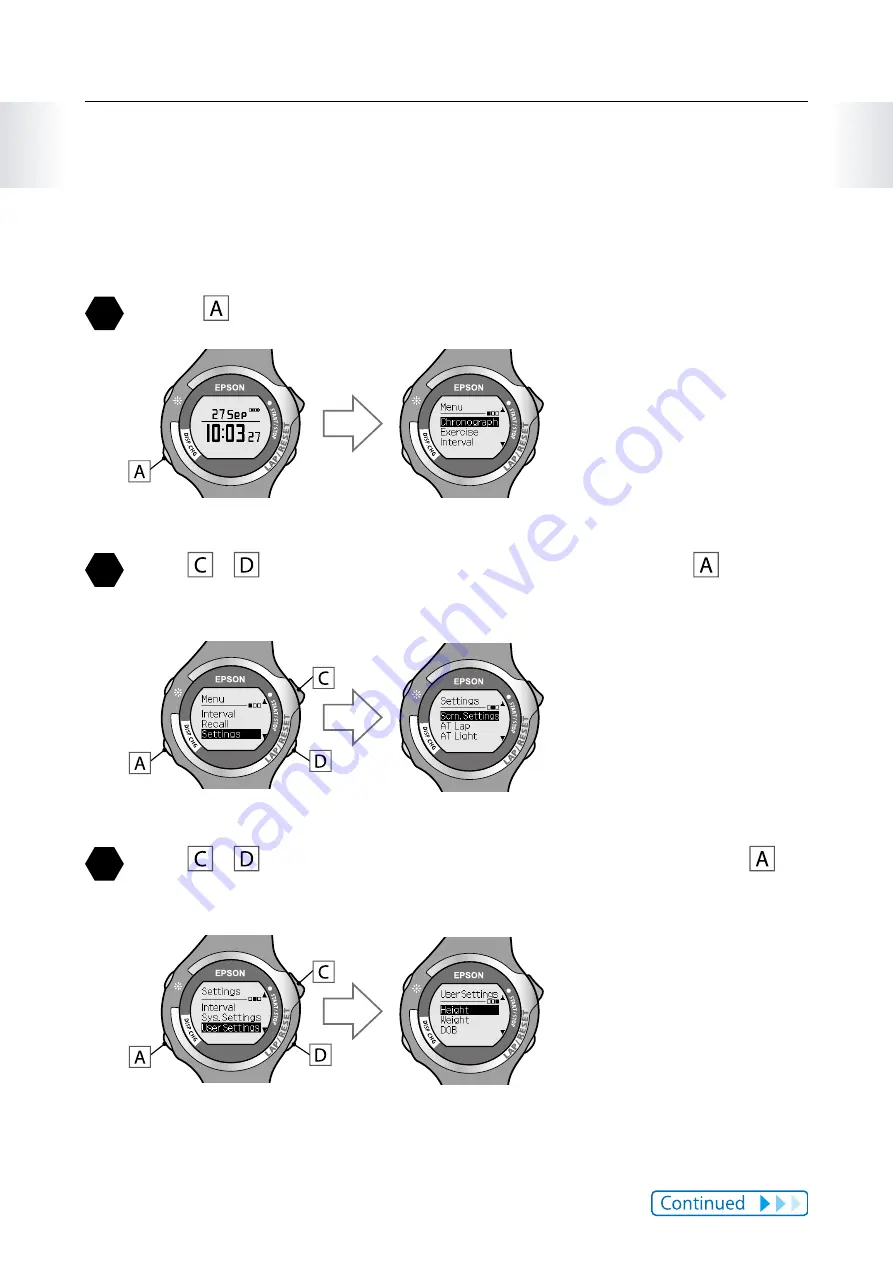
101
Chapter 8
About Settings
8-9 User settings
Sets the user's information (height, weight, date of birth, gender).
This is used to calculate calories burnt.
1
Press to display the [Menu].
2
Use / to highlight [Settings], and then press .
The [Settings] function selection screen is displayed.
3
Use / to highlight [User Settings], and then press .
Allows you to select settings for [User Settings].















































