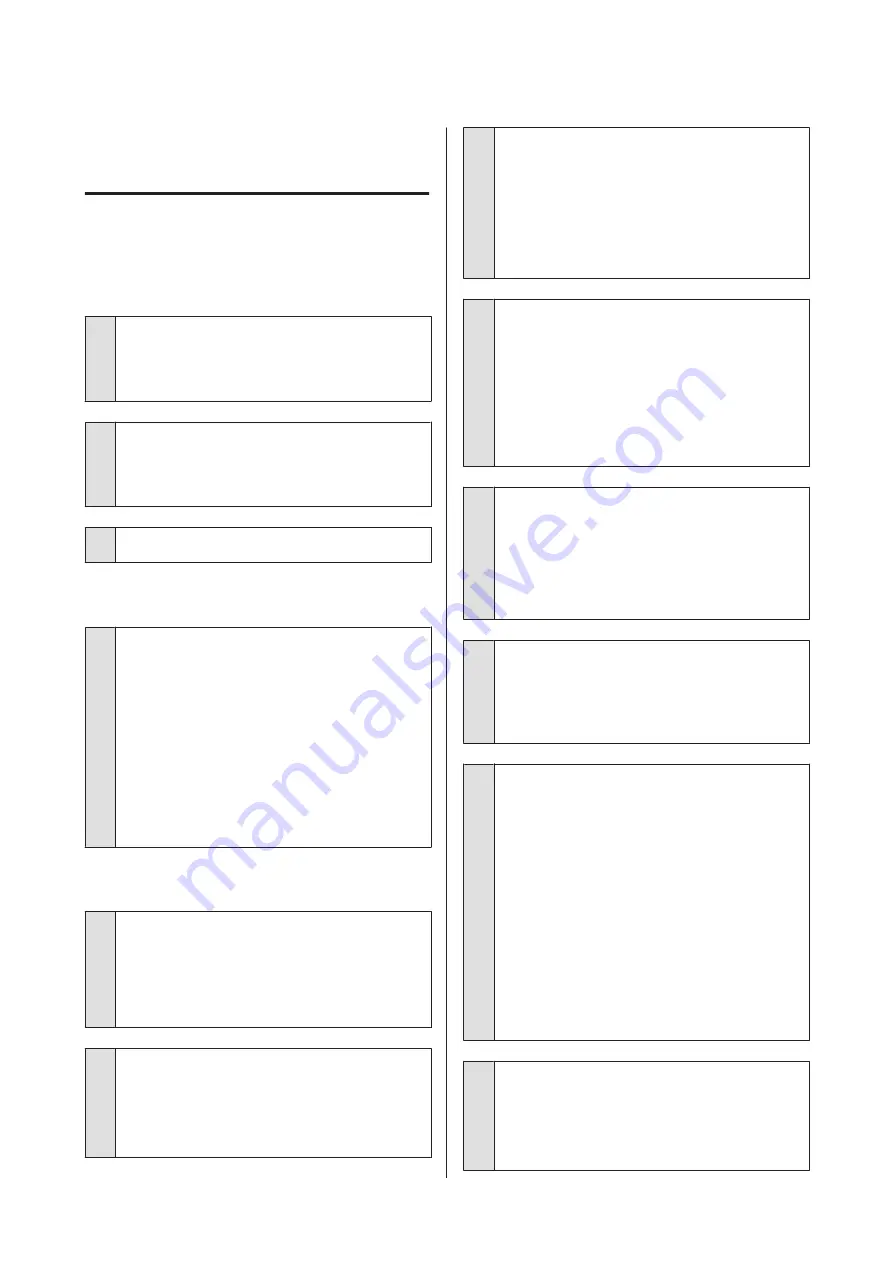
Troubleshooting
You cannot print (because the
printer does not work)
The printer does not turn on.
o
Is the power cable plugged into the electrical
outlet or the printer?
Make sure the power cable is securely plugged into
the printer.
o
Is there any problem with the electrical
outlet?
Make sure your outlet works by connecting the power
cable for another electric product.
o
Press and briefly hold the
P
button.
Cannot Print
o
Confirm the printer operation.
Print a nozzle check pattern.
U
“Checking for clogged nozzles” on page 77
If a nozzle check pattern is printed, the printer has not
malfunctioned. Check the following.
U
“Cannot Print from the Printer Driver” on
If the nozzle check pattern is not printed correctly, the
printer may require repair.
Contact your dealer or Epson Support.
Cannot Print from the Printer Driver
o
Is the cable plugged in properly?
Make sure the printer's interface cable is securely
plugged into the correct terminal of the computer
and the printer. Also, make sure the cable is not
broken nor bent. If you have a spare cable, try
connecting with the spare cable.
o
Does the interface cable specification match
the specifications for the computer?
Make sure the interface cable specifications match
the specifications for the printer and the computer.
U
“Specifications Table” on page 104
o
Is the interface cable connected directly to
the computer?
If you use a printer switching device or extension
cable between the printer and the computer, you may
not able to print depending on the their
combinations. Connect the printer and the computer
directly with the interface cable and check if you can
print normally.
o
When using a USB hub, is it being used
correctly?
In the USB specification, daisy-chains of up to five USB
hubs are possible. However, we recommend that you
connect the printer to the first hub connected directly
to the computer. Depending on the hub you are
using, the operation of the printer may become
unstable. If this should occur, plug the USB cable
directly into your computer's USB port.
o
Is the USB hub recognized correctly?
Make sure the USB hub is recognized correctly on the
computer. If the USB hub is recognized correctly,
unplug all of the USB hubs from the computer's USB
port, and then connect the printer's USB interface
connector directly to the computer's USB port. Ask the
USB hub manufacturer about USB hub operation.
o
Is the printer icon listed in the Devices and
Printers, Printers, or Printers and Faxes folder
(Windows)?
If the printer icon is not listed, the printer driver is not
installed. Install the printer driver.
o
Does the printer port setting match the
printer connection port?
Check the printer port.
Click the
Ports
tab in the printer driver’s Properties
screen, and check the
Print to the following
port(s)
.
❏
USB:
USB
xxx (x stands for the port number) for
the USB connection
❏
Network: The correct IP address for the network
connection
If it is not indicated, the printer driver is not installed
correctly. Delete and reinstall the printer driver.
U
“Uninstalling the printer driver” on page 39
o
Is the printer added to the printer list? (Mac
OS X)
Click the Apple Menu, the
System Preferences
folder, and then the
Print & Fax
folder.
If the printer name is not displayed, add the printer.
SC-P400 Series User's Guide
Problem Solver
89
















































