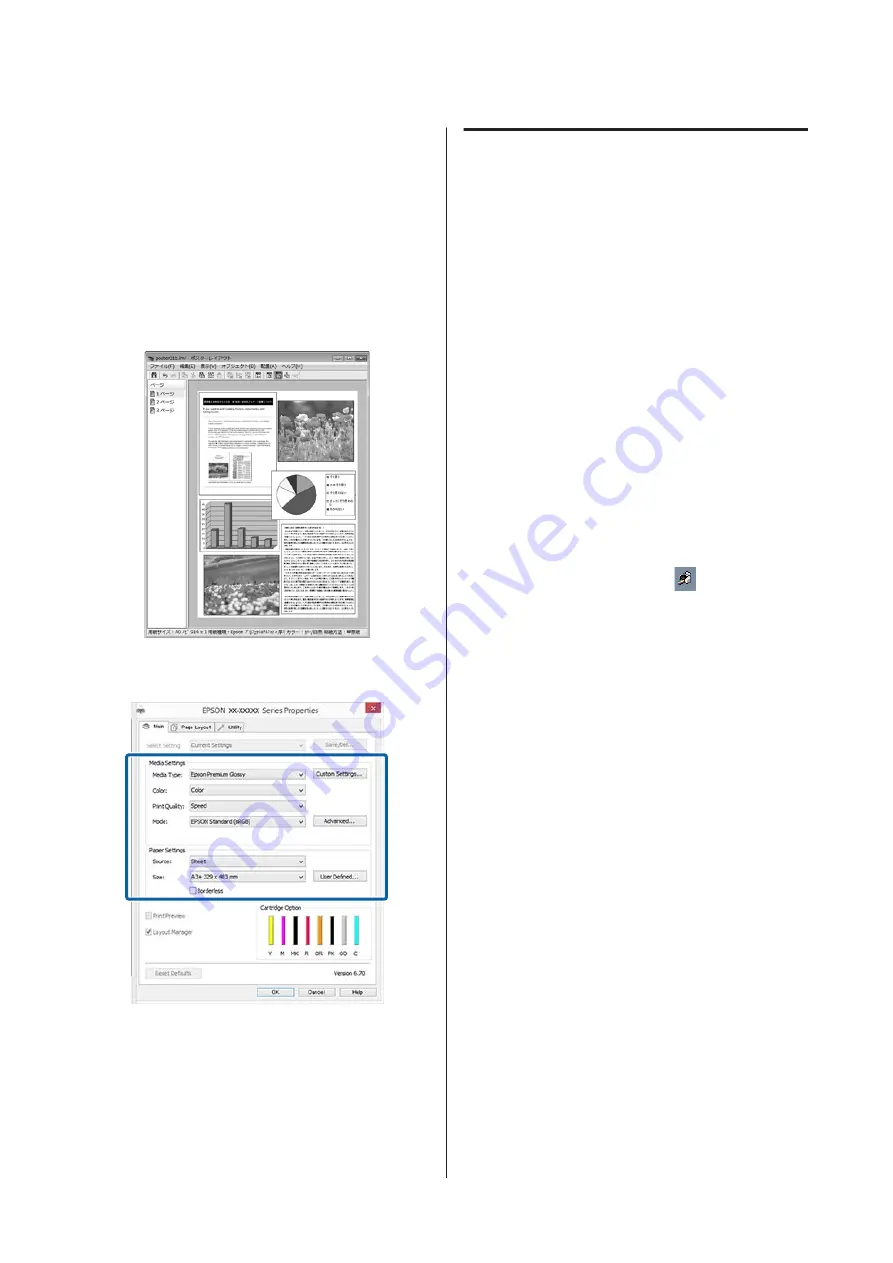
F
Arrange the objects on the
Layout Manager
screen.
You can drag objects to move and resize them,
use tool buttons and the
Object
menu to align
and rotate objects on the
Layout Manager
screen.
You can resize and replace whole objects in the
Preference or Arrangement Settings screens.
See the
Layout Manager
screen help for more
details on each function.
G
Click
File
-
Properties
, and make print settings
on the printer driver screen.
Set
Media Type
,
Source
,
Size
(
Page Size
for roll
paper), and so on.
H
Click the
File
menu on the
Layout Manager
screen, and then click
.
Printing starts.
Saving and Calling Layout
Manager Settings
You can save the
Layout Manager
screen arrangement
and setting contents to a file. If you need to close your
application in the middle of a job, you can save it to a file
and then open it later to continue your work.
Saving
A
On the
Layout Manager
screen, click
File
menu
and then
Save as
.
B
Enter the file name, select the location, and then
click
Save
.
C
Close the
Layout Manager
screen.
Opening saved files
A
Right-click the utility icon (
) in the Windows
taskbar and select
Layout Manager
from the
menu that appears.
The
Layout Manager
screen is displayed.
If the utility icon does not appear in the Windows
taskbar
U
“Summary of the Utility Tab” on
B
On the
Layout Manager
screen, click
File
menu
and then
Open
.
C
Select the location and open the required file.
SC-P400 Series User's Guide
Printing Varieties
68






























