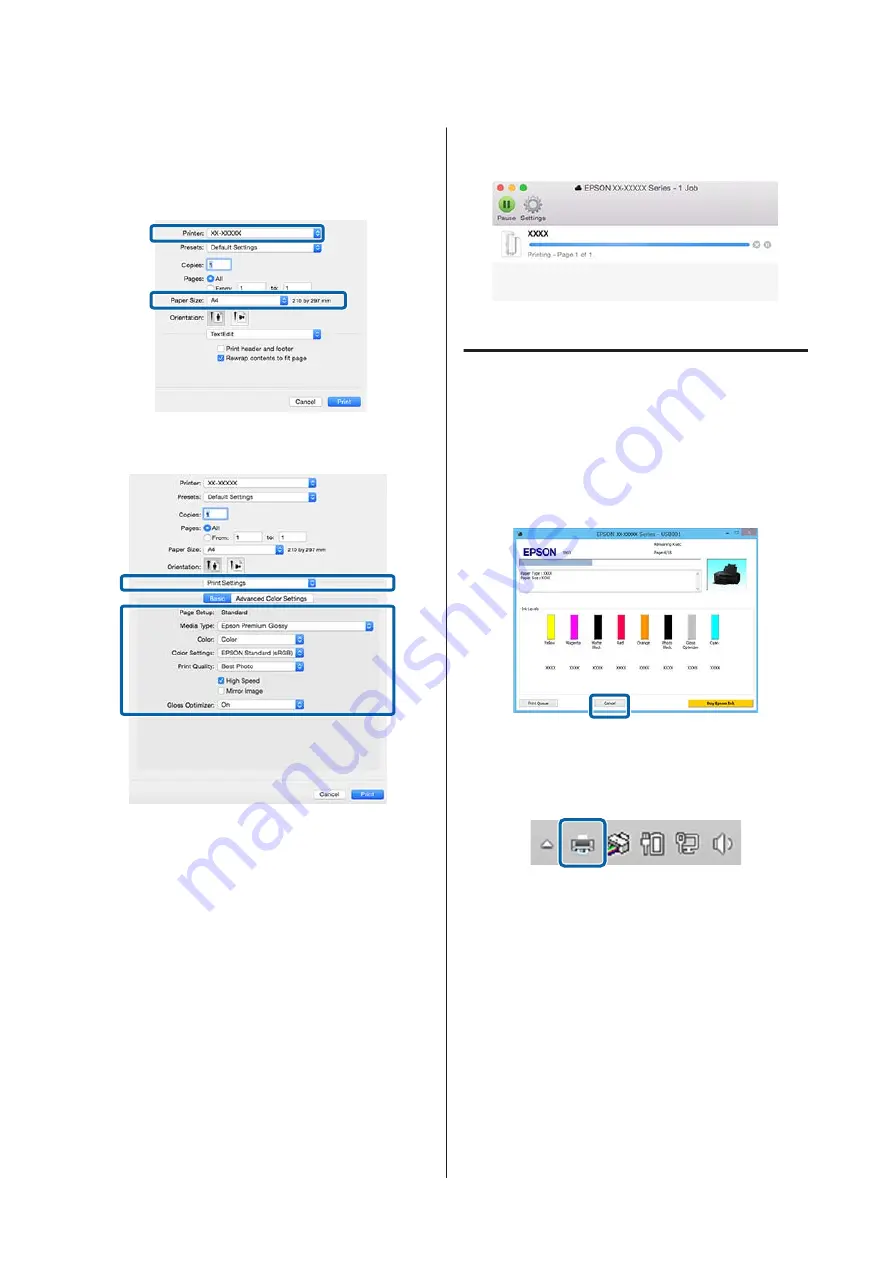
D
Check that this printer is selected, and then set
the paper size.
Select the paper size, borderless printing options,
and paper source in the
Paper Size
menu.
E
Select
Print Settings
from the list, and then set
each item.
Set the
Media Type
,
Color
,
Print Quality
and
other settings according to the paper loaded in
the printer. Normally, you can print correctly
just by setting items in the
Print Settings
screen.
F
When settings are complete, click
.
The printer icon is displayed in the Dock while printing.
Click the printer icon to display the status. You can
check the progress of the current print job and the
printer status information.
You can also cancel a print job. Also, if an error occurs
while printing, a notification message is displayed.
Canceling Printing (Windows)
When the computer has finished sending data to the
printer, you cannot cancel the print job from the
computer. Cancel on the printer.
When the Progress Bar is displayed
Click
Cancel
.
When the Progress Bar is not displayed
A
Click the printer icon on the Taskbar.
B
Select the job you want to cancel, and then select
Cancel
from the
Document
menu.
When you want to cancel all jobs, select
Cancel
All Documents
from the
Printer
menu.
SC-P400 Series User's Guide
Basic Operations
29






























