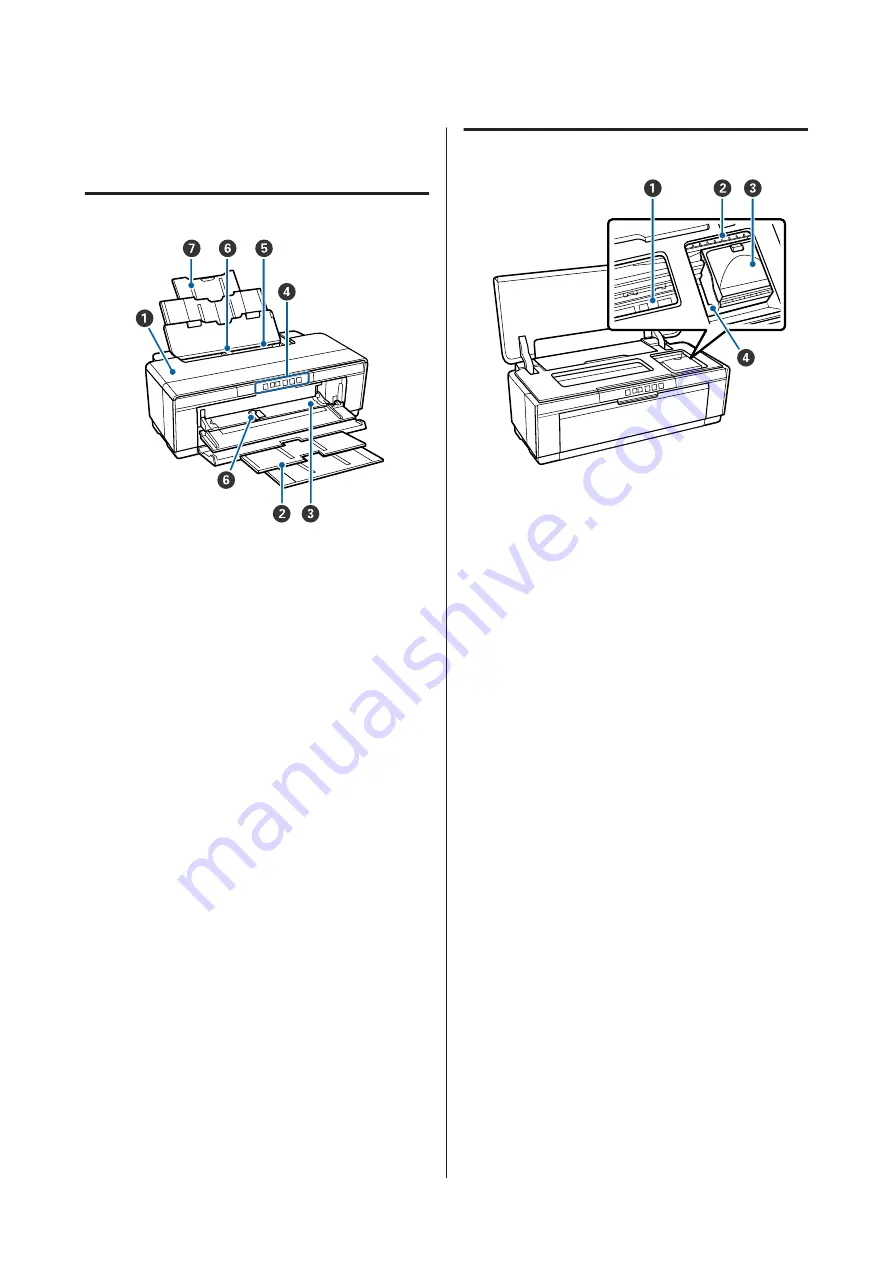
Printer Parts
Front
A
Printer cover
Open in the event of a paper jam or when replacing
ink cartridges. The cover is normally closed when
the printer is in use.
B
Output tray
Ejected paper is collected here. Extend the tray when
using the printer.
C
Front manual feed tray
Open when inserting thick paper or the CD/DVD
tray.
D
Control panel
U
E
Auto sheet feeder
Automatically feeds paper.
F
Edge guide
Move left or right depending on the size of the paper
that you want to load. This prevents paper being fed
at a slant.
G
Paper support
Supports paper to prevent it from falling forward or
backward.
Inside
A
Ink absorber
Absorbs ink that bleeds past the edge of the paper
during borderless printing.
B
Ink check light
The light for the affected ink cartridge lights or
blinks when the cartridge is running low or needs to
be replaced, or when other ink-related errors occur.
The display is the same as the ink light in the control
panel.
U
C
Cartridge cover
Open when replacing ink cartridges.
U
“Replacing Ink Cartridges” on page 80
D
Print head
Fires ink via high density nozzles while moving left
and right to print. Do not move the print head by
hand.
SC-P400 Series User's Guide
Introduction
8









































