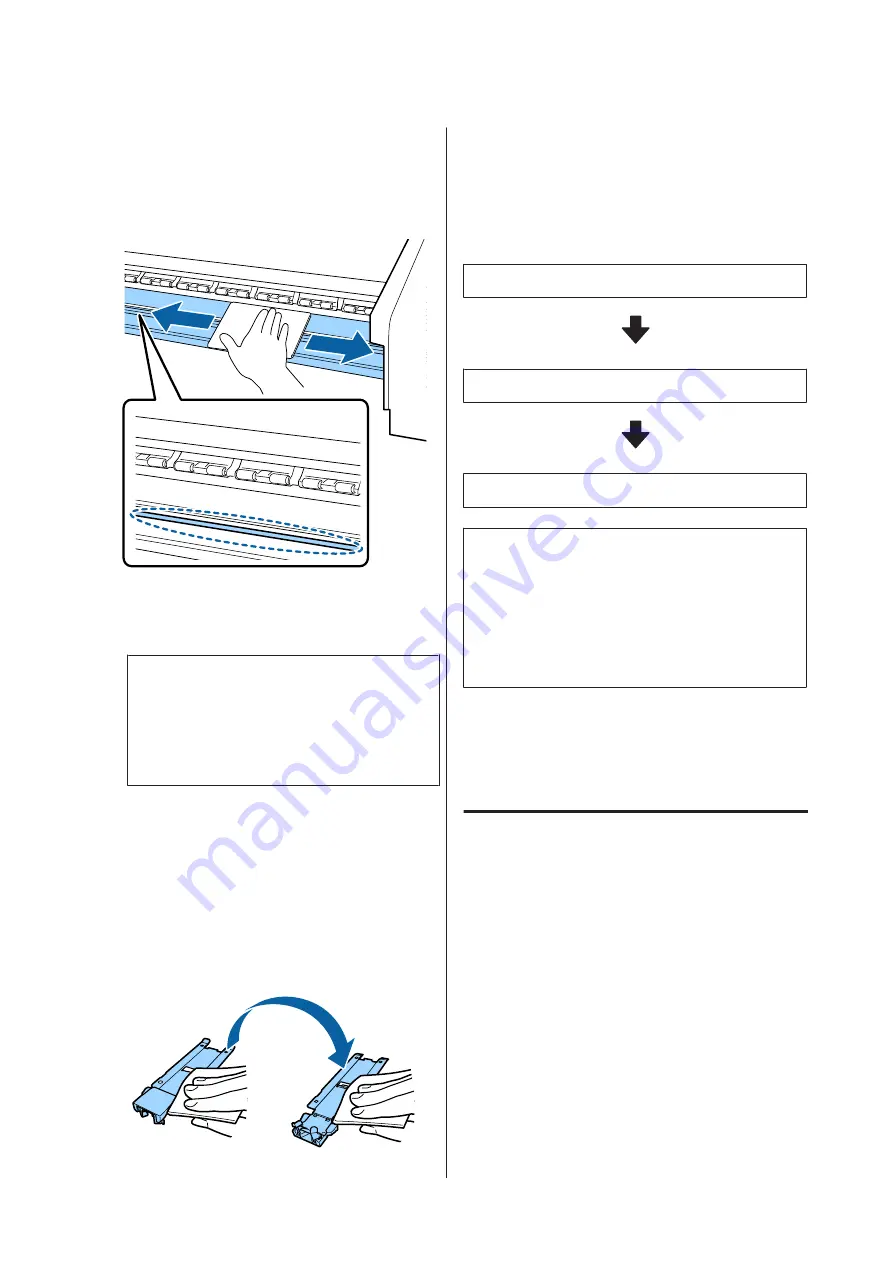
D
Soak a soft cloth in water, wring it out
thoroughly, and then wipe off any ink, lint, or
dust that has adhered to the platen.
Carefully remove lint and dust stuck in the
groove of the platen.
E
Soak a soft cloth in water, wring it out
thoroughly, and then wipe off any lint, or dust
that has adhered to the media edge plates.
c
Important:
When media with glue has been used, wipe
away glue using a diluted neutral detergent. If
you continue printing while glue is stuck to the
rear, it may rub against the print head.
When using media with glue and when ink
adheres
Remove the media edge plates from the printer,
and clean the front and back of the plates.
When stains are removed, be sure to attach the
plates to their original positions.
Removing and installing the media edge plates
U
User's Guide
(online manual)
Performing Regular
Cleaning
Clean the parts in the following order.
Moving the Print Head
Cleaning Around the Print Head
Cleaning Around the Caps
c
Important:
The following message is displayed on the control
panel display if cleaning has not been performed for
one month. When the message is displayed, perform
regular cleaning as soon as possible.
Refer to the manual and do periodic cleaning.
You can check the procedure in a video on YouTube.
Using the ink cleaner
Only use ink cleaner to clean the parts indicated in the
manual. Using ink cleaner on other parts of the printer
could damage the product.
Before starting this procedure, be sure to read the
following:
U
“Precautions regarding maintenance” on page 31
SC-F9400H Series/SC-F9400 Series Operator's Guide
Maintenance
33
















































