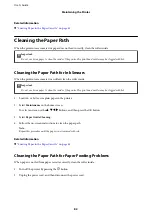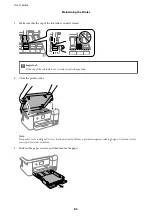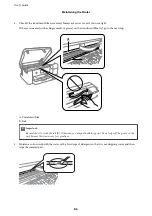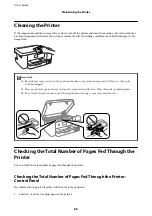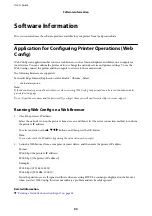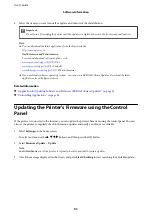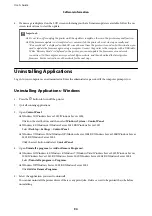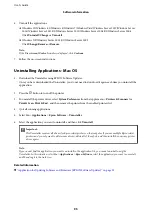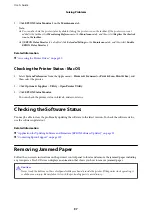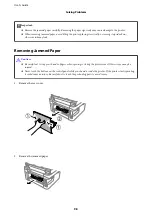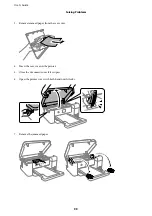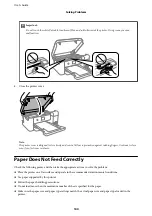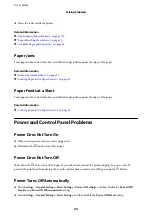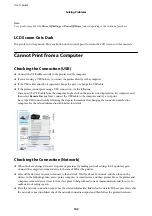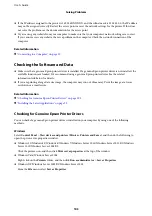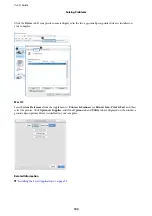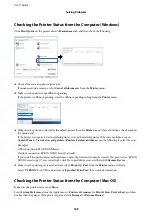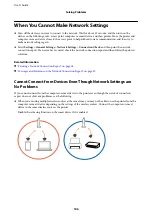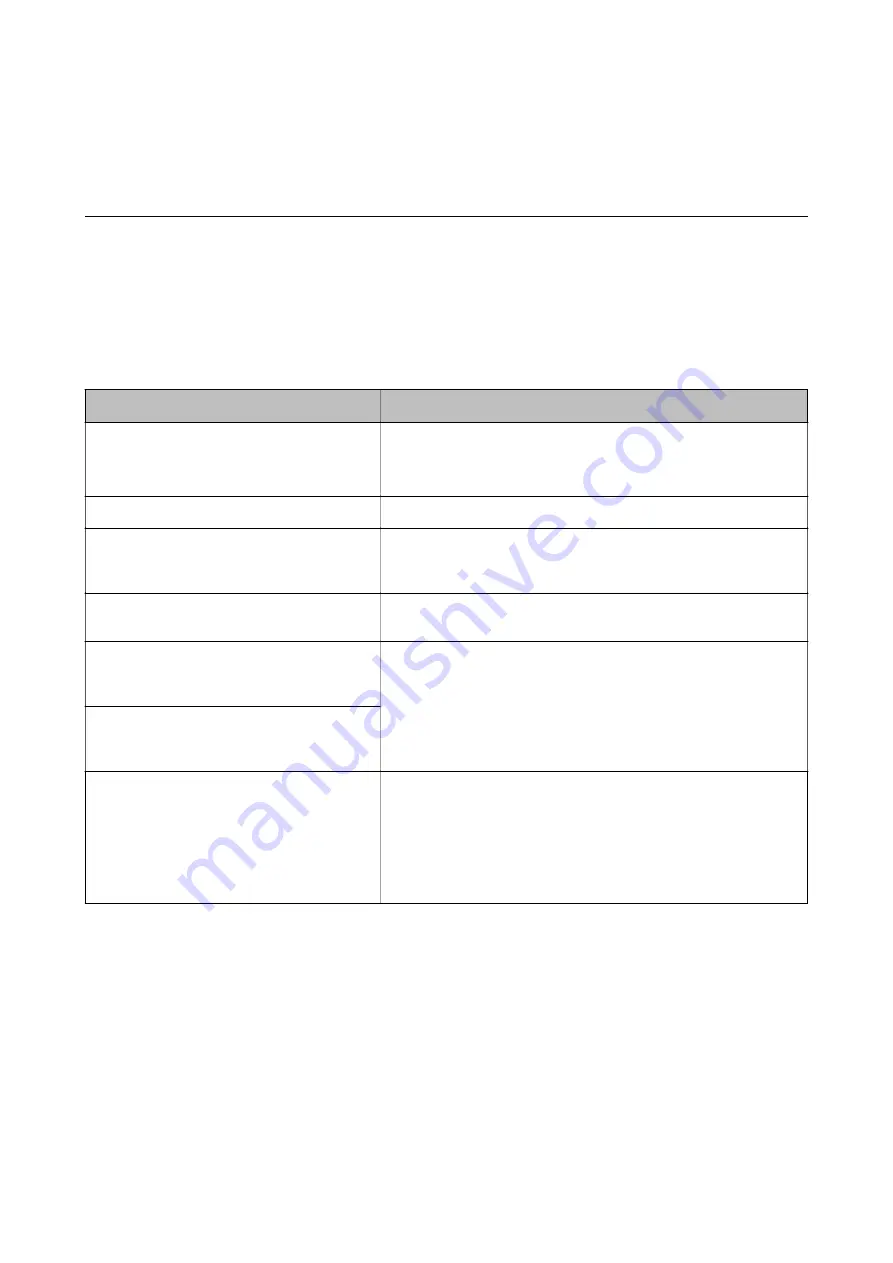
Solving Problems
Checking the Printer Status
Checking Messages on the LCD Screen
If an error message is displayed on the LCD screen, follow the on-screen instructions or the solutions below to
solve the problem.
Error Messages
Solutions
Printer Error
Turn on the printer again. See your
documentation for more details.
Remove any paper or protective material in the printer. If the error
message is still displayed, contact Epson support.
Paper out in XX.
Load paper, and then insert the paper cassette all the way.
The combination of the IP address and the
subnet mask is invalid. See your documentation
for more details.
Enter the correct IP address or default gateway. Contact the person who
setup the network for assistance.
To use cloud services, update the root certificate
from the Epson Web Config utility.
Run Web Config, and then update the root certificate.
Check that the printer driver is installed on the
computer and that the port settings for the
printer are correct.
Make sure the printer port is selected correctly in
Property
>
Port
from
the
Printer
menu as follows.
Select "
USBXXX
" for a USB connection, or "
EpsonNet Print Port
" for a
network connection.
Check that the printer driver is installed on the
computer and that the USB port settings for the
printer are correct.
Recovery Mode
Update Firmware
The printer has started in recovery mode because the firmware update
failed. Follow the steps below to try to update the firmware again.
1. Connect the computer and the printer with a USB cable. (During
recovery mode, you cannot update the firmware over a network
connection.)
2. Visit your local Epson website for further instructions.
Related Information
&
“Contacting Epson Support” on page 129
&
“Installing the Latest Applications” on page 92
&
“Updating the Printer's Firmware using the Control Panel” on page 93
Checking the Printer Status - Windows
1.
Access the printer driver window.
User's Guide
Solving Problems
96