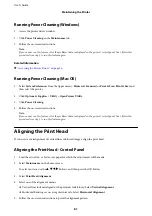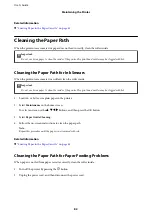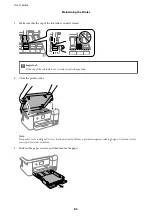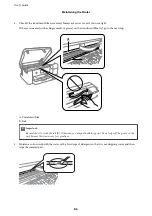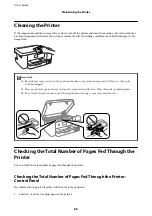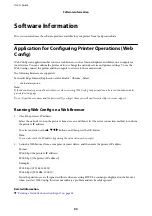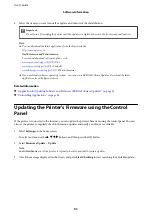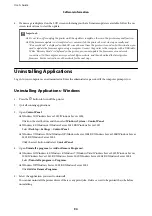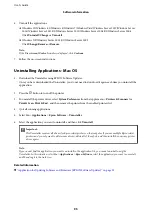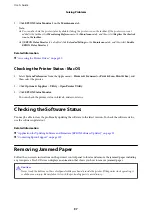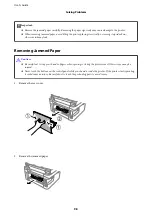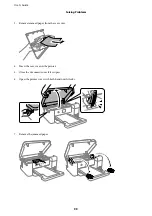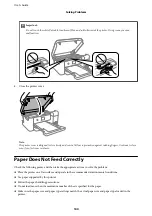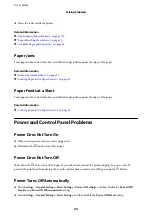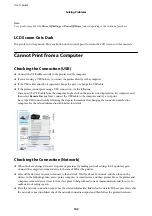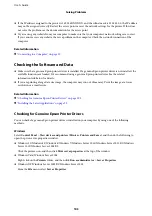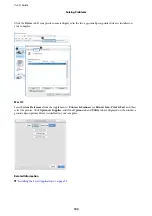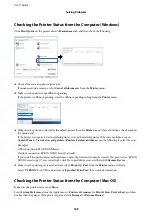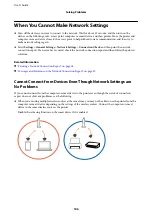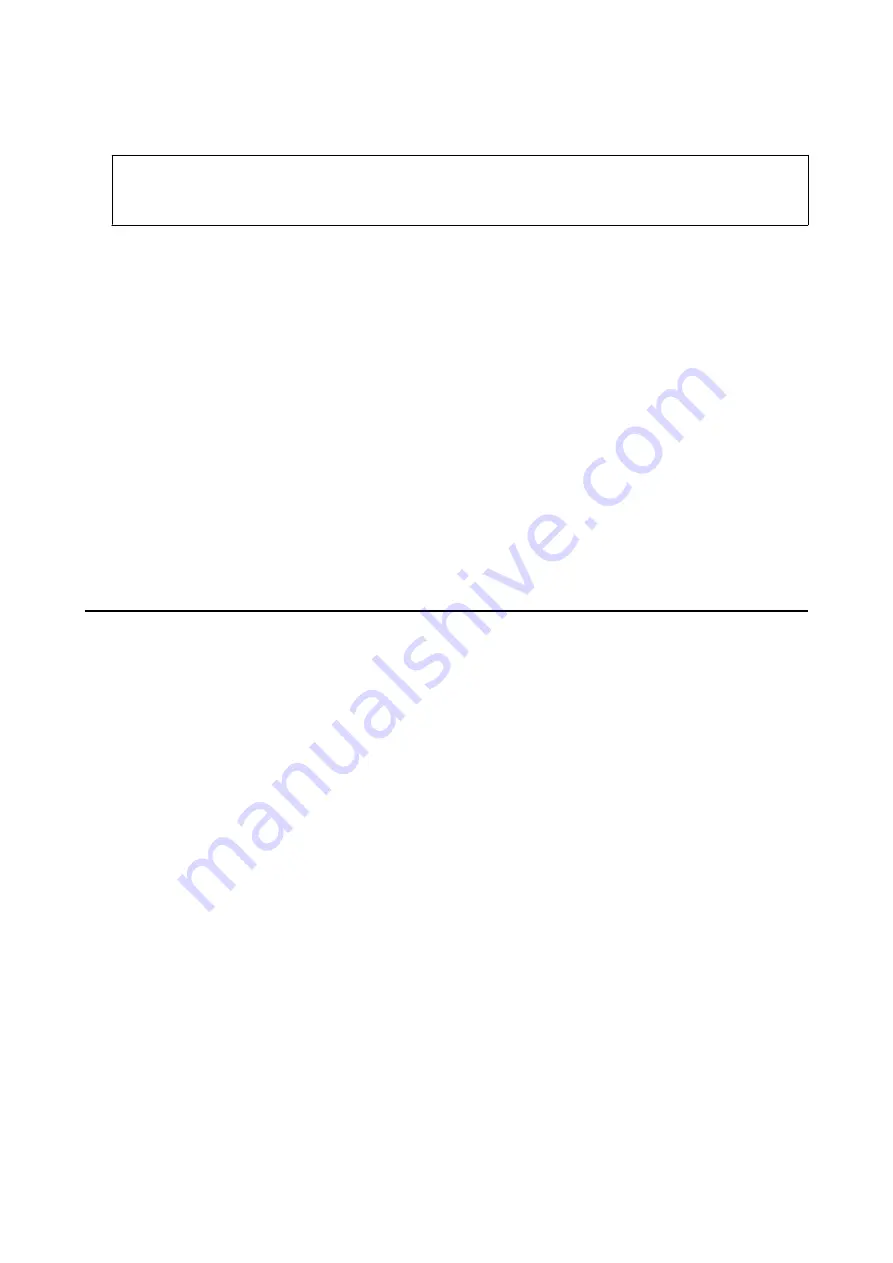
4.
Select the items you want to install or update, and then click the install button.
c
Important:
Do not turn off or unplug the printer until the update is complete; otherwise, the printer may malfunction.
Note:
❏
You can download the latest applications from the Epson website.
North America and Latin America
To view and download software options, visit:
(U.S.)
(Canada)
www.latin.epson.com/support/scf170
(Latin America)
❏
If you use Windows Server operating systems, you cannot use EPSON Software Updater. Download the latest
applications from the Epson website.
Related Information
&
“Application for Updating Software and Firmware (EPSON Software Updater)” on page 91
&
“Uninstalling Applications” on page 94
Updating the Printer's Firmware using the Control
Panel
If the printer is connected to the Internet, you can update the printer's firmware using the control panel. You can
also set the printer to regularly check for firmware updates and notify you if any are available.
1.
Select
Settings
on the home screen.
To select an item, use the
u
d
l
r
buttons, and then press the OK button.
2.
Select
Firmware Update
>
Update
.
Note:
Enable
Notification
to set the printer to regularly check for available firmware updates.
3.
Check the message displayed on the screen and press
Start Checking
to start searching for available updates.
User's Guide
Software Information
93