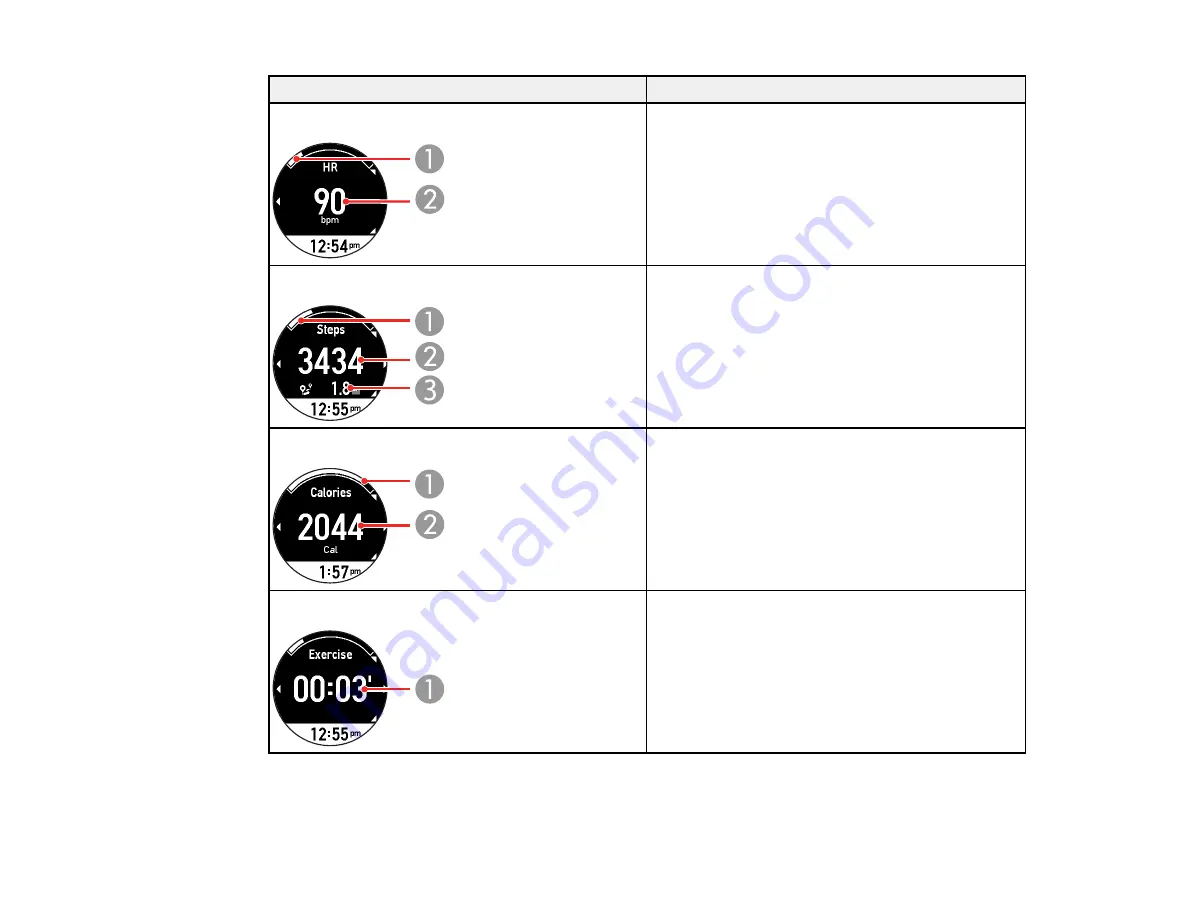
56
Screen
Data displayed
Heart rate
1: Heart rate zone
2: Current heart rate
Steps
1: Progress toward target number of steps
2: Current number of steps
3: Estimated distance
Calories burned
1: Progress toward target number of calories
2: Current calories burned
Exercise*
1: Current exercise time
Exercise time is calculated by your device from
time spent engaging in any activity.
















































