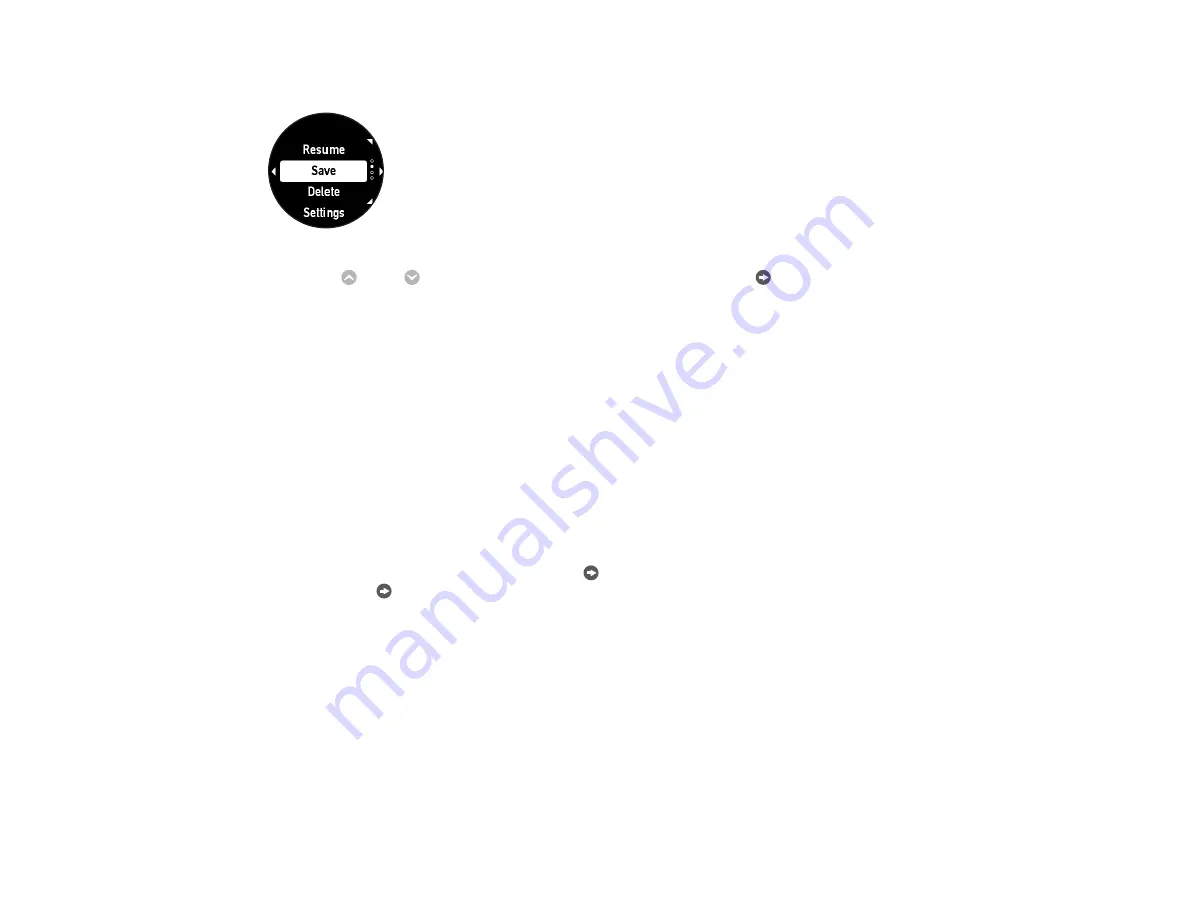
48
If you pause your workout measurement for more than 3 seconds, your watch displays the Stop screen.
Press the
Up or
Down button to select
Resume
and press the
Enter button to resume workout
measurement.
Parent topic:
Related tasks
Starting Workout Measurement
Stopping Workout Measurement and Saving the Data
Changing Workout Type During Triathlon Measurement
During a workout in Triathlon mode, you can switch the workout mode or start transition timing as you
reach those stages in triathlon activities.
Note:
You can select your workout mode order and choose whether or not to measure triathlon time in
the Epson View app.
At the Measurement screen, hold down the
Enter button to change the workout mode or transition.
Hold down the
Enter button again to scroll through the modes or transitions.
Parent topic:
Monitoring Current Workout Data
During your workout, you can monitor the current workout data your watch has collected.






























