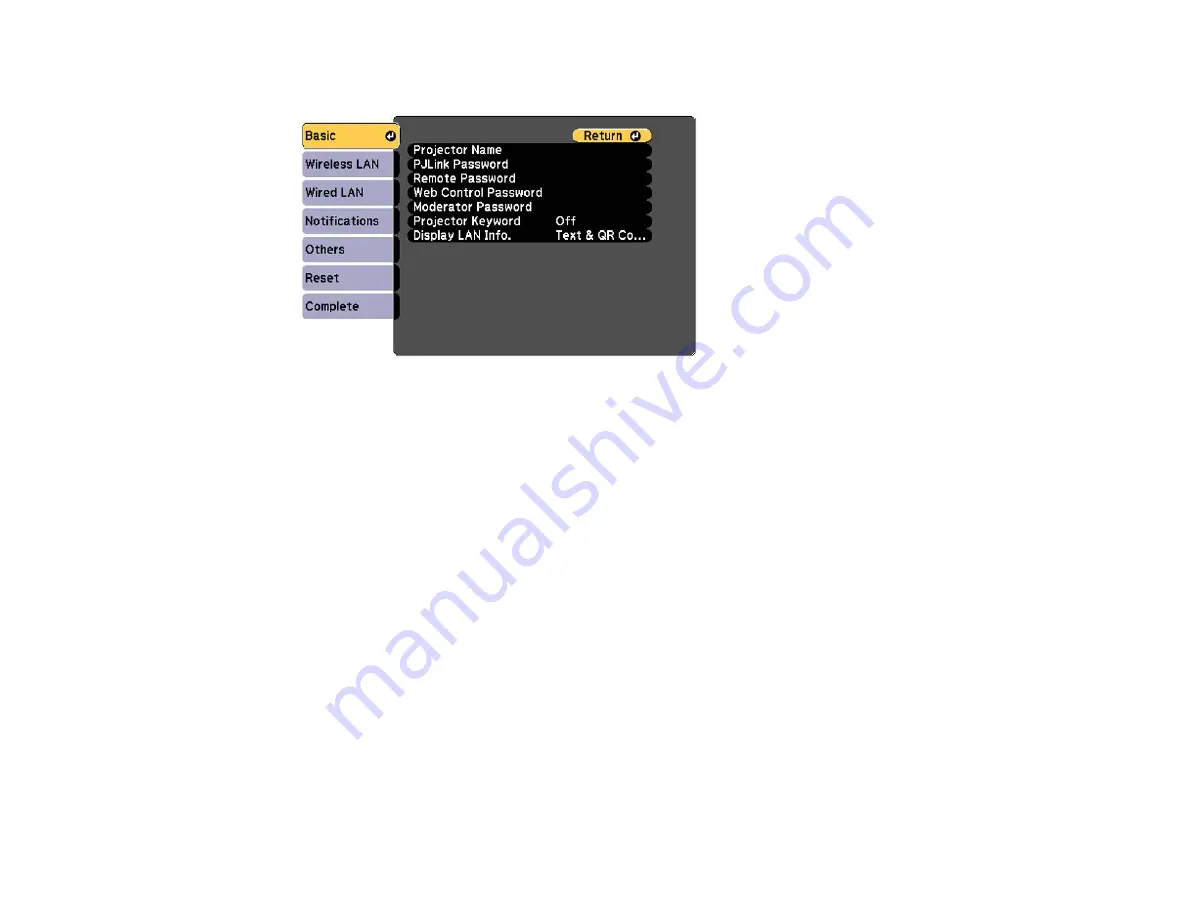
61
4.
Select the
Basic
menu and press
Enter
.
5.
Set the
Display LAN Info
setting to
Text & QR Code
.
6.
Select
Complete
and follow the on-screen instructions to save your settings and exit the menus.
7.
Do one of the following:
• Press the
LAN
button on the remote control.
• Select
Display the QR Code
in the projector's Network menu.
• Press the
Home
button on the remote control and select
Display the QR Code
on the Home
screen.
Your projector displays the QR code on the projection surface.
Note:
If you do not see the QR code after pressing the
LAN
button, press
Enter
to display it.
8.
Start Epson iProjection on your mobile device.
9.
Use the QR code reader feature to read the QR code and connect your device to the projector. Visit
(U.S.) or
(Canada) for instructions.
Parent topic:
Summary of Contents for Pro L1500UH
Page 1: ...Pro L1500UH L1500UHNL L1505UH L1505UHNL L1715SNL L1750UNL L1755UNL User s Guide ...
Page 2: ......
Page 10: ......
Page 29: ...29 Front Rear Front ceiling ...
Page 285: ...285 Top ...






























