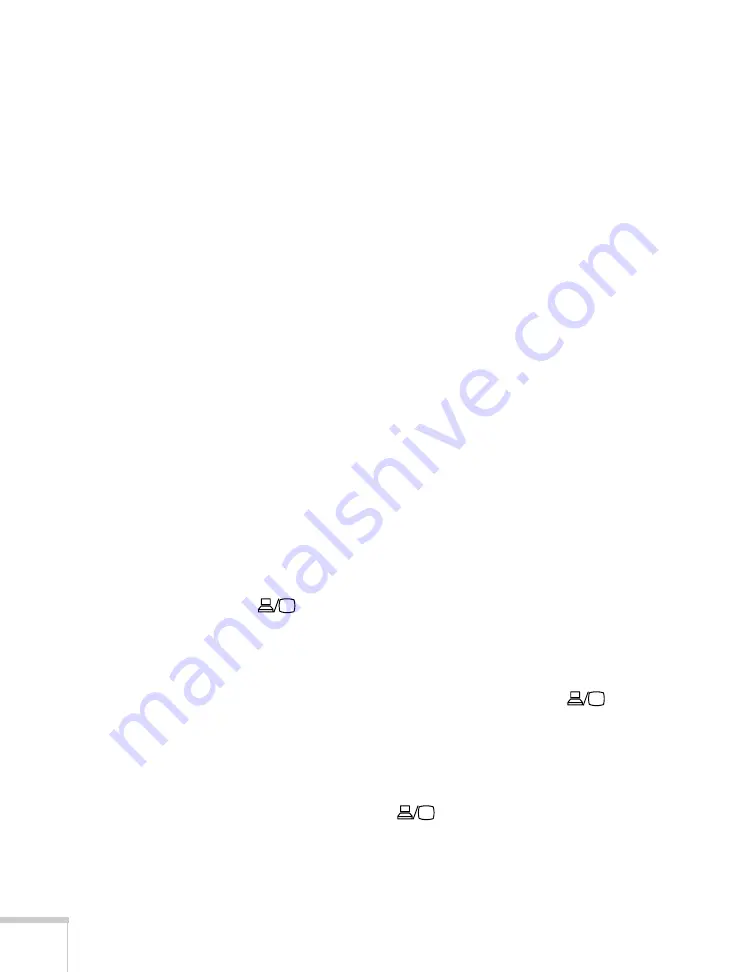
98
Solving Problems
■
The attached computer may be in sleep mode or displaying a
black screen saver. Try pressing a key on the computer.
■
If you are projecting from a DVD player or other video source,
make sure you turn it on and press its
Play
button.
■
If you are projecting from a composite or S-Video video source,
make sure the Video Signal setting is correct (see page 71).
■
You can also try resetting all of the menu settings (see page 69).
You’ve connected a computer and see a blue screen with the
message
No Signal
displayed.
■
Make sure the cables are connected correctly, as described
beginning on page 29.
■
If you’ve connected a computer and one or more video sources,
you may need to press the
Source Search
button to select the
correct source. Allow a few seconds for the projector to sync up
after pressing the button.
■
Make sure the power for your connected equipment is turned on.
If you’re using a PC notebook:
■
On most systems, there’s a function key that lets you toggle
between the LCD screen and the projector, or display on both at
the same time. It may be labeled
CRT/LCD
or have an icon such as
. You may have to hold down the
Fn
key while pressing it.
Allow a few seconds for the projector to sync up after changing
the setting.
■
Press the function key on your keyboard that lets you display on
an external monitor. It may have an icon such as
, or it may
be labeled
CRT/LCD
. You may have to hold down the
Fn
key
while pressing it. Allow a few seconds for the projector to sync up
after changing the setting. Check your notebook’s manual or
online help for details.
On most systems, the
key lets you toggle between the LCD
screen and the projector, or display on both at the same time.
Summary of Contents for PowerLite S10+
Page 1: ...PowerLite S10 X10 W10 Multimedia Projector User sGuide ...
Page 4: ...4 ...
Page 18: ...18 Welcome ...
Page 56: ...56 Displaying and Adjusting the Image ...
Page 92: ...92 Maintaining the Projector ...
Page 116: ...116 Technical Specifications ...






























