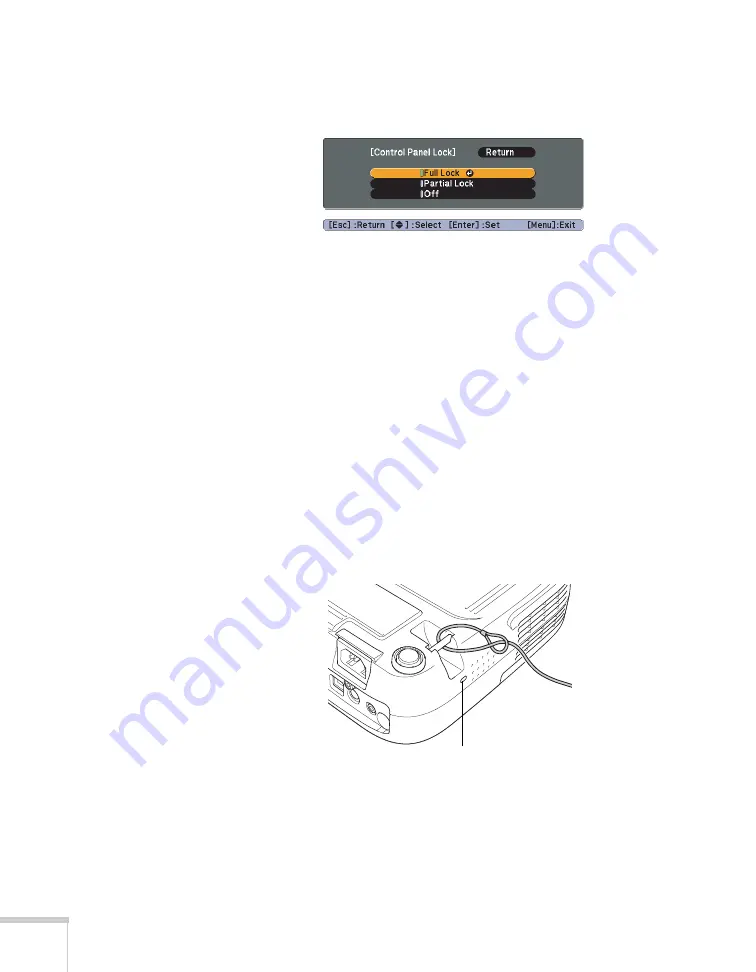
82
Fine-Tuning the Projector
3. Select
Full Lock
(to lock all projector buttons) or
Partial Lock
(to
lock all buttons except the
P
power button) and press
Enter
.
4. Select
Yes
and press
Enter
to confirm the setting.
5. Press the
Menu
button to exit.
To disable the Control Panel Lock function, select
Off
in the Control
Panel Lock menu. Or press and hold the
Enter
button on the
projector’s control panel for seven seconds. A message is displayed and
the lock is released.
Using Security Locking
The projector includes two security locking points to prevent its theft
when installed or used in public locations:
■
Security cable attachment
. You can attach a commercially
available security cable as shown below to secure the projector to a
table or ceiling mount.
■
Kensington security slot.
The security slot (located on the side
of the projector) is compatible with the MicroSaver security
systems manufactured by Kensington. You can purchase this lock
from Epson (see page 17).
Security cable
attachment
Kensington
security slot
Summary of Contents for PowerLite S10+
Page 1: ...PowerLite S10 X10 W10 Multimedia Projector User sGuide ...
Page 4: ...4 ...
Page 18: ...18 Welcome ...
Page 56: ...56 Displaying and Adjusting the Image ...
Page 92: ...92 Maintaining the Projector ...
Page 116: ...116 Technical Specifications ...






























