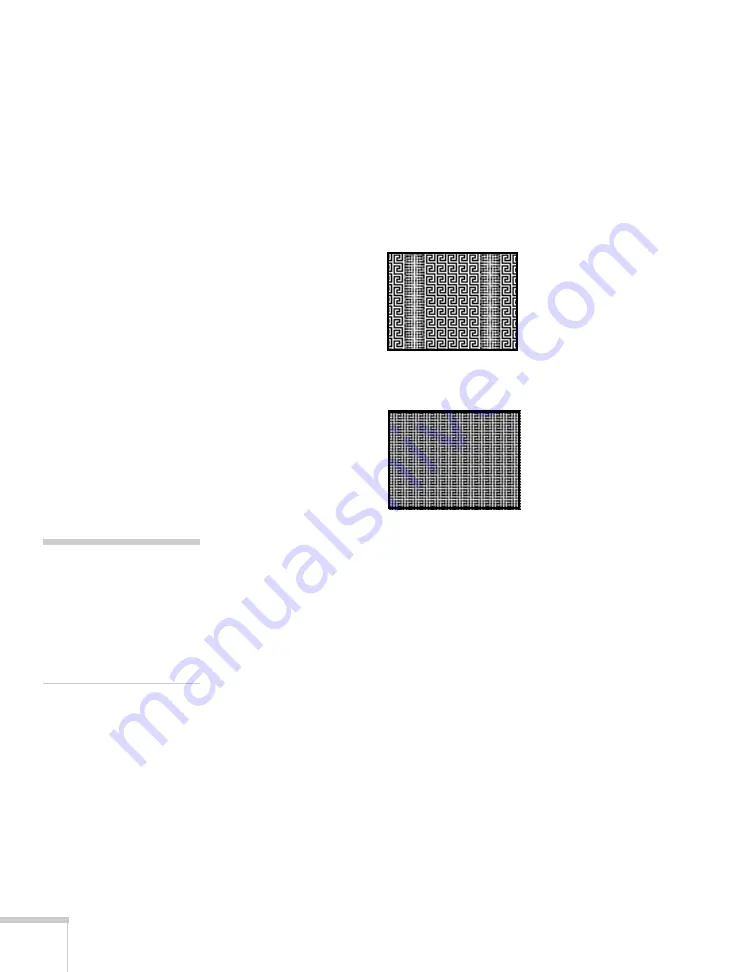
102
Solving Problems
■
If further adjustment is needed, you can fine-tune the
Tracking
and
Sync
settings manually using the Signal menu, as described
1. Fill the screen with an image containing fine detail, such as a
pattern to appear as your desktop background, or try
projecting black text on a white background.
2. Adjust the
Tracking
to eliminate vertical bands.
3. Adjust the
Sync
setting to increase the image sharpness.
The image is too light or dark, or colors are incorrect.
■
Press the
Color Mode
button or select a different
Color Mode
option in the Image menu. See page 53 for details on the available
options.
■
If you’re displaying video, adjust the
Color Adjustment
and
Color Mode
settings on the Image menu. You can also try
adjusting the
Color Saturation
,
Color Temp
, and
Tint
settings
on the Image menu.
■
Try adjusting the
Brightness
and
Contrast
settings on the Image
menu.
■
Try adjusting the
Power Consumption
setting (see page 73).
■
Check your computer display settings to correct the color balance.
■
The projector’s lamp may need to be replaced. See page 86 for
instructions.
note
Because of the different
technologies used, your
projected image may not
exactly match the colors on
your notebook or computer
monitor.
Summary of Contents for PowerLite S10+
Page 1: ...PowerLite S10 X10 W10 Multimedia Projector User sGuide ...
Page 4: ...4 ...
Page 18: ...18 Welcome ...
Page 56: ...56 Displaying and Adjusting the Image ...
Page 92: ...92 Maintaining the Projector ...
Page 116: ...116 Technical Specifications ...






























