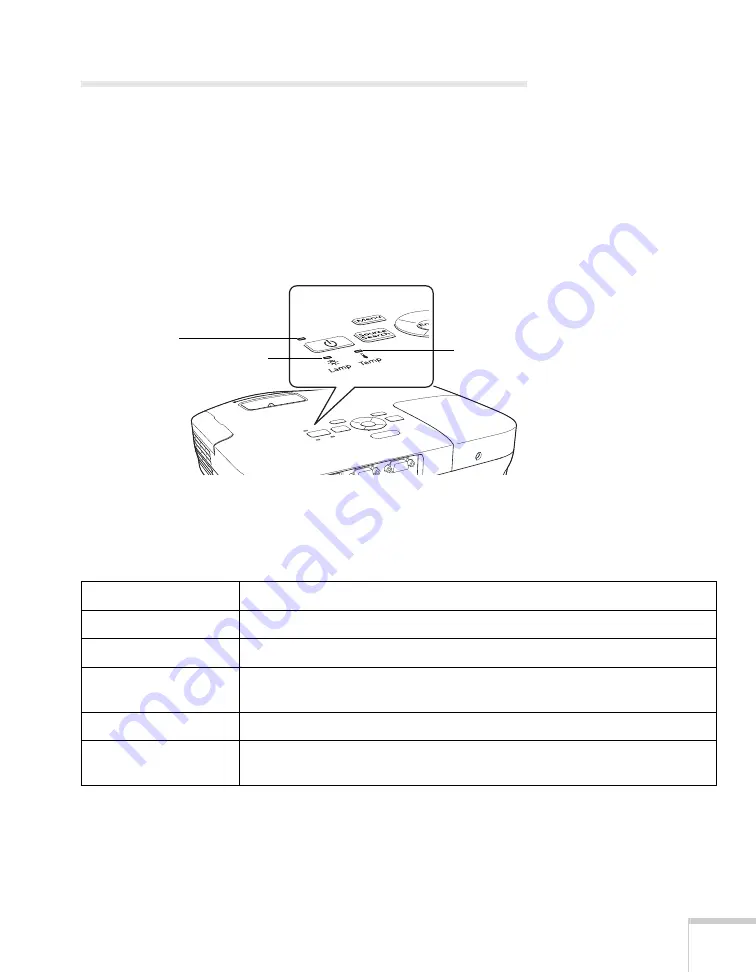
Solving Problems
95
Checking Projector Status
If your projector isn’t working correctly, first turn it off and unplug it.
Then plug the power cord back in and turn on the projector. If this
doesn’t solve the problem, check the lights on top of the projector.
What To Do When the Lights Flash
The lights on top of the projector indicate the projector’s status.
Refer to the following tables for a complete description of the
projector’s status lights:
Temperature
light
Lamp light
Power light
Power light status
P
Power light status
Description
Flashing green
The projector is warming up. Wait for the image to appear.
Green
The projector is operating normally.
Orange
The projector is in sleep or standby mode. You can unplug it or press the
P
power button to turn it on.
Flashing orange
Preparing for monitoring via USB communication or cooling down.
Red or flashing red
There is a problem with the projector. Check the next table to diagnose the
problem.
Summary of Contents for PowerLite S10+
Page 1: ...PowerLite S10 X10 W10 Multimedia Projector User sGuide ...
Page 4: ...4 ...
Page 18: ...18 Welcome ...
Page 56: ...56 Displaying and Adjusting the Image ...
Page 92: ...92 Maintaining the Projector ...
Page 116: ...116 Technical Specifications ...






























