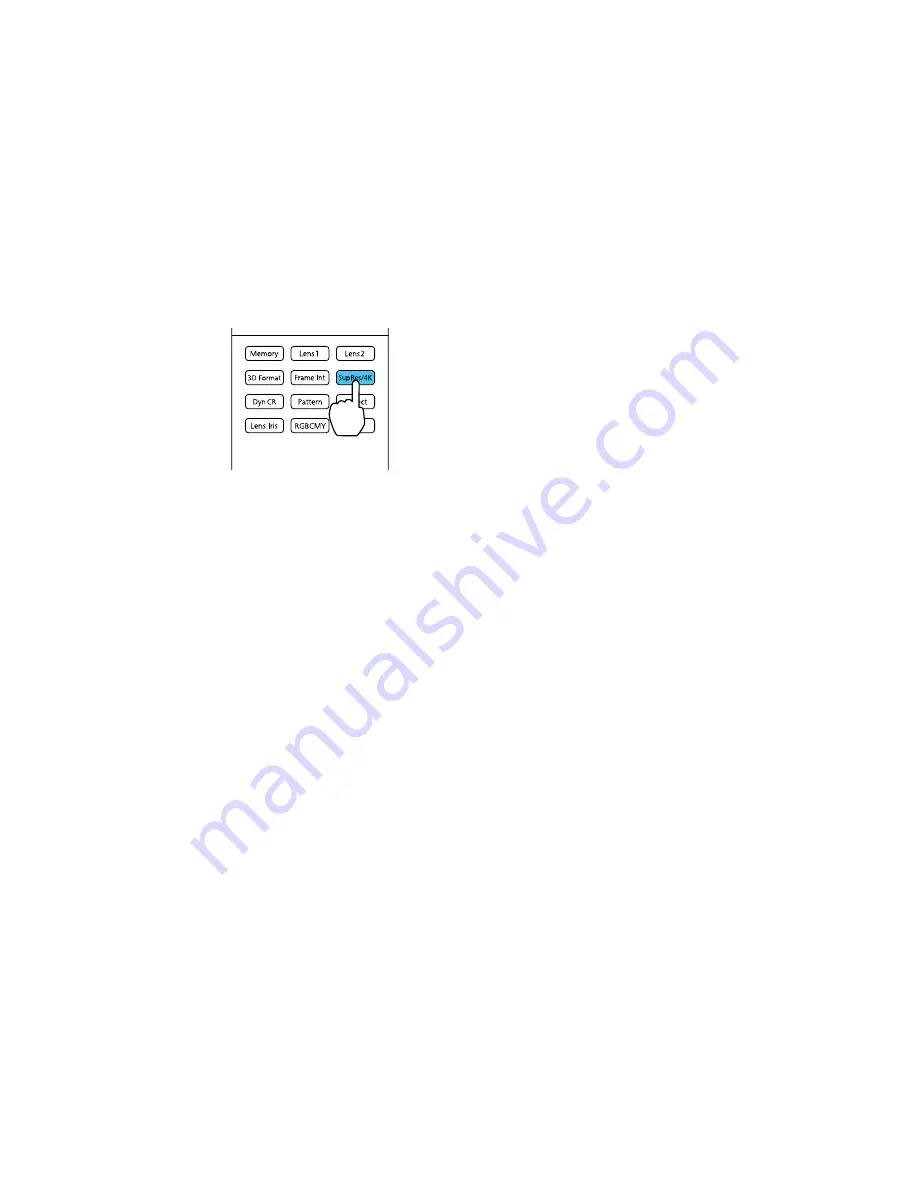
2.
Press the
Sup Res/4K
button on the remote control.
Note:
You can also select the
Super-resolution/4K
setting in the Signal menu.
A list of the available settings appears.
3.
Press the up or down arrow buttons on the projector's remote control to select a setting.
4.
Press the
Sup Res/4K
button on the remote control to exit the menu.
Parent topic:
Using Basic Projector Features
Related references
Input Signal Settings - Signal Menu
Using Picture in Picture
You can use Picture in Picture mode to view two image sources simultaneously.
Note:
You can only display HDMI or WirelessHD (PowerLite Pro Cinema LS9600e) video sources when
Picture in Picture mode is active.
Note:
You cannot use Picture in Picture while projecting 3D or 4K images.
1.
Turn on the projector and switch to the HDMI or WirelessHD image source you want to use.
2.
Press the
P-in-P
button on the remote control.
PowerLite Pro Cinema LS9600e
77
Summary of Contents for PowerLite Pro Cinema LS10000
Page 1: ...PowerLite Pro Cinema LS9600e LS10000 User s Guide ...
Page 2: ......
Page 8: ......
Page 23: ...Parent topic Projector Part Locations 23 ...
Page 119: ...3 Press and hold the tab on the air filter cover and pull to open the cover 119 ...
Page 123: ...3 Press and hold the tab on the air filter cover and pull to open the cover 123 ...






























