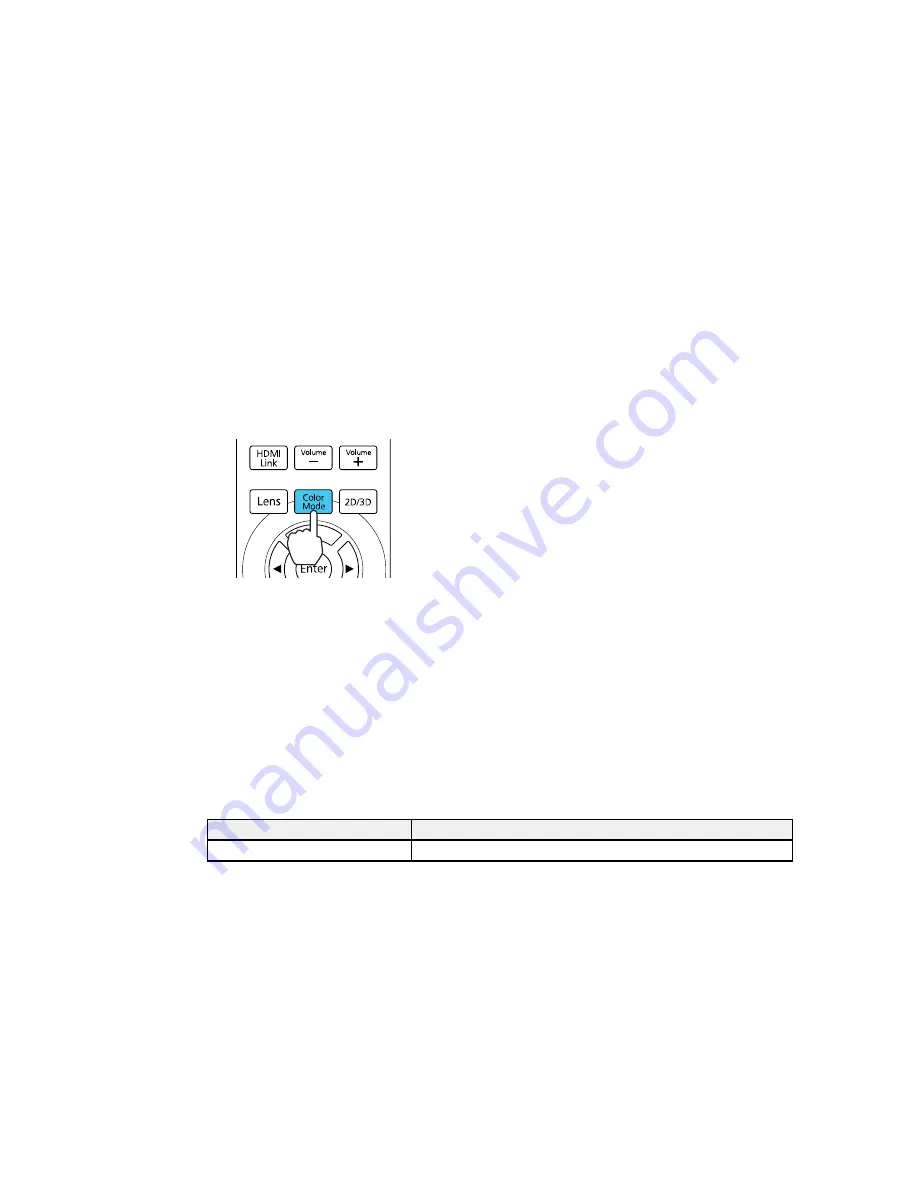
Changing the Color Mode
You can change the projector's Color Mode using the remote control to optimize the image for your
viewing environment.
1.
Turn on the projector and switch to the image source you want to use.
2.
If you are projecting from a DVD player or other video source, insert a disc or other video media and
press the play button, if necessary.
3.
Press the
Color Mode
button on the remote control to change the Color Mode.
A list of available Color Modes appears.
4.
To cycle through all the available Color Modes for your input signal, press the up or down arrow
button.
5.
Press
Enter
to select a Color Mode.
Parent topic:
Color Mode
Related references
Image Quality Settings - Image Menu
Available Color Modes
You can set the projector to use these Color Modes, depending on the input source you are using:
2D Images
Color Mode
Description
Dynamic
Best for projecting in a bright room
73
Summary of Contents for PowerLite Pro Cinema LS10000
Page 1: ...PowerLite Pro Cinema LS9600e LS10000 User s Guide ...
Page 2: ......
Page 8: ......
Page 23: ...Parent topic Projector Part Locations 23 ...
Page 119: ...3 Press and hold the tab on the air filter cover and pull to open the cover 119 ...
Page 123: ...3 Press and hold the tab on the air filter cover and pull to open the cover 123 ...






























