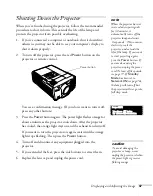Displaying and Adjusting the Image
37
3. Press the red
Power
button on top of the projector—or press the
Power
button on the remote control.
(If this is your first time using the remote control, make sure the
batteries are installed and the power switch on the side of the
remote is turned on; see page 50.)
The
P
power light flashes green as the projector warms up, and an
image begins to appear. When the power light stops flashing and
remains green (in about 40 seconds) the projector is ready for use.
If you’ve enabled password protect, enter your password at the
prompt. (See page 78 for details.)
4. If you’ve connected a Windows-based computer to the projector,
you may see a New Hardware Wizard saying your computer has
found a plug-and-play monitor; if so, click
Cancel
.
If you want to allow the projector to turn on directly when you plug it
in (or when you turn on the power when the projector is plugged in to
a wall switch-controlled outlet) you can enable the direct power on
option. See page 74 for details.
Turn on
remote
Power button
warning
Never look into the lens
when the lamp is on. This
can damage your eyes, and is
especially dangerous for
children.
Summary of Contents for PowerLite 9300i - PowerLite 9300NL Multimedia Projector
Page 1: ...EPSON PowerLite 9300i Multimedia Projector User sGuide ...
Page 8: ...8 ...
Page 48: ...48 Displaying and Adjusting the Image ...
Page 122: ...122 Appendix A Projector Installation ...
Page 136: ...136 Appendix C Notices ...