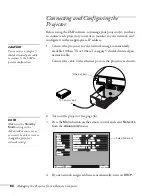70
Fine-tuning the Projector
4. Adjust the
Sync
setting to reduce blurriness by pressing the
left or right side of the
pointer button. (Be sure to adjust
the tracking first for best results.)
■
Resolution (in the Video menu)
If your image is distorted (compressed, stretched, partially cut off,
or doesn’t completely fill the display area), the projector’s
resolution setting may not match that of your computer. Select
Auto
to let the projector adjust the resolution automatically; or
select
Manual
and then press
Enter
to adjust the setting yourself.
■
Position (in the Video menu)
If the image is slightly cut off on one or more sides, it may not be
centered exactly. You can use this setting to center it.
■
Preset (in the Video menu)
Once you’ve fine-tuned the settings in the Video menu for the
computer you’re using, you can save them as a group, using of one
of the ten
Preset
settings:
1. From the Video menu, select
Preset
and press
Enter
.
2. Select a number (1 to 10).
3. Press
Enter
, then select
Yes
to overwrite.
4. Press
E
SC
to exit the menu system.
The next time you use the same computer, simply press the
Preset
button on the remote control to recall your saved settings.
(Press the
Preset
button repeatedly to select the number
corresponding to the Preset setting you want to use.)
Preset
button
Summary of Contents for PowerLite 9300i - PowerLite 9300NL Multimedia Projector
Page 1: ...EPSON PowerLite 9300i Multimedia Projector User sGuide ...
Page 8: ...8 ...
Page 48: ...48 Displaying and Adjusting the Image ...
Page 122: ...122 Appendix A Projector Installation ...
Page 136: ...136 Appendix C Notices ...