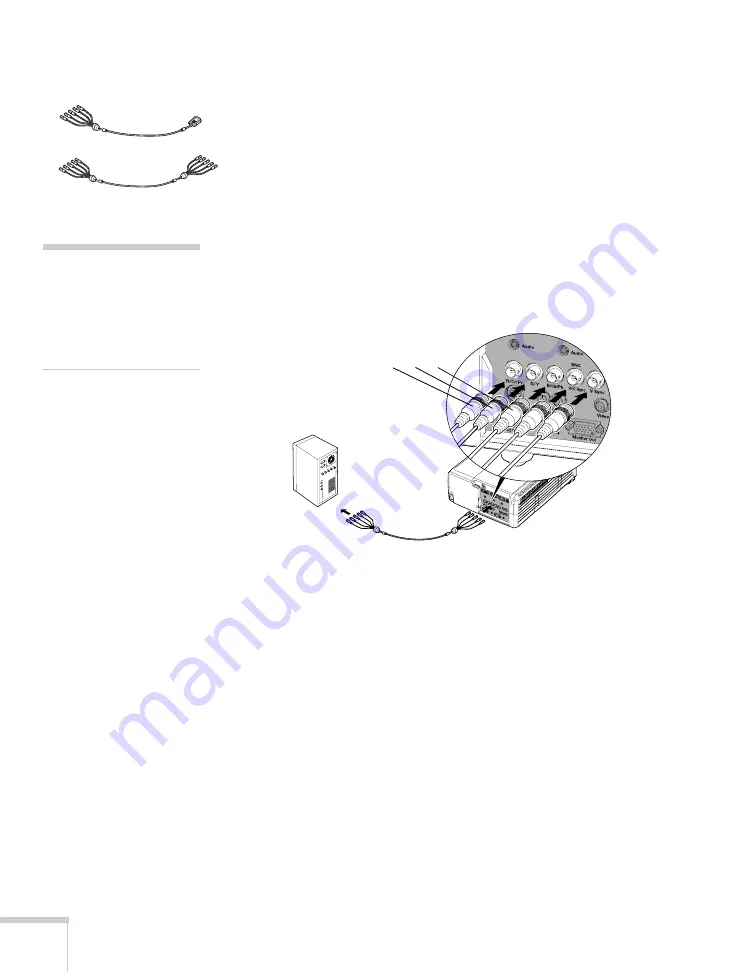
28
Setting Up the Projector
Connecting to the BNC Port
1. If necessary, obtain a BNC/VGA cable (commercially available).
If your computer provides video output through BNC
connectors, you can use a standard BNC cable instead (this cable
is commercially available).
2. Connect the cable to the projector’s
BNC
port as shown. Match
the R/G/B connectors on your computer to the corresponding
connectors on the projector. Depending on your computer’s
video card, you may have to make one or two additional
connections (to the H/C Sync or V Sync ports).
3. Connect the other end to your computer’s video-out or monitor
port.
4. Optionally, you can connect an external monitor (see page 32),
play sound through the projector (see page 33), or connect a USB
cable to use the remote control as a mouse (see page 31).
5. If you don’t need to make any other connections, see Chapter 2
for instructions on turning on the projector and adjusting the
image. Once the projector is turned on, be sure to:
■
Enter the projector’s Setting menu, then make sure the BNC
Input is set to
Analog-RGB
(this is the default setting; see
■
After exiting the menu system, select
BNC
as the source to see
your image (see page 38).
BNC/VGA cable
BNC cable
note
The connectors on your cable
may be labelled, or they may
be color-coded (black for
H/C Sync and gray for
V Sync).
R
G
B
Summary of Contents for PowerLite 9300i - PowerLite 9300NL Multimedia Projector
Page 1: ...EPSON PowerLite 9300i Multimedia Projector User sGuide ...
Page 8: ...8 ...
Page 48: ...48 Displaying and Adjusting the Image ...
Page 122: ...122 Appendix A Projector Installation ...
Page 136: ...136 Appendix C Notices ...






























