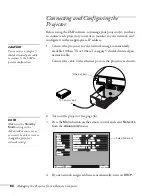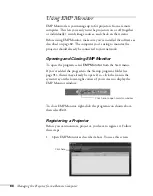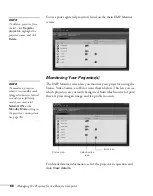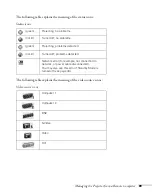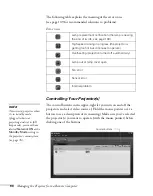78
Fine-tuning the Projector
Securing the Projector
You can add password protection to protect your projector from any
unauthorized use or tampering. Anyone who does not know the
password cannot use the projector to project images when the power is
turned on. Furthermore, the company logo and administrator’s name
that are displayed when the power is turned on cannot be changed.
You can also purchase an optional Kensington MicroSaver anti-theft
device to connect to the lock port on the projector’s left side. See
page 14 for ordering information.
Setting Up Password Protection
1. Press the
Freeze
button on the remote control for approximately
five seconds.
The Password Protect menu appears.
2. Use the
pointer button to highlight
Power ON
Protect
, then
choose
ON
and press the
Enter
button to select it.
3. You can set the time that the projector can be used without
needing to enter a password. Select
Timer
and then press
Enter
.
tip
When you turn on password
protection, you can attach
this sticker for additional
security:
Password Protect
ON
OFF
:
:
User’s Logo Protect
Timer-el apsed
Set
ON
:
OFF
0H
0H
Timer
Power ON Protect
Set
Password
Summary of Contents for PowerLite 9300i - PowerLite 9300NL Multimedia Projector
Page 1: ...EPSON PowerLite 9300i Multimedia Projector User sGuide ...
Page 8: ...8 ...
Page 48: ...48 Displaying and Adjusting the Image ...
Page 122: ...122 Appendix A Projector Installation ...
Page 136: ...136 Appendix C Notices ...