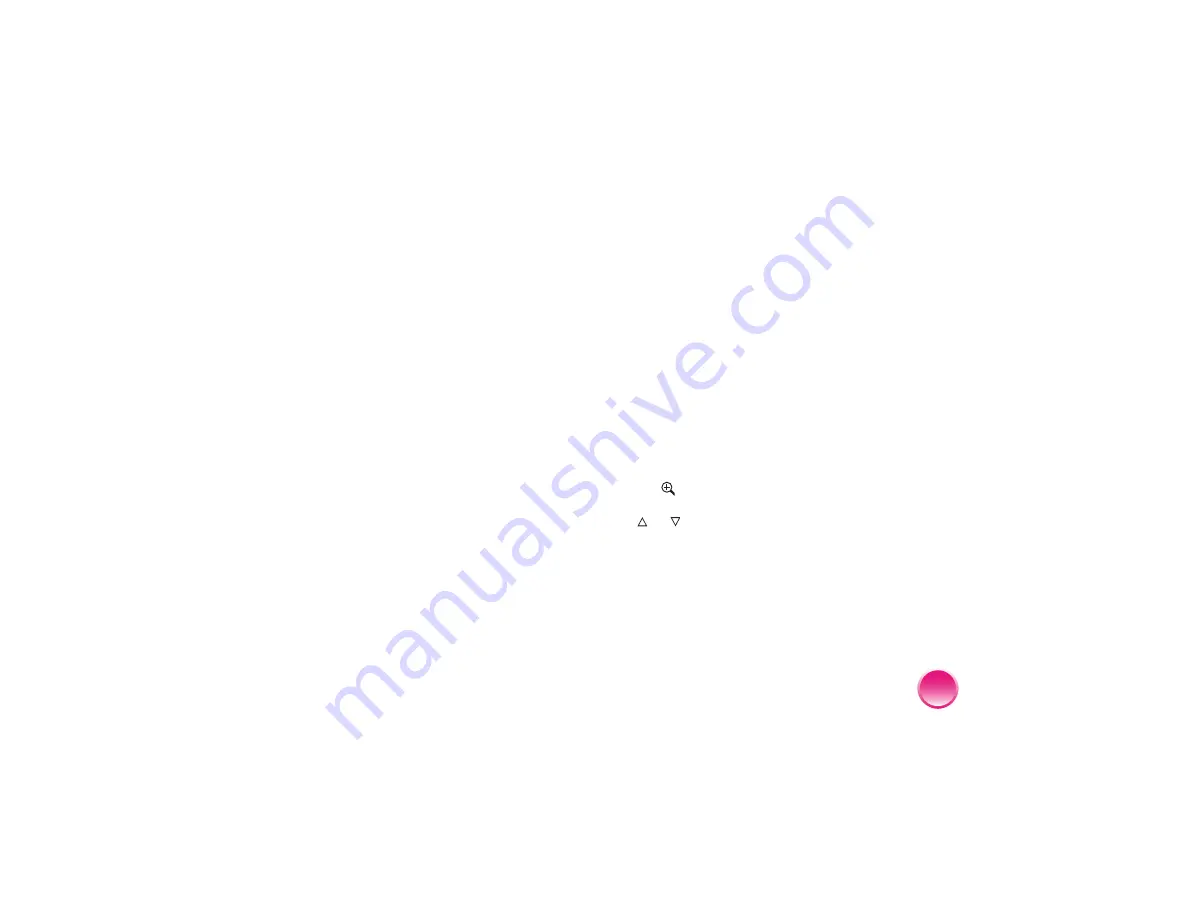
57
●
If paper doesn’t feed, remove it from the paper
support, reload it against the right edge, then slide
the left edge guide against the paper (but not too
tightly).
●
If multiple pages feed at once, remove the paper
from the paper support, separate the sheets, and
carefully reload it.
●
Load paper glossy side up. Load a maximum of 20
sheets.
●
Don’t load plain paper; this may damage
PictureMate.
●
Make sure you are using only PictureMate Photo
Paper or Epson Premium photo paper
(see page 34). Store paper flat to help prevent
curling.
Miscellaneous Printout Problems
PictureMate prints blank pages.
The print head may need cleaning. See page 49.
The borders or layout are incorrect.
●
Check your Layout setting to see if it is correct.
See page 19.
●
If you have a border on one side of your photo but
not the other, make sure the paper is positioned
correctly in the paper support, all the way to the
right
. Slide the edge guide against the paper.
●
Make sure the photo is not cropped. See page 17.
●
When your photo is displayed on the screen, press
the
button. You see an orange box around the
image, indicating the area that will print. Use the
or button to move the box up or down.
●
When you print borderless photos, PictureMate
automatically expands and crops your images. If
too much of your pictures are cut off around the
edges, you can adjust the amount of expansion
and cropping. See page 44.
Summary of Contents for PictureMate
Page 77: ...76 ...






























