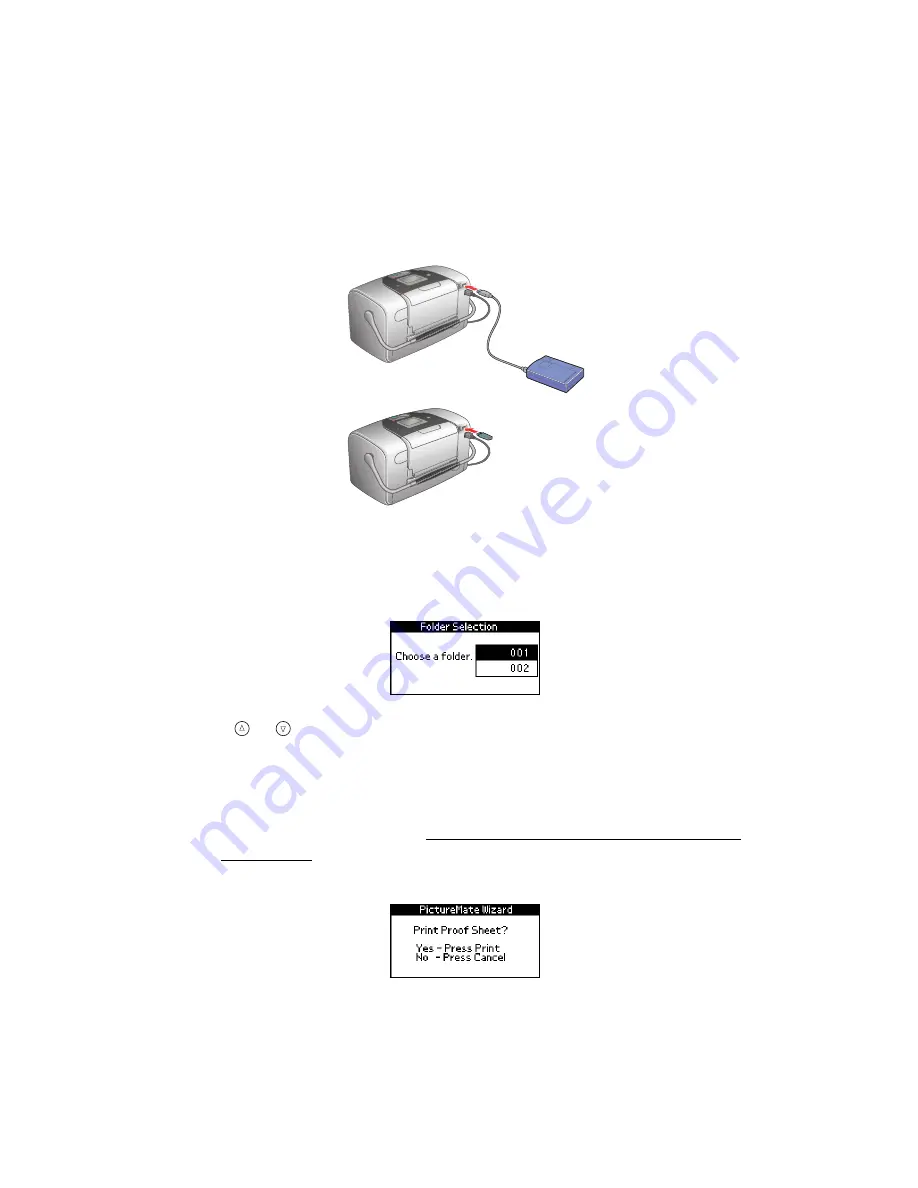
59
3. Connect your CD or Zip drive’s USB cable to the port on the back of
PictureMate, or plug your flash memory drive into the USB port on the back of
PictureMate.
4. For a CD or Zip drive, insert a CD or Zip disk with photos into the drive.
If you used PictureMate to save photos on the same CD-R, Zip disk, or flash
memory drive more than once, it will have multiple folders. You see this message:
Press
or to choose the folder where your photos are stored, then press
OK
.
(The most recently saved folder has the largest number.)
5. PictureMate counts the photos on your drive, then shows one of the following
messages:
■
If you see this message, go to Printing a Proof Sheet from the PictureMate
Print Wizard and follow the instructions there to print your photos from the
PictureMate Wizard.
Summary of Contents for PictureMate - Compact Photo Printer
Page 1: ......
Page 6: ...5 ...
Page 34: ...33 ...
Page 87: ...86 ...
Page 115: ...114 ...
Page 123: ...122 ...






























