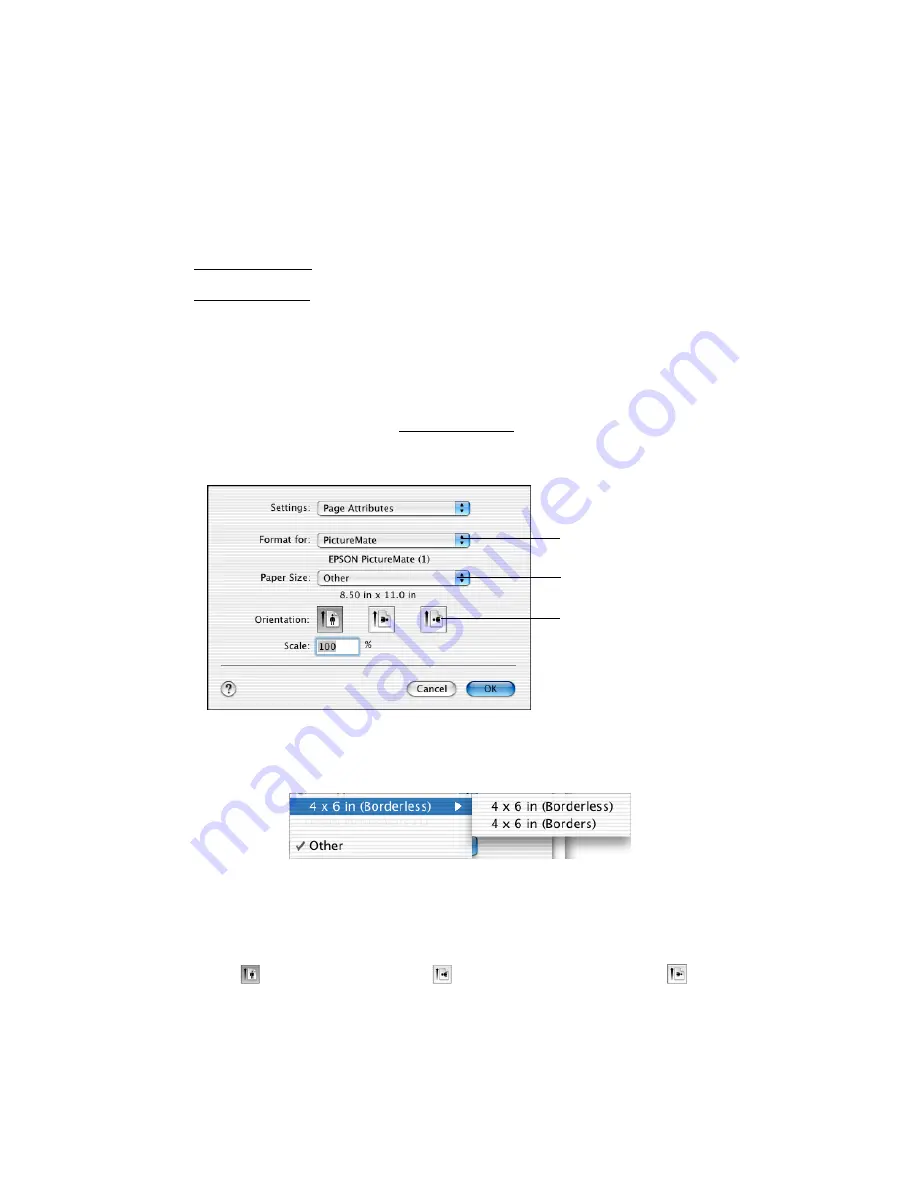
13
Printing From a Macintosh Computer
Follow the steps below for the operating system you are printing from:
■
■
Macintosh OS X
If you’re printing from an OS X compatible application, follow the steps below to
print a photo. (If you’re using an application that’s compatible only with Macintosh
®
Classic mode, follow the steps in Macintosh OS 9 instead.)
1. From the File menu, select
Page Setup
. You see this menu:
2. Open the Paper Size menu and place your cursor on a
4 × 6 in
option. You see
these extended options:
Select
4 × 6 in (Borderless)
to print without any borders.
Select
4 × 6 in (Borders)
to print with a white border all around.
3. Select the direction you want your photo to print as the Orientation setting.
Select
for vertical orientation,
for horizontal facing right, or
for
horizontal facing left.
Select PictureMate
Select the Orientation
setting
Select 4 × 6 in (Borderless)
or 4 × 6 in (Borders)
Summary of Contents for PictureMate - Compact Photo Printer
Page 1: ......
Page 6: ...5 ...
Page 34: ...33 ...
Page 87: ...86 ...
Page 115: ...114 ...
Page 123: ...122 ...





























