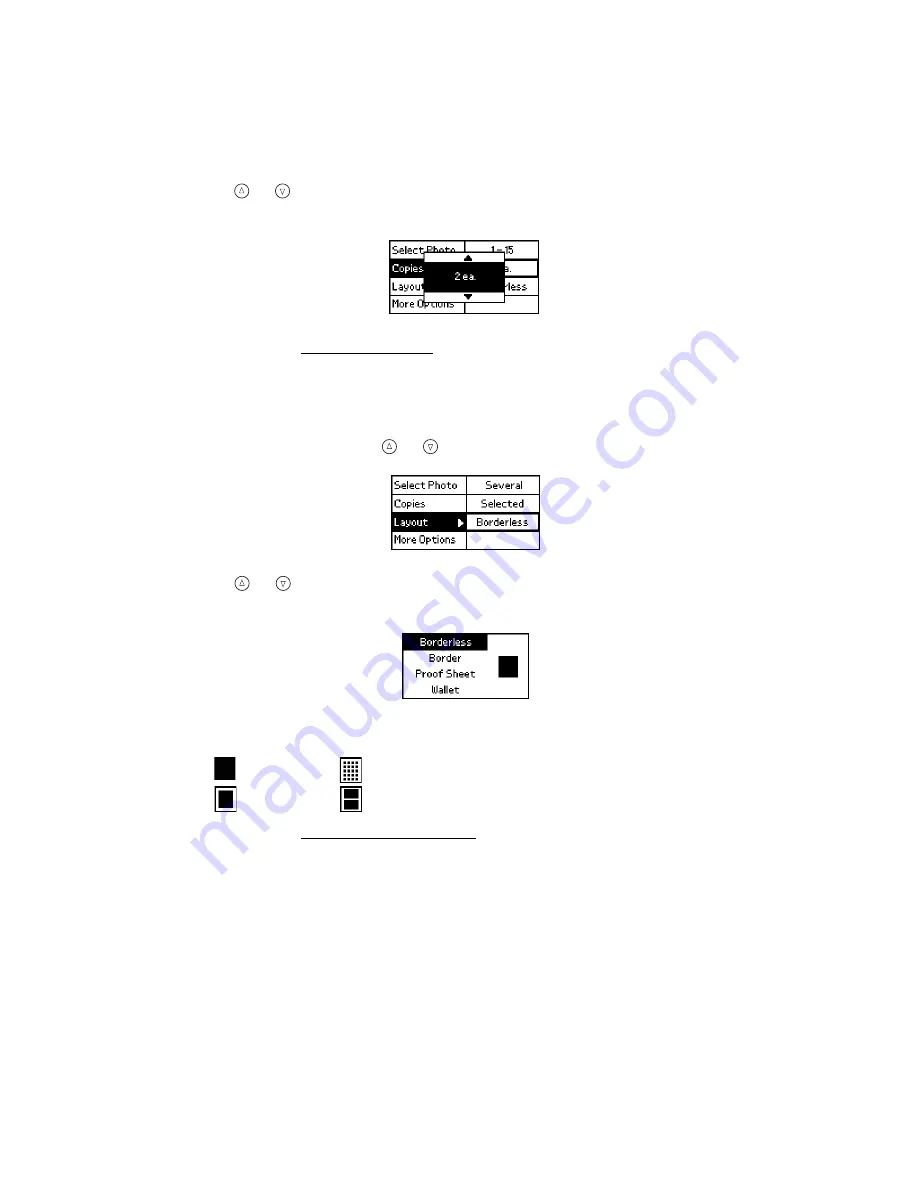
47
2. Press
or to highlight the number of copies you want to print for each photo
(
1
-
100
), then press
OK
.
3. Continue with Choosing a Layout to choose a layout for your photos.
Choosing a Layout
1. On the Main Menu, press
or to choose
Layout
, then press
OK
.
2. Press
or to highlight the layout setting you want for your photo(s), then
press
OK
.
You have four choices:
3. Continue with Confirming and Printing to print your photos.
Confirming and Printing
Once you have made all the basic print settings, you are ready to print.
Borderless
Proof Sheet
Border
Wallet
Summary of Contents for PictureMate - Compact Photo Printer
Page 1: ......
Page 6: ...5 ...
Page 34: ...33 ...
Page 87: ...86 ...
Page 115: ...114 ...
Page 123: ...122 ...
















































