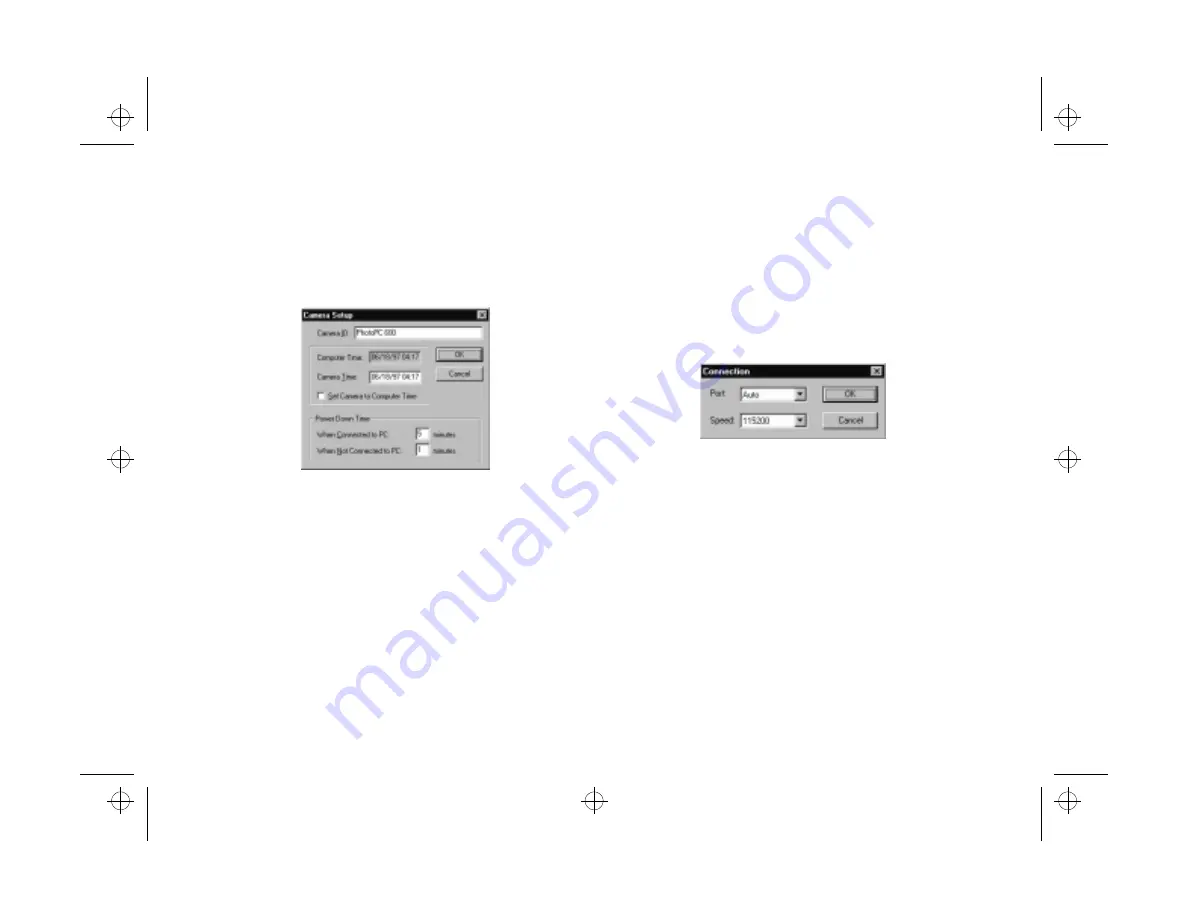
8-6
Using Custom and Advanced Features
3
Start Image Expert an described on page 4-4.
4
Click the
Camera Setup
button to display the Camera
Setup dialog box, as shown below:
◗
Enter a new Camera ID if you want to change the
default. This might be useful if you have more than one
camera and you want to be able to have its ID recorded
in your picture data.
◗
Type in the
Computer Time
and
Camera Time
boxes to change the time and date of either one. Or,
click
Set Camera to Computer Time
to have your
camera automatically synchronized to your computer.
◗
Enter new values in either of the
Power Down Time
boxes if you want to change the camera’s automatic
shut-off period.
◗
If you want to adjust your port settings, click the
Camera Connection
button. You see the Connection
dialog box:
◗
Select another port if you want to change your
connection. In most cases, it is best to leave the
Port
setting at
Auto
because Image Expert can
detect the camera connection automatically.
◗
Select a different communication speed. Image
Expert automatically chooses the fastest speed that
works with your system. This may actually be too
fast for the configuration of your port. You may
need to experiment to choose the best speed.
Popch8.fm5 Page 6 Tuesday, August 26, 1997 5:17 PM






























