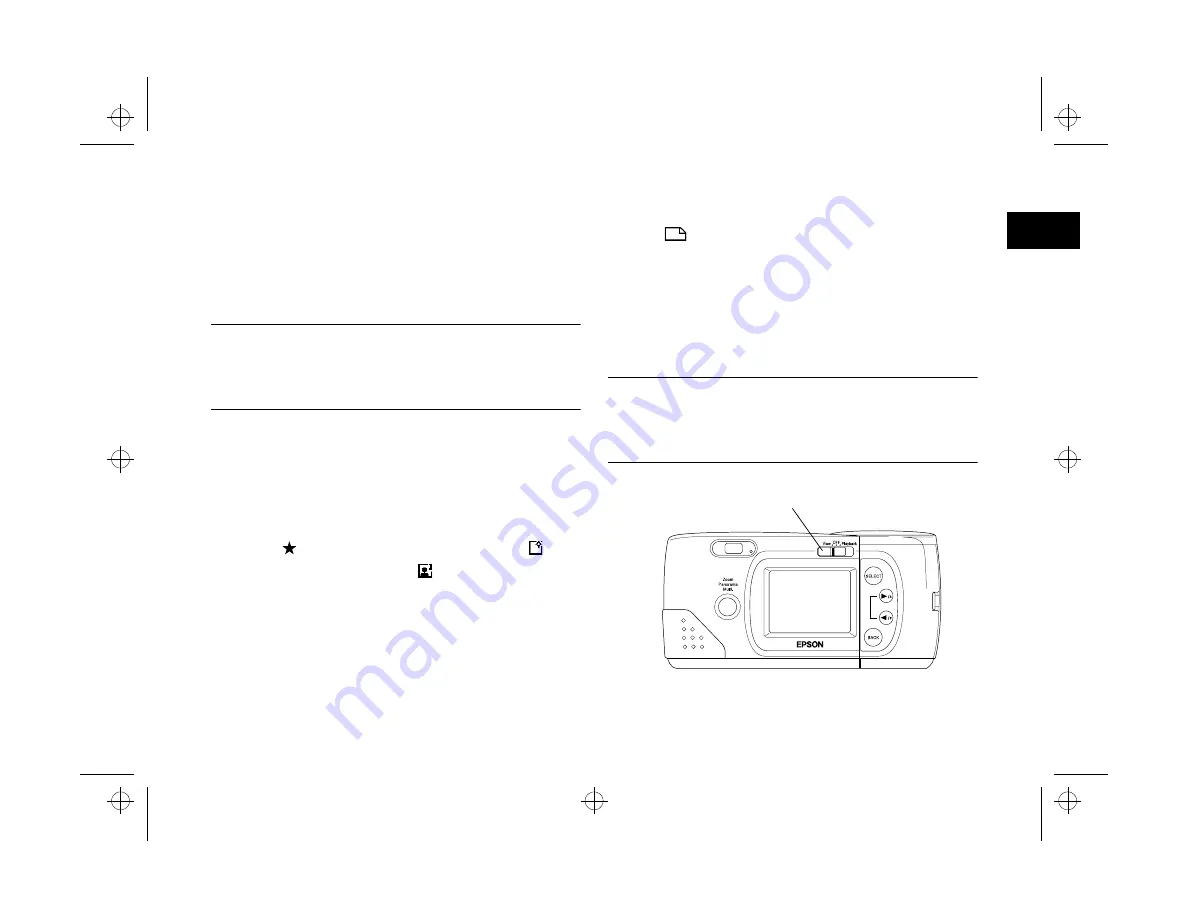
Taking Pictures
2-5
A
B
2
Taking Pictures With the LCD Screen
The LCD screen lets you see a live preview of what the
camera’s lens sees at any moment. You can take accurate
close-ups and special format pictures using the screen.
NOTE
The image area displayed in the screen is slightly smaller than the
view that will be captured. The preview on the screen may also
appear to flicker under strong fluorescent lighting.
Follow these steps to take a picture with the LCD screen:
1
Turn the camera on and slide the screen switch to the
View
position. You see a preview of your picture on the
LCD screen, with icons indicating the image quality
setting , the number of pictures you can take , and
the number of pictures taken .
2
Center your subject on the screen and then follow
steps 4 and 5 on page 2-4.
The LCD screen displays the picture you took with an
icon
on the screen until the camera is finished
processing. The screen may then be blank for a few
moments before it returns to live preview.
3
Slide the switch
OFF
when you’re finished using the
screen.
NOTE
The LCD screen uses up battery power quickly. If it is idle for
more than 30 seconds, the screen turns off automatically. To turn
it back on, slide the switch to
OFF
and then back to
View
.
screen switch
Popch2.fm5 Page 5 Tuesday, August 26, 1997 4:50 PM






























