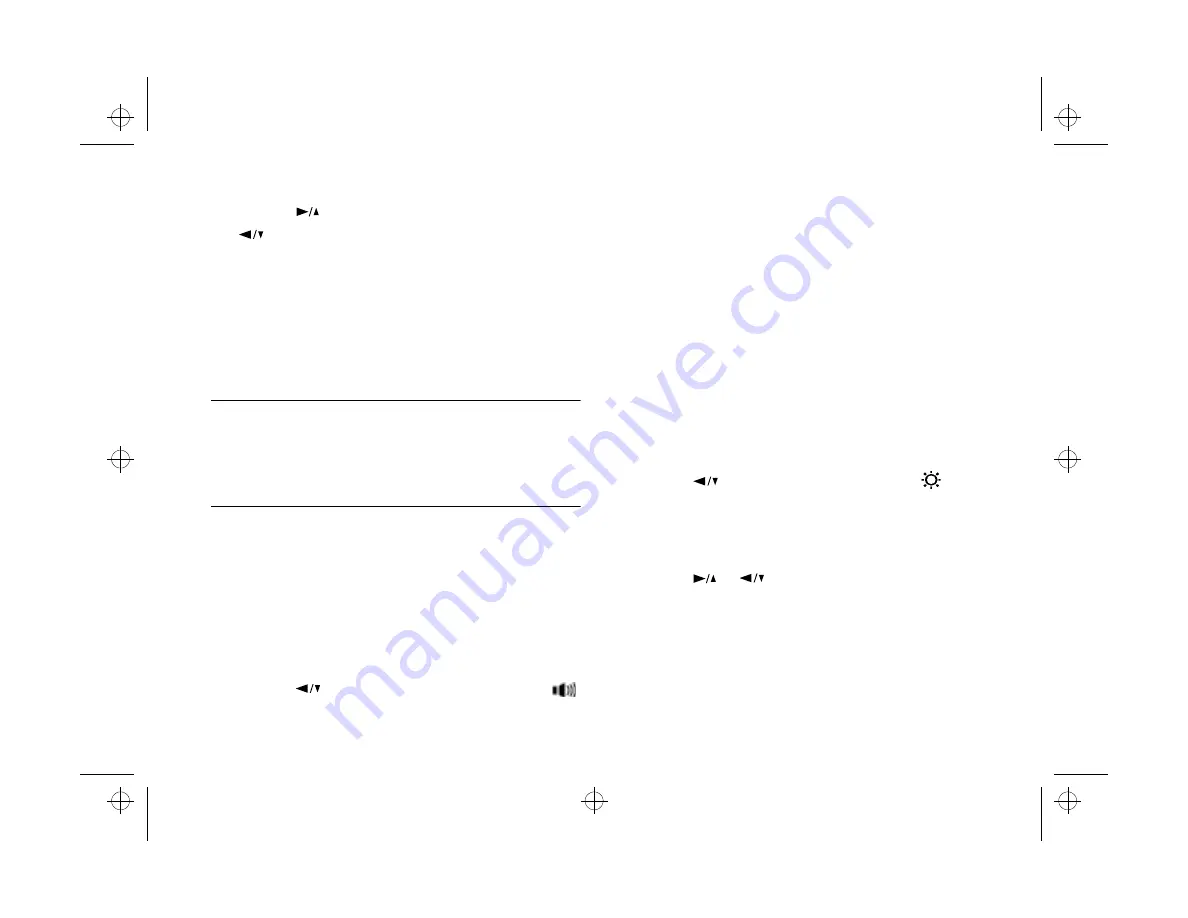
8-10
Using Custom and Advanced Features
5
Press the
button to increase the number, or the
button to decrease the number, until the item you
want to adjust is correct. Then press the
BACK
button
to save the setting. The item turns orange.
6
Repeat steps 3 to 5 until the date and time are correctly
adjusted and saved. Press the
BACK
button again to
return to the Camera Settings menu.
NOTE
You need to reset the time and date whenever you replace the
camera's batteries. In this case, you can enter the clock setting
mode directly rather than going through the Camera Settings
menu. See page 1-13 for instructions.
Setting the Alert Beep
To turn the camera’s alert beep on or off, follow these steps:
1
With the Settings menu selected, press the
SELECT
button. Icons for each setting appear on the screen, as
shown on 8-9.
2
Press the
button to select the beep setting icon
.
3
Press the
SELECT
button to select
ON
or
OFF
. The
current selection is highlighted.
4
Press the
BACK
button to save your setting and return
to the Settings menu.
Setting the LCD Brightness
To adjust the brightness of the screen, follow these steps:
1
With the Settings menu selected, press the
SELECT
button. Icons for each setting appear on the screen, as
shown on page 8-9.
2
Press the
button until the brightness icon
is
highlighted in orange.
3
Press the
SELECT
button again.
4
Press the
or
buttons to adjust the screen
brightness.
5
When you’re finished adjusting the screen brightness,
press the
BACK
button to save your setting and return
to the Settings menu.
Popch8.fm5 Page 10 Tuesday, August 26, 1997 5:17 PM






























