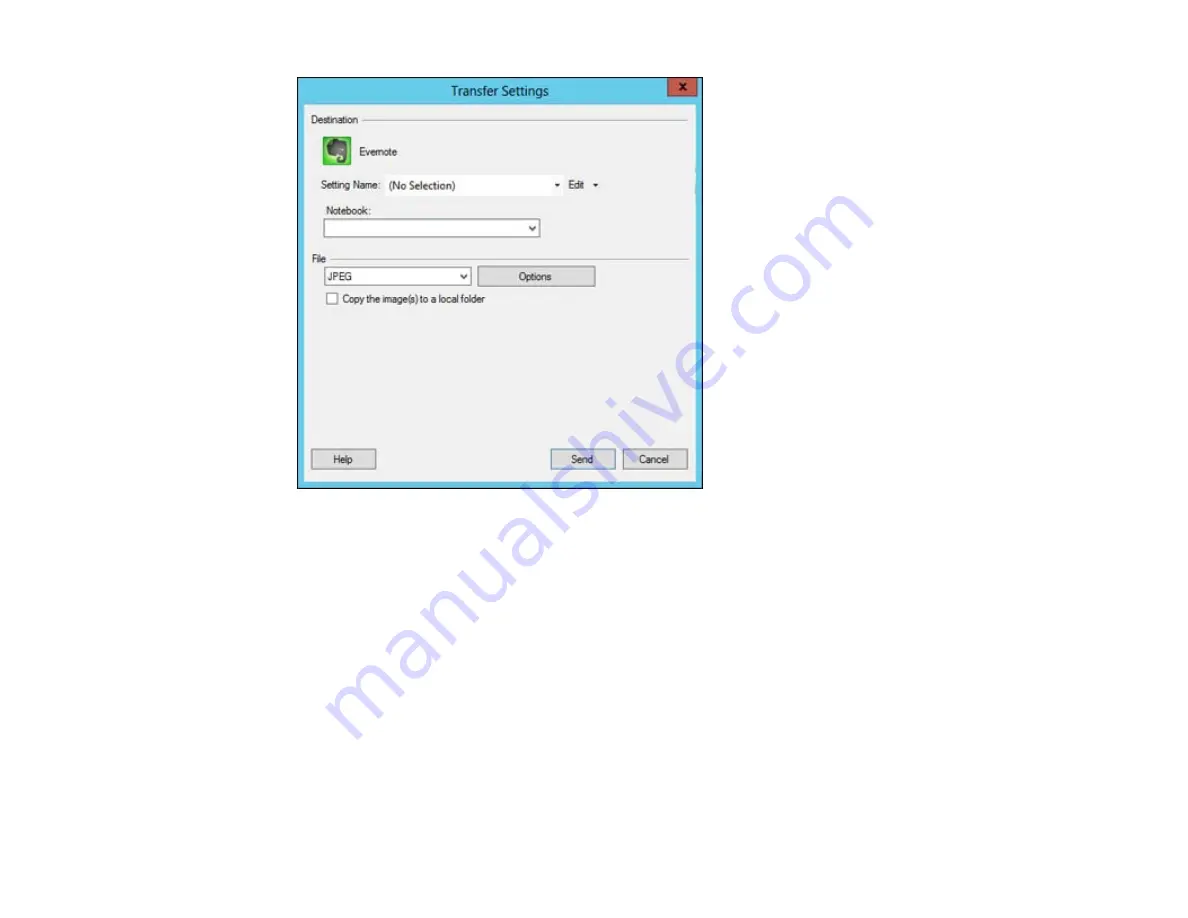
2.
Select a notebook using the
Notebook
drop-down list.
If you want to create a new notebook, you must create it directly in Evernote.
3.
Select the image format for the uploaded files using the
File
selector. If there are options for the
selected file format, click the
Options
button.
4.
If you would like to save the images to a local folder in addition to uploading them, select the
Copy
the image(s) to a local folder
option and click the
Browse
button to select a folder.
5.
If you want to save the current settings, click the
Edit
button next to the Setting Name and choose
Save As
. Enter a name for the setting and click
OK
.
6.
Click
Send
to upload the images to your Evernote account, or
Cancel
to cancel the operation.
Once you have configured an account, you can just select the saved setting and click
Send
to upload
your new scanned images.
Parent topic:
Scanning to Facebook and Other Destinations
69
Summary of Contents for Perfection V550 Photo
Page 1: ...Perfection V550 Photo User s Guide ...
Page 2: ......
Page 9: ...1 Document mat 2 Scanner glass 3 Carriage beneath scanner glass 9 ...
Page 10: ...1 The power button 2 DC inlet 3 Transportation lock 4 USB port 10 ...
Page 11: ...1 Transparency unit window behind document mat Parent topic Scanner Parts Locations 11 ...
Page 12: ...Scanner Buttons and Lights Buttons 1 PDF 2 email 3 copy 4 start Lights 5 Ready 6 Error 12 ...
Page 18: ...2 Slide the document mat out from inside the scanner cover 18 ...
Page 37: ...37 ...
Page 51: ...51 ...






























