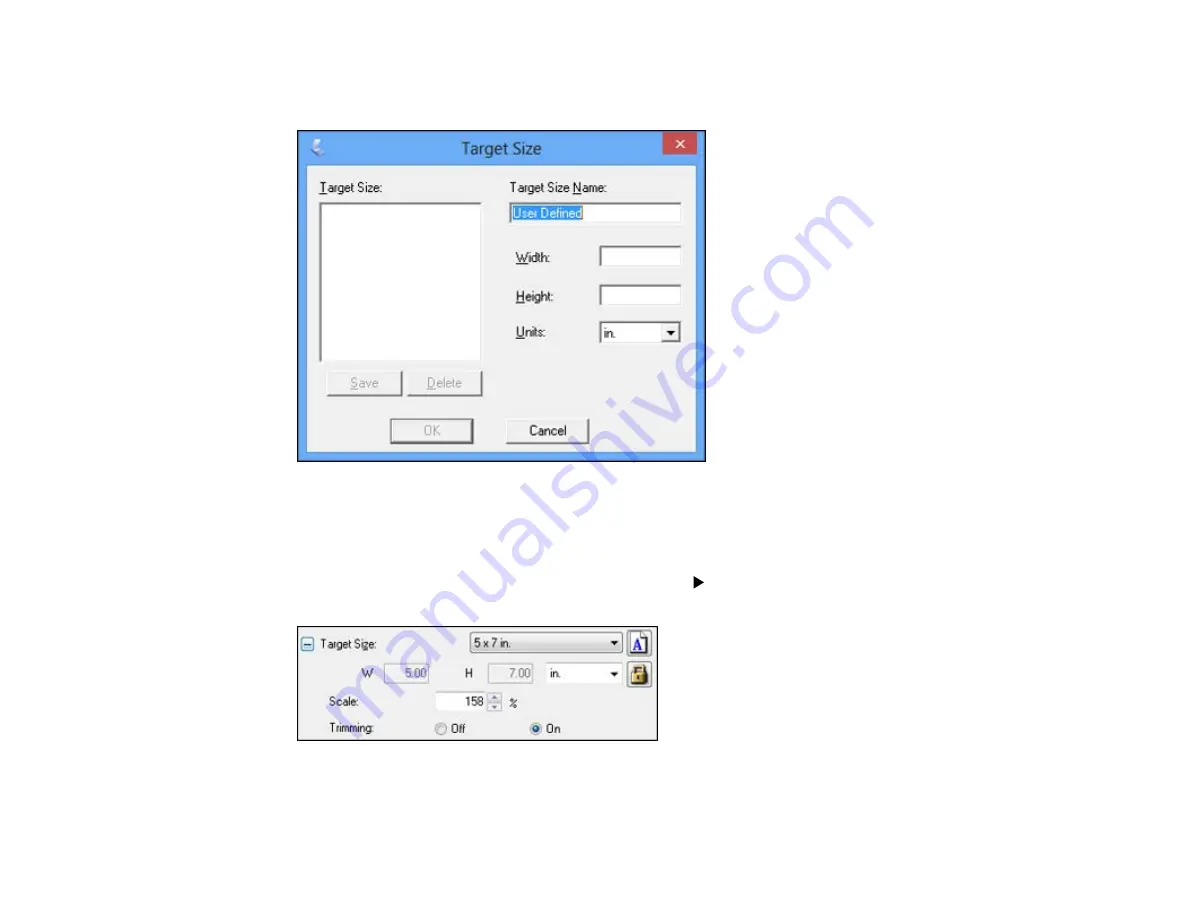
4.
To create a scanned image size that is not available in the Target Size list, click the
Customize
option.
5.
Name the custom size, enter the size, click
Save
, and click
OK
. Then create a scan area on the
preview image.
The marquee is automatically proportioned for your custom scan size.
6.
To use additional sizing tools, click the
+
(Windows) or
(Mac OS X) icon next to the Target Size
setting and select options as desired.
•
Scale
: Reduces or enlarges your image by the percentage you enter.
57
Summary of Contents for Perfection V550 Photo
Page 1: ...Perfection V550 Photo User s Guide ...
Page 2: ......
Page 9: ...1 Document mat 2 Scanner glass 3 Carriage beneath scanner glass 9 ...
Page 10: ...1 The power button 2 DC inlet 3 Transportation lock 4 USB port 10 ...
Page 11: ...1 Transparency unit window behind document mat Parent topic Scanner Parts Locations 11 ...
Page 12: ...Scanner Buttons and Lights Buttons 1 PDF 2 email 3 copy 4 start Lights 5 Ready 6 Error 12 ...
Page 18: ...2 Slide the document mat out from inside the scanner cover 18 ...
Page 37: ...37 ...
Page 51: ...51 ...






























