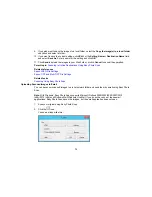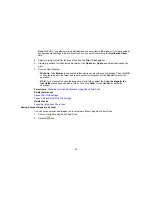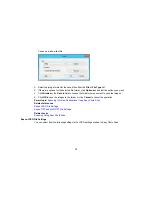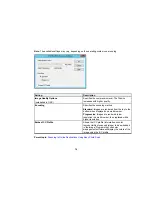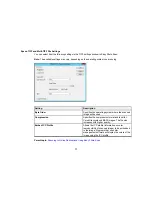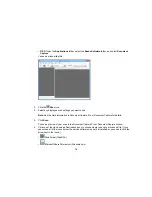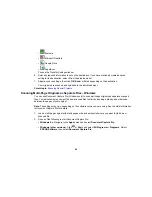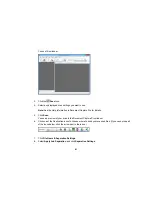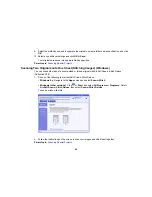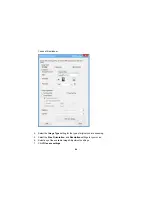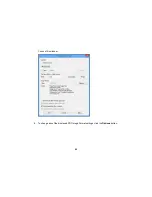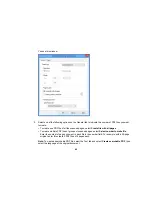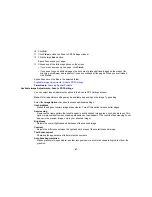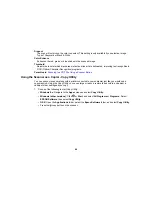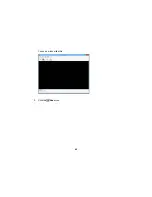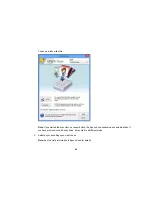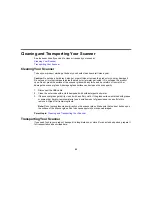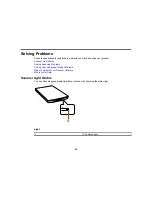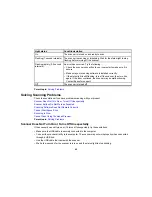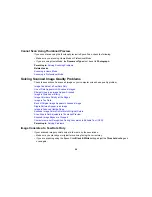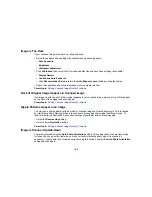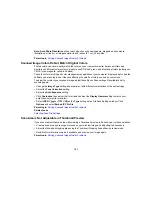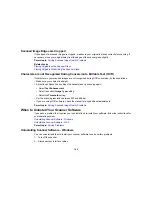10. Click
OK
.
11. Click
Close
to close the Scan to PDF Settings window.
12. Click the large
Scan
button.
Epson Scan scans your page.
13. Choose one of the following options on the screen:
• If you are scanning only one page, click
Finish
.
• If you need to scan additional pages in a document, place additional pages on the product for
scanning, click
Scan
, and repeat until you have scanned all the pages. When you are finished,
click
Finish
.
Epson Scan saves the files in the selected folder.
Available Image Adjustments - Scan to PDF Settings
Parent topic:
Scanning Special Projects
Available Image Adjustments - Scan to PDF Settings
You can select these Adjustments options in the Scan to PDF Settings window.
Note:
Not all adjustment settings may be available, depending on the Image Type setting.
Select the
Image Option
checkbox to access additional settings.
Unsharp Mask
Makes the edges of certain image areas clearer. Turn off this option to leave softer edges.
Descreening
Removes the ripple pattern that might appear in subtly shaded image areas, such as skin tones. This
option improves results when scanning magazines or newspapers. (The results of descreening do not
appear in the preview image, only in your scanned image.)
Brightness
Adjusts the overall lightness and darkness of the scanned image.
Contrast
Adjusts the difference between the light and dark areas of the overall scanned image.
Text Enhancement
Sharpens the appearance of letters in text documents.
Auto Area Segmentation
Makes grayscale images clearer and text recognition more accurate by separating the text from the
graphics.
87
Summary of Contents for Perfection V19
Page 1: ...Perfection V19 V39 User s Guide ...
Page 2: ......
Page 9: ...1 Document mat 2 Scanner glass 3 Carriage beneath scanner glass 9 ...
Page 10: ...1 USB port 1 Scanner stand Parent topic Scanner Basics 10 ...
Page 12: ...1 Stand the scanner upright 12 ...
Page 13: ...2 Extend the scanner stand from the back of the scanner until it clicks into place 13 ...
Page 14: ...3 Tilt the scanner until it rests on the scanner stand 14 ...
Page 17: ...1 Open the scanner cover 17 ...
Page 20: ...1 Open the scanner cover 20 ...
Page 35: ...You see this window 35 ...
Page 49: ...You see this window 49 ...
Page 89: ...You see a window like this 2 Click the Scan icon 89 ...
Page 113: ...Copyright Attribution 2015 Epson America Inc 1 15 CPD 42186 Parent topic Copyright Notice 113 ...