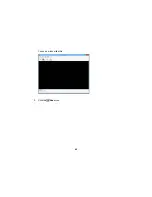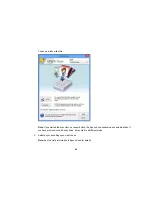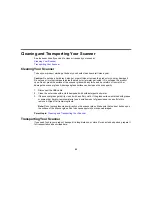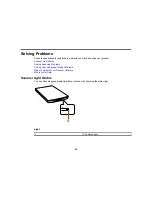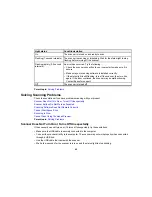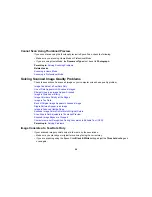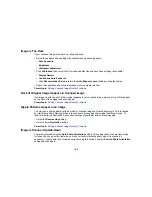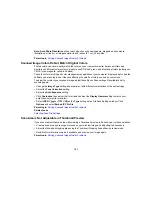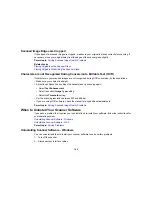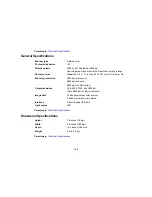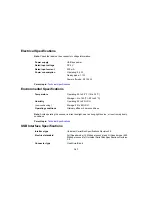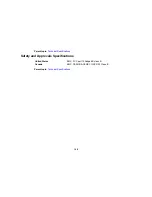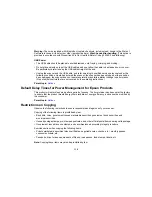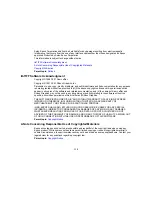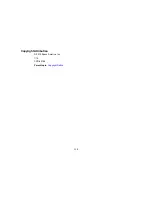3.
Do the following to uninstall each of your scanning software programs, then follow any on-screen
instructions:
•
Windows 8.x
: Navigate to the
Apps
screen and select
Control Panel
>
Programs
>
Programs
and Features
. Select the scanner software program and click
Uninstall/Change
.
•
Windows 7 or Windows Vista
: Open the Windows
Control Panel
utility. Select
Programs and
Features
. (In Classic view, select
Programs
and click
Uninstall a program
.) Select the scanner
software program and click
Uninstall/Change
.
•
Windows XP
: Open the Windows
Control Panel
utility. Double-click
Add or Remove Programs
.
Select the scanner software program and click
Change/Remove
.
4.
Restart your computer, then see the
Start Here
sheet to re-install your software.
Note:
If you find that re-installing your scanner software does not solve a problem, contact Epson.
Parent topic:
When to Uninstall Your Scanner Software
Uninstalling Scanner Software - OS X
In most cases, you do not need to uninstall your scanner software before re-installing it. However, you
can download the Uninstaller utility from the Epson support website to uninstall your scanner software as
described here.
Note:
If you find that re-installing your scanner software does not solve a problem, contact Epson.
1.
To download the Uninstaller utility, visit the Epson download site (
U.S. downloads
or
Canadian
downloads
).
2.
Follow the instructions on the screen to install the Uninstaller utility.
3.
Quit all applications currently running on your Mac.
4.
Double-click the
Uninstaller
icon.
5.
In the Epson Uninstaller screen, select the checkbox for each software program you want to
uninstall.
6.
Click
Uninstall
.
7.
Follow the on-screen instructions to uninstall the software.
8.
To reinstall your scanner software, see the
Start Here
sheet for instructions.
Parent topic:
When to Uninstall Your Scanner Software
103
Summary of Contents for Perfection V19
Page 1: ...Perfection V19 V39 User s Guide ...
Page 2: ......
Page 9: ...1 Document mat 2 Scanner glass 3 Carriage beneath scanner glass 9 ...
Page 10: ...1 USB port 1 Scanner stand Parent topic Scanner Basics 10 ...
Page 12: ...1 Stand the scanner upright 12 ...
Page 13: ...2 Extend the scanner stand from the back of the scanner until it clicks into place 13 ...
Page 14: ...3 Tilt the scanner until it rests on the scanner stand 14 ...
Page 17: ...1 Open the scanner cover 17 ...
Page 20: ...1 Open the scanner cover 20 ...
Page 35: ...You see this window 35 ...
Page 49: ...You see this window 49 ...
Page 89: ...You see a window like this 2 Click the Scan icon 89 ...
Page 113: ...Copyright Attribution 2015 Epson America Inc 1 15 CPD 42186 Parent topic Copyright Notice 113 ...