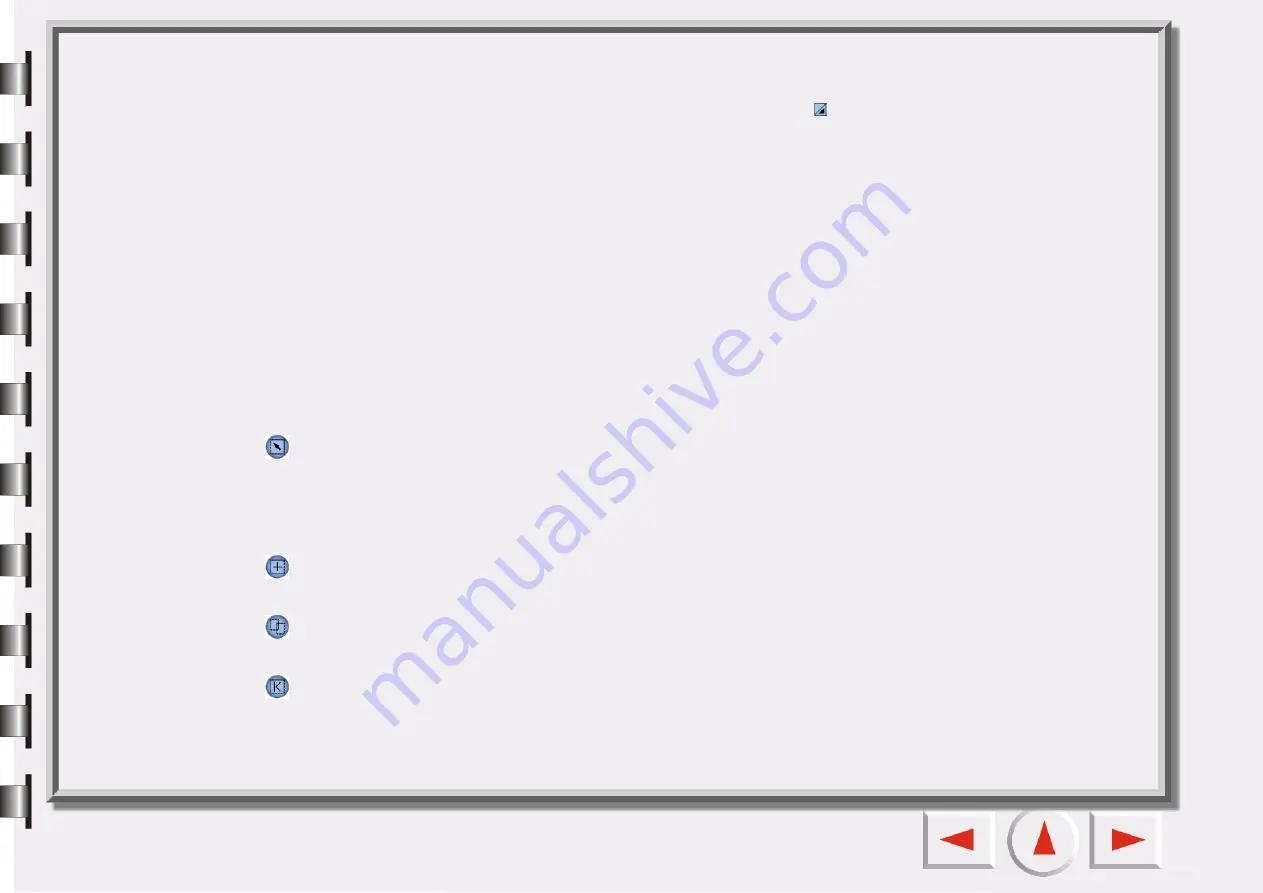
Rulers’ Operation
You can make changes to the ruler’s appearance here. Click the
button at the cross of ruler, a menu
pops up for option.
Show Cross Lines:
If you click this item and move the cursor back to the Preview Window, crossed lines
will appear to help you position the cursor more accurately.
Hide Ruler:
If you click this item, the ruler will be hidden and the Preview Window will fit out. If you want
to restore the ruler, select the item "Show ruler" in the Settings dialog or in the menu which pops up after
clicking the cross.
Unit:
selects the unit for the ruler.
Frame Tools
You can use the Frame Tools to define and edit scan areas. Only the image enclosed by the scan areas will
be scanned after you click the scan button. The scan areas are represented by dotted frames in the Pre-
view Area. To manipulate these frames, the tools below are provided.
Frame Selection
You can select:
Single frame: Move, rotate, zoom in and zoom out single frame.
Multiple frames: Only move all frames as a whole.
Add New Frame
Click this button to draw a new frame in the Preview window.
Duplicate Frame
Click to select a frame in the Preview Area, and click this button to duplicate the selected frame.
Go to First Frame
Click this button to shift from the active frame to the first frame.






























