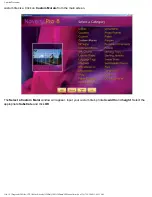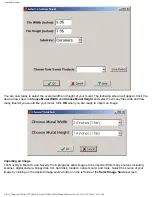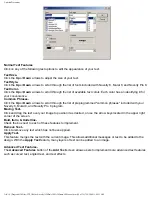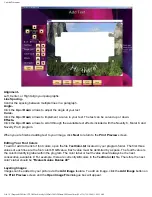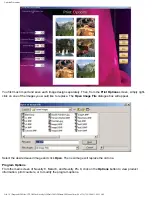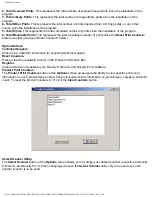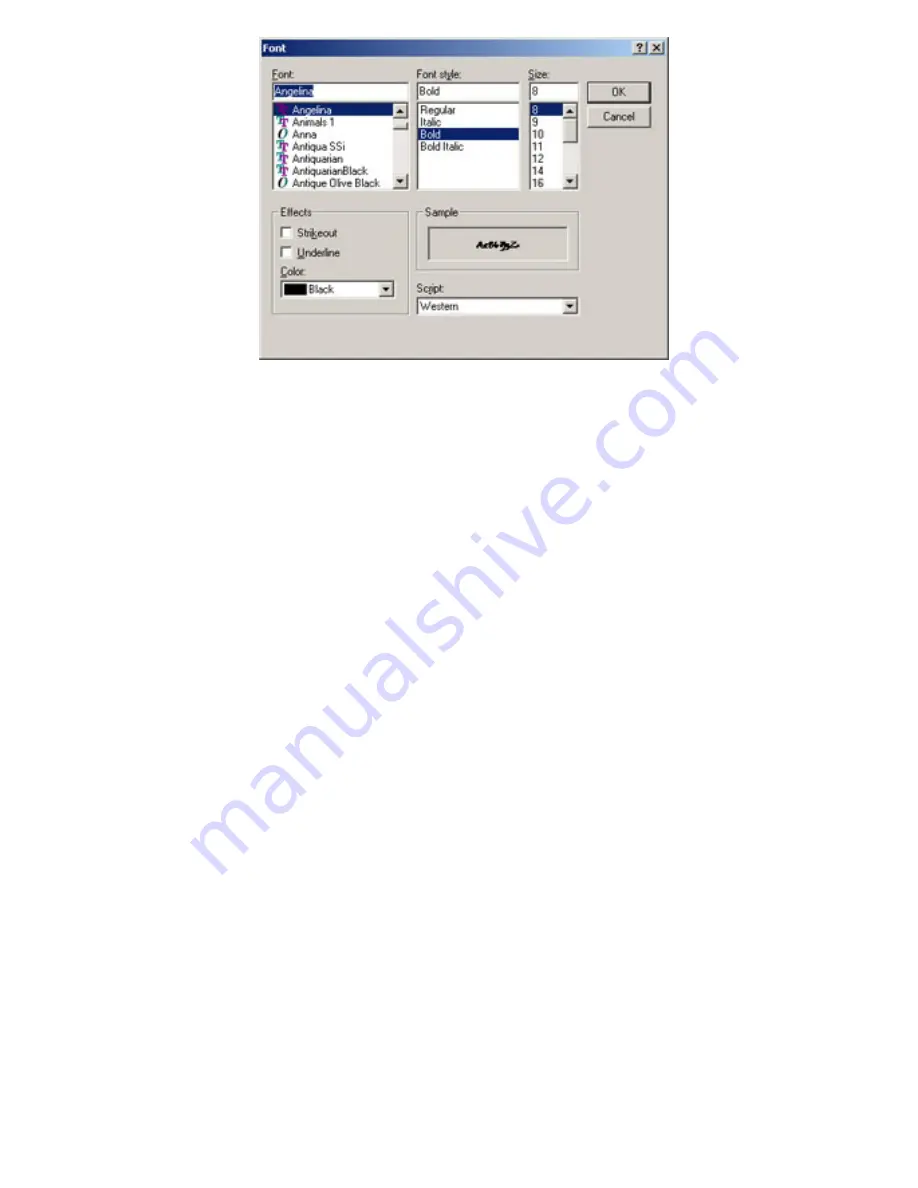
Untitled Document
Normal Text Features
Click on any of the following text options to edit the appearance of your text.
Text Size-
Click the
Up
or
Down
arrows to adjust the size of your text.
Text Style-
Click the
Up
or
Down
arrows to scroll through the list of fonts included with Novelty 8, Mural 8, and Novelty Pro 8.
Text Color-
Click the
Up
or
Down
arrows to scroll through the list of available text colors.
Each color has an identifying # for
your convenience.
Common Phrases-
Click the
Up
or
Down
arrows to scroll through the list of preprogrammed "common phrases" included with your
Novelty 8, Mural 8, and Novelty Pro 8 program.
Moving Text-
Click and drag the text over your image to position it as desired, or use the arrow keys located in the upper right
corner of the screen.
Bold, Italic, & Underline-
Check the box next to each of these features to implement.
Remove Text-
Click to remove any text which has not been applied.
Apply Text-
This feature merges the text with the current image. This allows additional messages or text to be added to the
design. With the
Apply Text
feature, many layers of text can be added to an image.
Advanced Text Features-
The
Advanced Features
button of the
Add Text
screen allows users to implement more advanced text features
such as curved text, angled text, and text effects.
file:///C|/Program%20Files/CTP,%20Inc/Novelty%20Pro%208%20Demo/V8Manual.htm (28 of 39)7/19/2004 11:09:31 AM