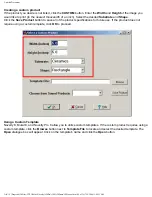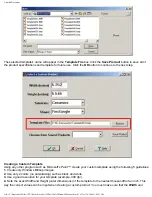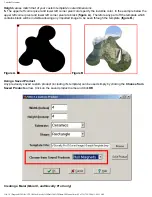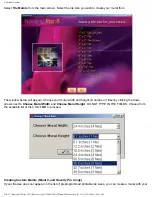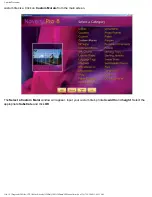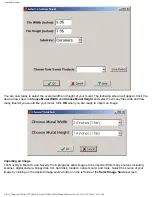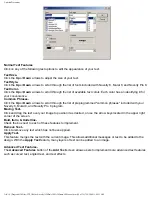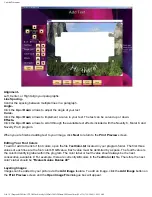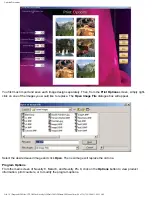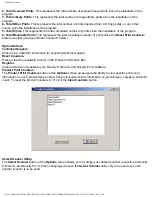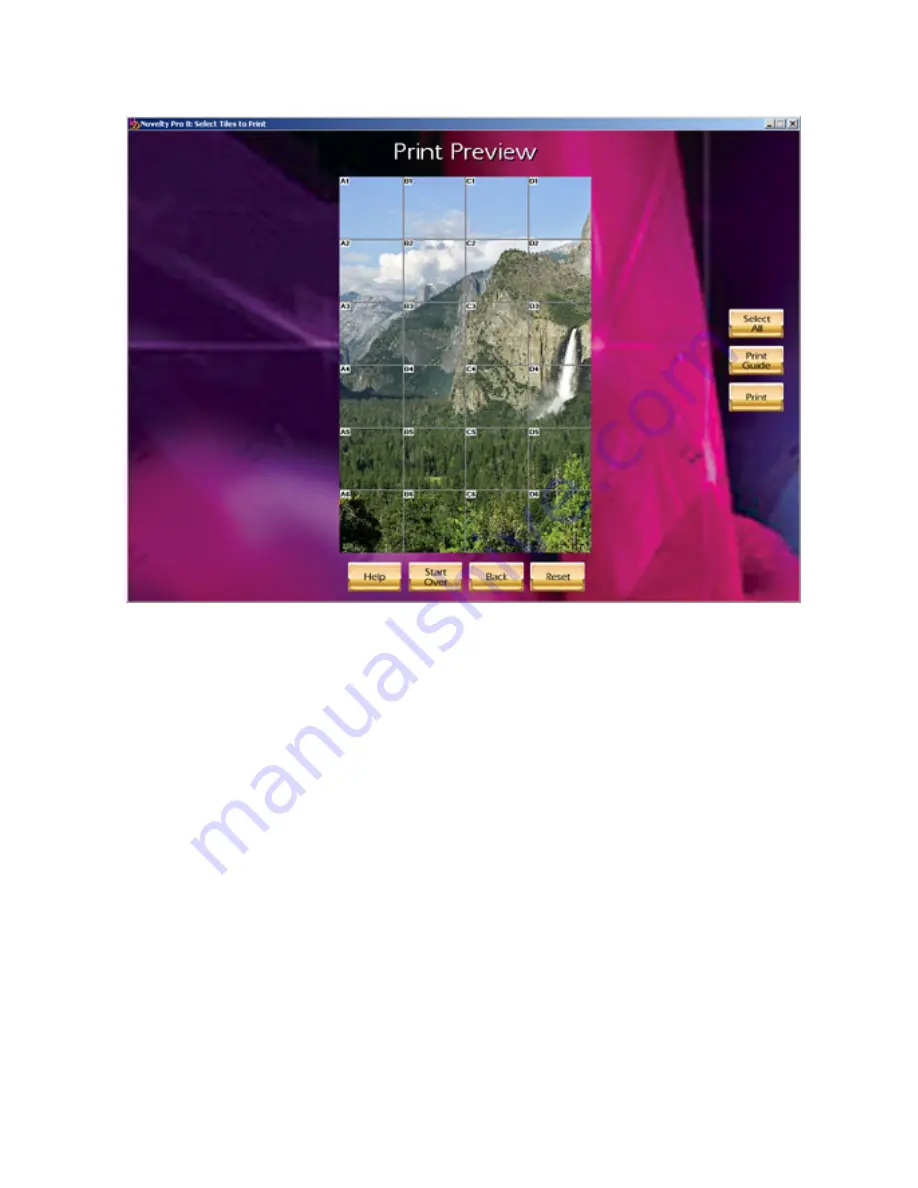
Untitled Document
Printing Preparation for Murals
(Mural 8, and Novelty Pro 8 only)
When creating a mural, the
following
screen will assign identifying labels to each of your mural's tiles.
Printing Murals
(Mural 8, and Novelty Pro 8 only)
To print any of the tiles in your mural, you must first select the tiles you wish to print.
1.
Click on the desired tiles to select or click
Select All
if you would like to print all the tiles in the mural. The
selected tiles' label will highlight in red. Click the
Reset
button to deselect tiles.
2.
Click the
button to print the selected tiles. When printing, the program will automatically fit as many
selected tiles as possible onto each printed sheet, thereby maximizing your heat transfer paper usage.
3.
Click on
Print Guide
to print a labeled guide of your mural layout on a single sheet of paper.
file:///C|/Program%20Files/CTP,%20Inc/Novelty%20Pro%208%20Demo/V8Manual.htm (24 of 39)7/19/2004 11:09:31 AM