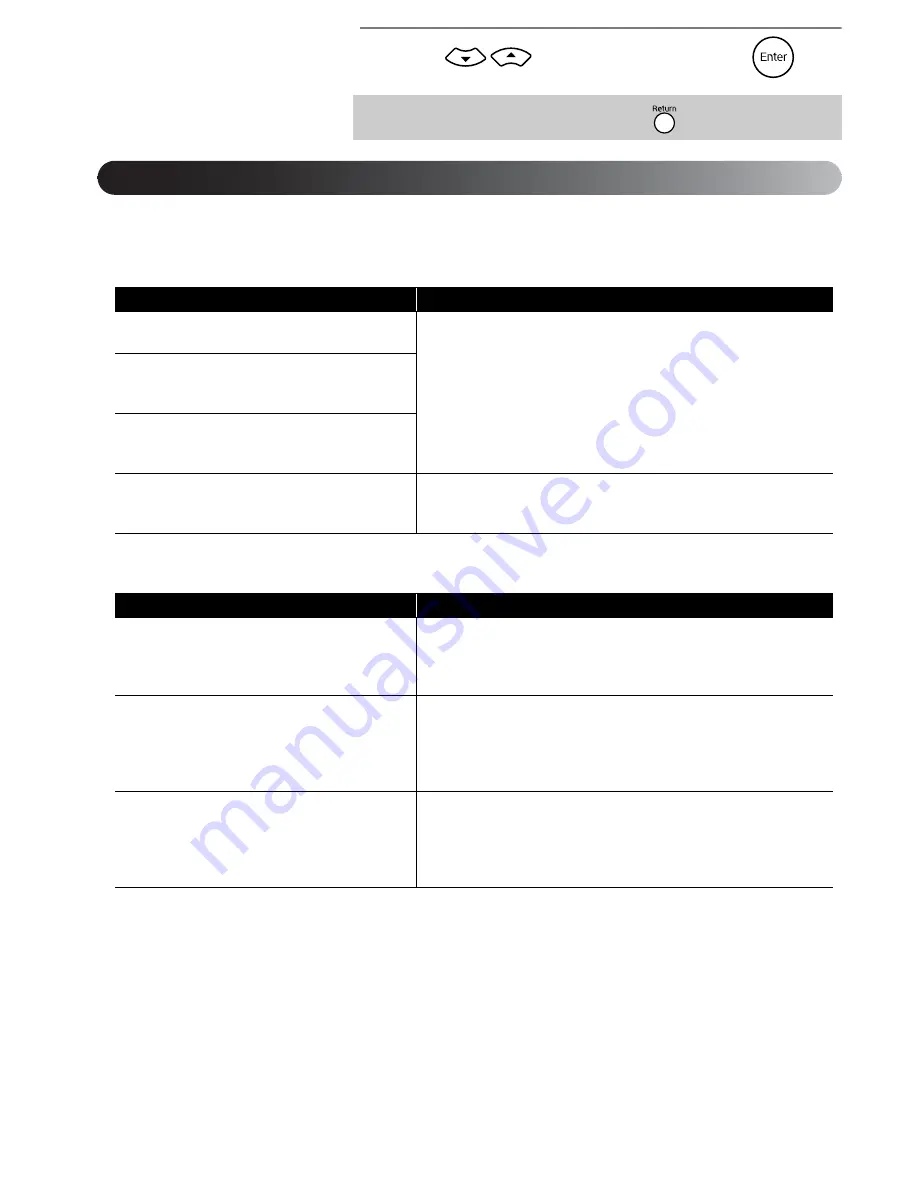
44
5
Press
to select the item, then press
.
Boldface
indicates the default.
Language settings menu
Video settings menu
To return to the previous menu level, press
.
Item
Settings
Menu Language
Select the language for the DVD video menu.
For “AA” and other language codes, see the “Language Code List”
on page 46.
These settings become available when settings have been recorded
on the disc itself. When settings have not been recorded, the setting
contents become available. If the selected language has not been
recorded on the disc, the default language for that disc is used.
Audio Language
Select the language for the DVD video
soundtrack.
Subtitle Language
Select the language for the DVD video
subtitles.
On-screen language
Select the language for displaying the menus
(Settings, Picture Quality, Video Information).
ENGLISH
FRENCH
SPANISH
Item
Settings
Video Source
Auto
: The image source (video/film) is determined automatically.
Film: Suitable for film, or video images that have been recorded
with the progressive scan method.
Video: Suitable for video images.
Screensaver
Select whether or not to fade out the projected
screen after a still picture has been displayed
for around 5 minutes and no operation has
been performed.
On
: Fades out.
Off: Does not fade out.
File Type
Select which format to play when a disc
containing both MP3/WMA and JPEG files is
inserted.
Audio
: Plays only MP3/WMA files.
Photo: Plays only JPEG files.
When you change this setting, it does not take effect until you open
and close the disc tray, or switch the power off and then on.
Settings menu options
Summary of Contents for MovieMate 25
Page 1: ...Epson MovieMate 25 User s Guide ...
Page 58: ......
Page 59: ......
Page 75: ......
Page 76: ...Epson MovieMate 25 ...
















































