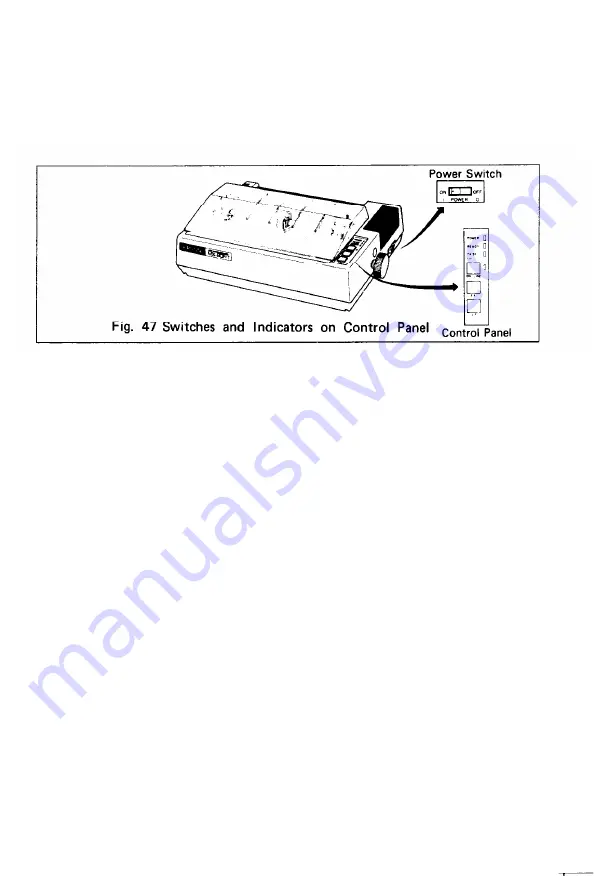
OPERATION
1. Switches and Indicators
There are three switches and four indicators (green LED’s) on the control panel
and one power switch on the right side of the Printer case. In this section, panel
operating procedures are covered in sufficient detail for the user to become
familiar with the Printer. (See Fig. 47 for the control panel.)
1.1. Switches
POWER SW:
Controls primary AC power to the Printer.
NOTE: Before turning this switch on, check to see if the paper is properly
set in the Printer.
Incorrect setting of the paper may prevent the Printer from
operating properly.
ON
LINE
S W :
When the power switch is turned on after paper has been loaded,
the Printer enters the ON-LINE mode and can be utilized in
conjunction with a host computer.
Depressing the ON-LINE switch will set the Printer in the OFF-
LINE mode and cause the green LED to go out. The switch does
not function while the Printer is actively engaged in printing. The
Printer is automatically placed OFF-LINE if the paper supply is
exhausted or if a mechanical error occurs in the Printer.
The operations of the Line Feed and Form Feed switches are
effective only while the Printer is OFF-LINE.
- 3 6 -
Summary of Contents for M X - 8
Page 1: ...M X 8 0 EPSON DOT MATRIX PRINTER TYPE II Operation Manual EPSON P8190014 2 ...
Page 22: ... 1 6 ...
Page 41: ... 3 5 ...
Page 44: ...1 3 Printer initial check Take the following steps and become familiar with the Printer 3 8 ...
Page 55: ...Fig 57 Setting Form Length per Page 4 9 ...
Page 56: ...Fig 58 Setting Number of Columns per Line 5 0 ...
Page 57: ...Fig 59 Setting Skip over Perforation Function 5 1 ...
Page 80: ... 2 Normal density bit image printing 74 ...
Page 89: ......
Page 90: ...Fig Al 2 Driver Circuit Diagram 8 5 ...
Page 96: ......
Page 97: ...APPENDIX 4 Character Fonts 92 ...
Page 98: ...NOTE Numbers represent Hex code 93 ...
Page 99: ... 94 ...
Page 100: ... 95 ...
Page 101: ...APPENDIX 5 Control Codes ...
















































