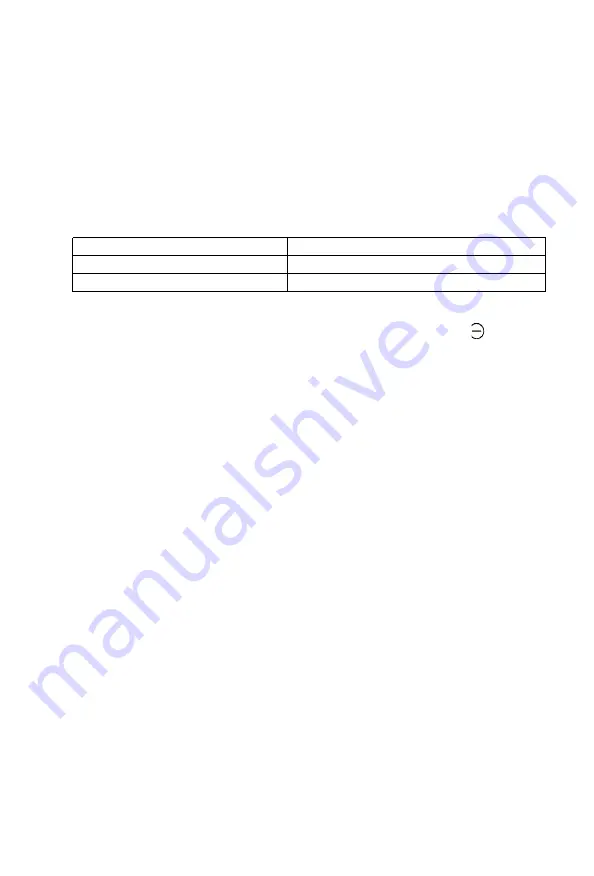
7. Gap Adjustment
The adjustment of a gap between the head nose and the platen is used to adjust
the printing pressure as well as to suit paper of a different thickness.
(1)
Move the head adjusting lever (located on the left frame of the Printer) forward
or backward to adjust the gap between the head nose and the platen. (See
Fig. 18.)
Forward: To widen gap.
Backward: To narrow gap.
NOTE: With a thick paper, be sure to widen this gap.
(2) Adjust the position of the head adjusting lever according to the type of paper
to be used.
Paper
Position of adjusting lever
Single-leaf paper
Set the lever to the 4th step.
Carbon paper sheets
Set the lever to the 7th step.
(3) Should printed characters become faint due to the use of the printer for an
extended period, move the head adjusting lever backward (in the direction)
by one step. (See Fig. 18.)
(4) When a set of carbon paper sheets is used, be sure that no characters are
printed within the area two lines each above and below the perforation.
8. Power Connection
The EPSON MX-80 Type II Dot Matrix Printer is capable of operating on the fol-
lowing three types of AC power.
(1) 115V AC, 60Hz
(2) 220V AC, 50Hz
(3) 240V AC, 50Hz
Before connecting the MX-80 Type II to a power source, make certain of the
primary AC rating from the label located on the chassis at the rear of the Printer.
After connection of the Printer to the proper power source and upon application
of power to the Printer, “Initialization” will take place in the Printer with the
effects described in paragraph 1.4, Appendix 1. If your MX-80 Type II has a
primary AC rating different from the available power source, do not attempt to
operate the Printer. Please obtain a replacement unit with the correct AC rating
from the store where you purchased the MX-80 Type I I.
- 1 5 -
Summary of Contents for M X - 8
Page 1: ...M X 8 0 EPSON DOT MATRIX PRINTER TYPE II Operation Manual EPSON P8190014 2 ...
Page 22: ... 1 6 ...
Page 41: ... 3 5 ...
Page 44: ...1 3 Printer initial check Take the following steps and become familiar with the Printer 3 8 ...
Page 55: ...Fig 57 Setting Form Length per Page 4 9 ...
Page 56: ...Fig 58 Setting Number of Columns per Line 5 0 ...
Page 57: ...Fig 59 Setting Skip over Perforation Function 5 1 ...
Page 80: ... 2 Normal density bit image printing 74 ...
Page 89: ......
Page 90: ...Fig Al 2 Driver Circuit Diagram 8 5 ...
Page 96: ......
Page 97: ...APPENDIX 4 Character Fonts 92 ...
Page 98: ...NOTE Numbers represent Hex code 93 ...
Page 99: ... 94 ...
Page 100: ... 95 ...
Page 101: ...APPENDIX 5 Control Codes ...






























