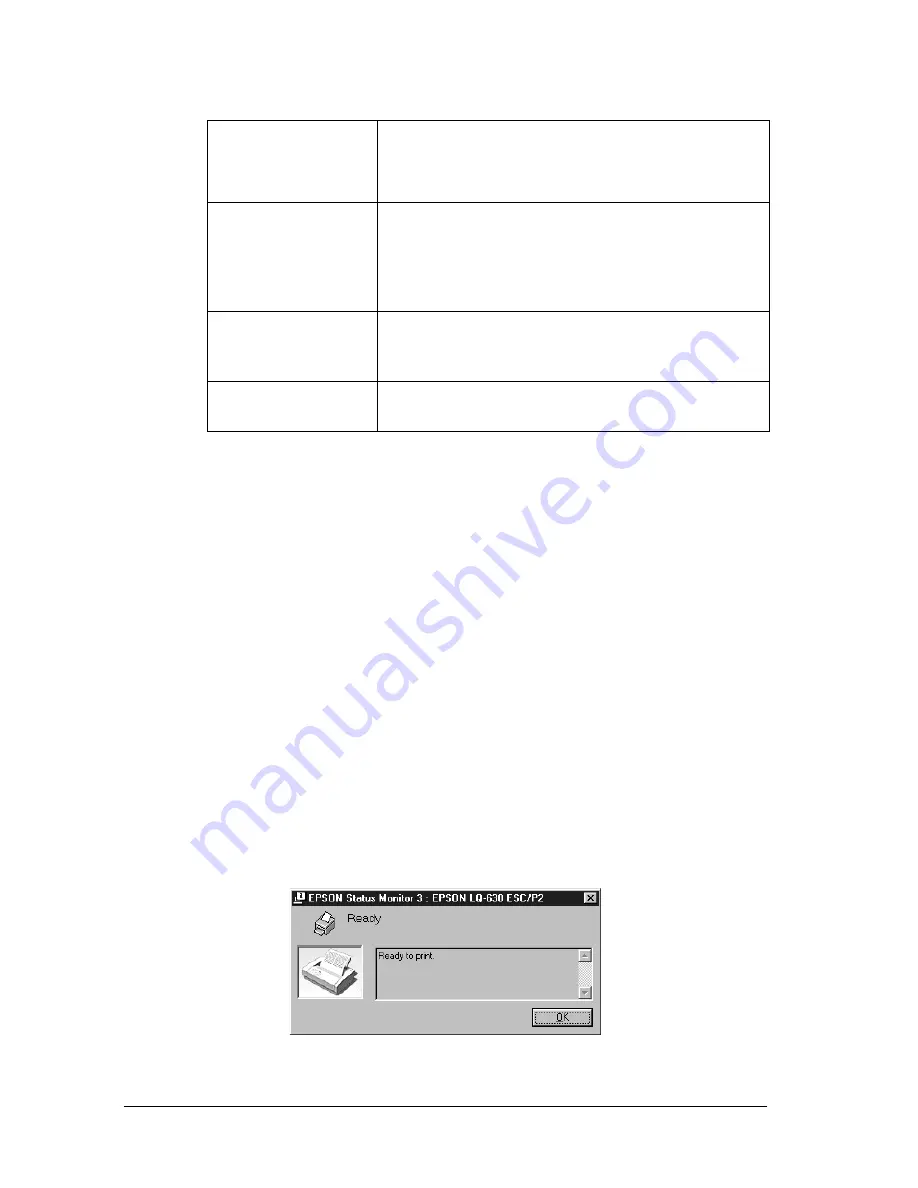
36
Printer Software
3. The following settings are available:
Note:
Click
Default
to revert all items to the default settings.
Accessing EPSON Status Monitor 3
Do one of the following to access EPSON Status Monitor 3:
❏
Double-click the printer-shaped shortcut icon on the taskbar.
To add a shortcut icon to the taskbar, go to the Utility menu
and follow the instructions.
❏
Open the Utility menu, then click the
EPSON Status Monitor
3
icon. To find out how to open the Utility menu, See“Using
the Printer Driver with Windows Me, 98, and 95” on page 24
or “Using the Printer Driver with Windows XP, 2000 and NT
4.0” on page 28.
When you access EPSON Status Monitor 3 as described above, the
following printer status dialog box appears.
You can view printer status information in this window.
Select Notification
Displays the error item check box ON/OFF status.
Clear this check box to do not display the error
notification.
Select Shortcut
icon
The selected icon is displayed in the system tray
on the taskbar on the computer screen. The
setting’s example is shown on the right window.
By clicking the shortcut icon, you can access
EPSON Status Monitor 3 easily.
Receive error
notification for
shared printers
Error notification for a shared printer can be
received when this check box is selected.
Allow monitoring of
shared printer
When this check box is selected, a shared printer
can be monitored by other PCs.
Summary of Contents for LQ 630S
Page 2: ......
Page 6: ...vi ...
Page 28: ...22 Paper Handling ...
Page 154: ...148 Product Information ...






























