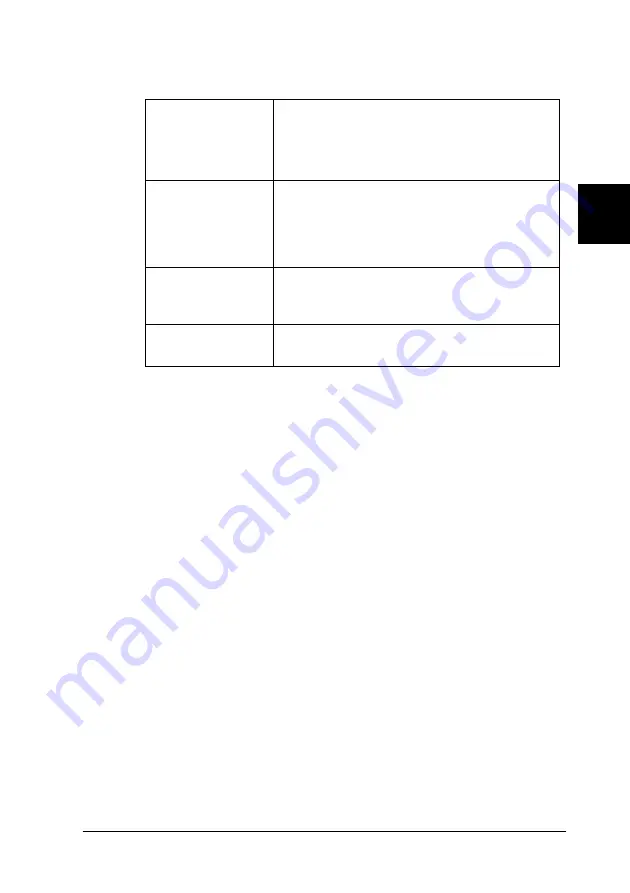
Printer Software
83
3
3
3
3
3
3
3
3
3
3
3
3
3. The following settings are available:
Note:
Click the
Default
button to revert all items to the default settings.
Accessing EPSON Status Monitor 3
Do one of the following to access EPSON Status Monitor 3;
❏
Double-click the printer-shaped shortcut icon on the taskbar.
To add a shortcut icon to the taskbar, go to the Utility menu
and follow the instructions.
❏
Open the Utility menu, then click the
EPSON Status Monitor
3
icon. To find out how to open the Utility menu, See “Using
the Printer Driver with Windows Me, 98, and 95” on page 67
or “Using the Printer Driver with Windows XP, 2000, and
Windows NT 4.0” on page 72.
Select Notification
Displays the error item check box ON/OFF
status.
Turn on this check box to display the selected
error notification.
Select Shortcut
Icon
The selected icon is displayed in the system tray
on the taskbar on the computer screen. The
setting’s example is shown on the right window.
By clicking the shortcut icon, you can access
the Monitoring Preferences dialog box easily.
Receive error
notification for
shared printers
Error notification for a shared printer can be
received when this check box is selected.
Allow monitoring
of shared printer
When this check box is selected, a shared
printer can be monitored by other PCs.
Summary of Contents for LQ-2090
Page 2: ......
Page 7: ...vii Glossary Index ...
Page 8: ...viii ...
Page 74: ...66 Paper Handling ...
Page 118: ...110 Printer Software ...
Page 138: ...130 Control Panel ...
Page 216: ...208 Options and Consumables ...
Page 248: ...240 Index ...






























