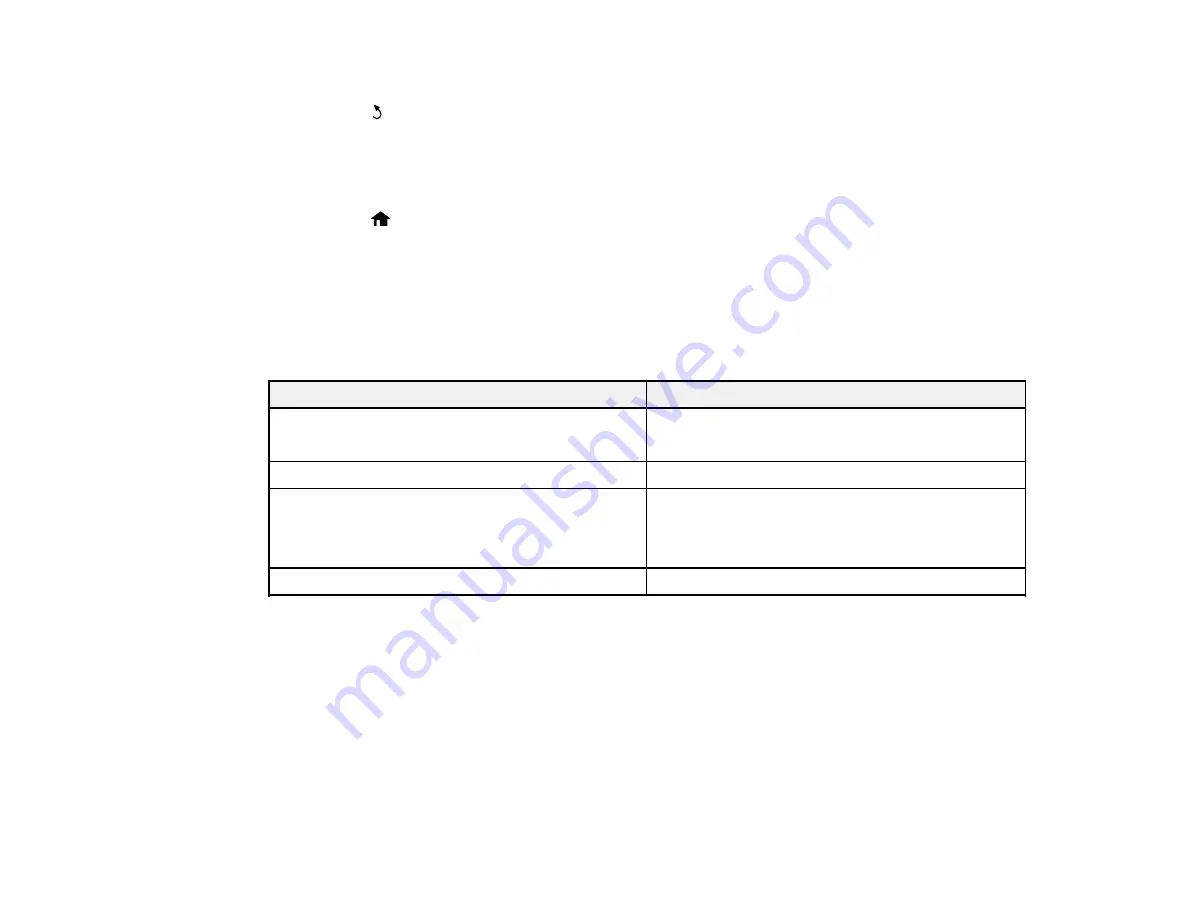
5.
Select the paper type you loaded and press the
OK
button.
6.
Press the
back button.
7.
Press the up or down arrow button, select
Printer Settings
, and press the
OK
button.
8.
Press the
OK
button again to select
Paper Source Settings
.
9.
Select the paper source settings you want to use and press the
OK
button.
10. Press the
home button to return to the home screen.
Paper Type Settings - Control Panel
Paper Source Settings
Selecting Universal Print Settings
Parent topic:
Paper Type Settings - Control Panel
For this paper
Select this Paper Type setting
Plain paper
Plain Paper
Epson Bright White Paper
Epson Premium Photo Paper Glossy
Prem. Glossy
Epson Presentation Paper Matte
Prem. Matte
Epson High Quality Ink Jet Paper
Epson Premium Presentation Paper Matte
Envelope
Envelope
Parent topic:
Selecting the Paper Settings - Control Panel
Paper Source Settings
Select the paper source settings you want to use for your printed jobs.
53
Summary of Contents for L655
Page 1: ...L655 L656 User s Guide ...
Page 2: ......
Page 12: ......
Page 21: ...1 Print head 2 Output tray 3 Edge guides 4 Paper cassette 21 ...
Page 22: ...1 Document cover 2 Scanner glass 3 Control panel Parent topic Product Parts Locations 22 ...
Page 61: ...Faxing 61 ...
Page 124: ...You see this window 124 ...
Page 171: ...You see this window 4 Select Speed Dial Group Dial List 171 ...
Page 205: ...You see a window like this 5 Click Print 205 ...






























