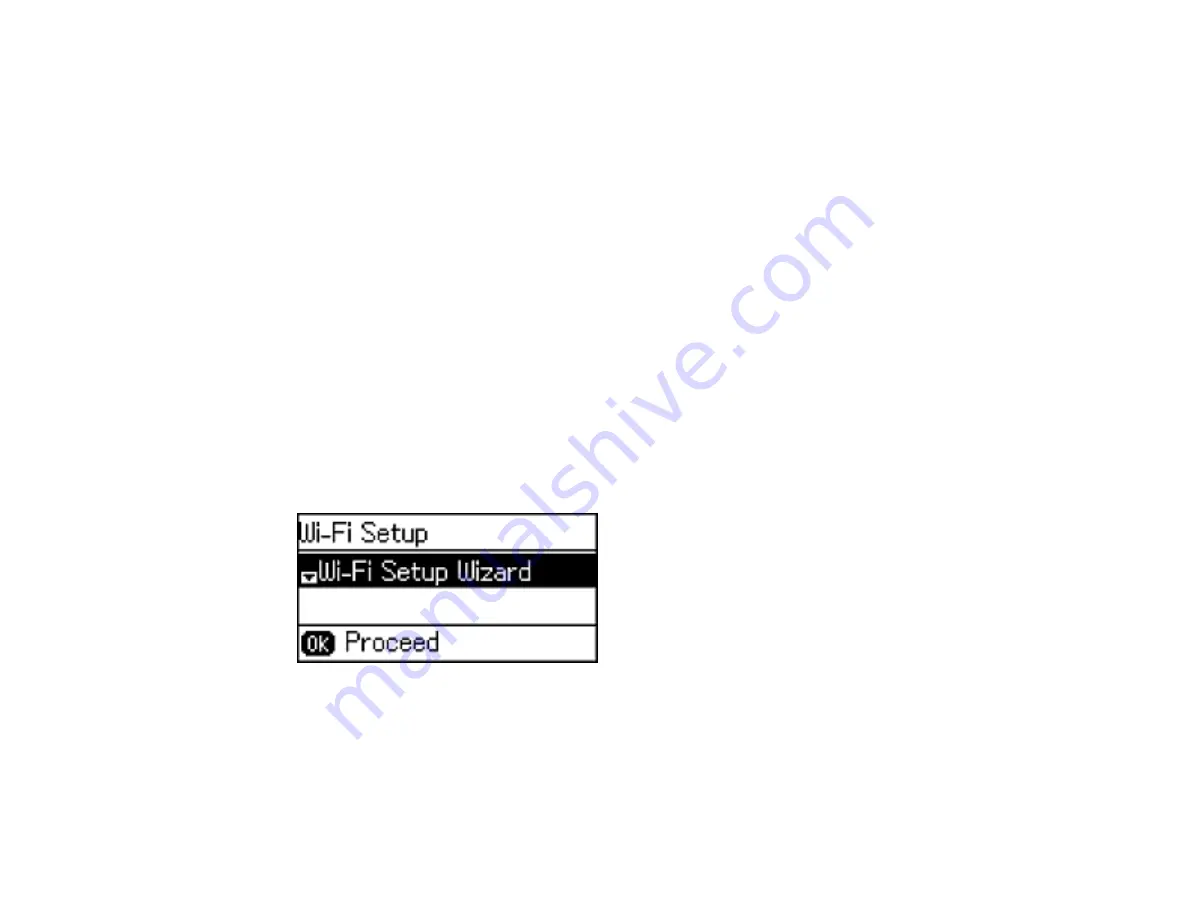
3
Computer with a wireless interface
4
Computer
5
Internet
6
Ethernet cable (used only for wired connection to the wireless router or access point)
Selecting Wireless Network Settings From the Control Panel
Parent topic:
Selecting Wireless Network Settings From the Control Panel
You can select or change wireless network settings using your product control panel.
To install your product on a wireless network, follow the instructions on the
Start Here
sheet and install
the necessary software. The installer program guides you through network setup.
Note:
Breakdown or repair of this product may cause loss of fax and network data and settings. Epson is
not responsible for backing up or recovering data and settings during or after the warranty period. We
recommend that you make your own backup or print out your fax and network data and settings.
1.
Press the up or down arrow button, select
Wi-Fi Setup
, and press the
OK
button.
You see this screen:
2.
Select
Wi-Fi Setup Wizard
and press the
OK
button.
3.
Select the name of your wireless network and press the
OK
button.
Note:
To enter the wireless network name manually, select
Other Networks
and press the
OK
button. Use the product's numeric keypad to enter your network name.
34
Summary of Contents for L655
Page 1: ...L655 L656 User s Guide ...
Page 2: ......
Page 12: ......
Page 21: ...1 Print head 2 Output tray 3 Edge guides 4 Paper cassette 21 ...
Page 22: ...1 Document cover 2 Scanner glass 3 Control panel Parent topic Product Parts Locations 22 ...
Page 61: ...Faxing 61 ...
Page 124: ...You see this window 124 ...
Page 171: ...You see this window 4 Select Speed Dial Group Dial List 171 ...
Page 205: ...You see a window like this 5 Click Print 205 ...






























