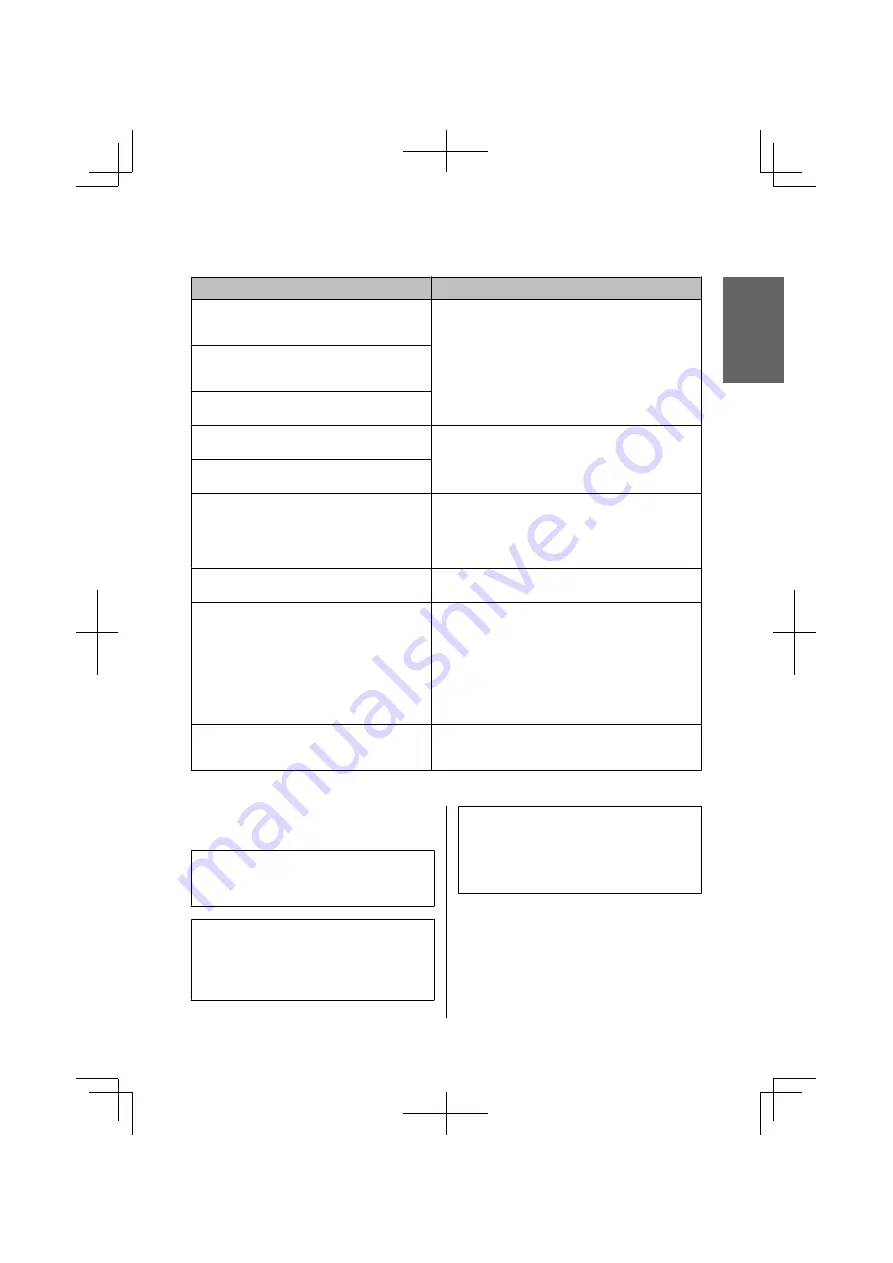
Error Messages
Solutions
Printer error
Paper jam. Open the scanner unit and remove the paper,
then turn off the printer. See your documentation.
Turn the product off and then back on. Make sure that no paper is
still in the product. If the error message still appears, contact Epson
support.
ADF Error.
Remove any objects or documents inside ADF. Turn power
off. See documentation.
Printer error
See your documentation.
Scanner error
See your documentation.
Turn the product off and then back on. If the error message still
appears, contact Epson support.
A fax error has occurred.
See your documentation.
A printer’s ink pad is nearing the end of its service life.
Please contact Epson Support.
Press
OK
to resume printing. The message will be displayed until
the ink pad is replaced.
Contact Epson support to replace ink pads before the end of their
service life. When the ink pads are saturated, the product stops and
Epson support is required to continue printing.
A printer’s ink pad is at the end of its service life. Please
contact Epson Support.
Contact Epson support to replace the ink pad.
No dial tone.
Fax job incomplete.
Make sure the phone cable is connected correctly and the phone
line works.
&
“Connecting to a Phone Line” on page 9
If you connected the product to a PBX (Private Branch Exchange)
phone line or Terminal Adapter, turn off the
Dial Tone
Detection
.
&
Press
K
and then
x
. Then select
Fax Settings
>
Communication
>
Dial Tone Detection
.
Recovery Mode
The firmware update has failed. You will need to re-attempt the
firmware update. Ready a USB cable and visit your local Epson
website for further instructions.
Paper Jams
!
Caution:
Never touch the buttons on the control panel while
your hand is inside the product.
c
Important:
Be careful not to pull the cables or ink tubes, or
touch other components inside the product
unnecessarily. Otherwise, ink may leak or the
product may be damaged.
Note:
❏
Cancel the print job if prompted by a message from
the LCD screen or the printer driver.
❏
After you have removed the jammed paper, press the
button indicated in the LCD screen.
English
Basic Guide
Basic Troubleshooting
17
Summary of Contents for L555
Page 1: ...EN Basic Guide IT Guida di base ES Guía básica PT Guia básico ...
Page 44: ......
Page 88: ......
Page 89: ......
Page 90: ......
Page 92: ... 2013 Seiko Epson Corporation All rights reserved Printed in XXXXXX ...
















































