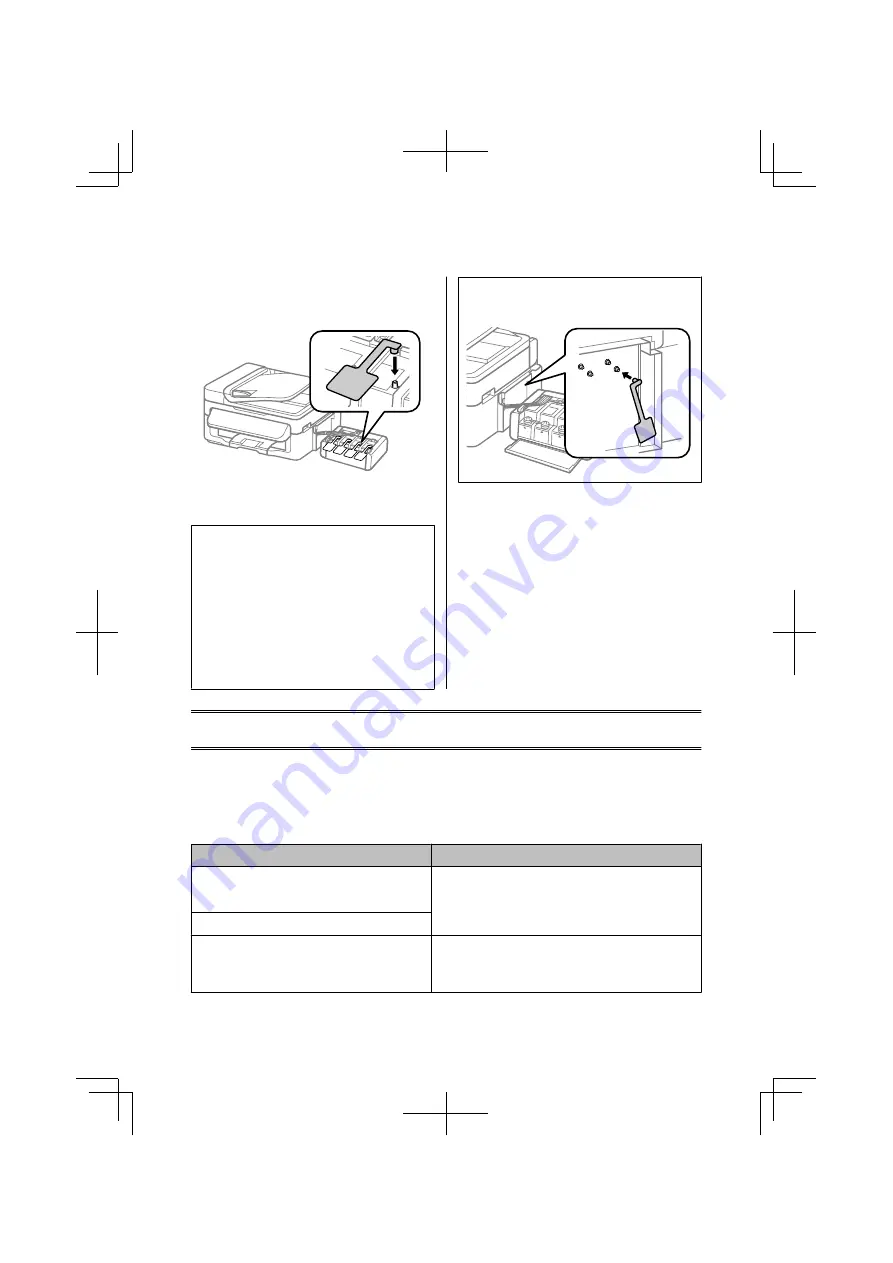
H
Install the covers that came with your product
over the protruding parts of the ink tank, and
then hook the ink tank unit onto the product.
I
Repack the product in the box, using the
protective materials that came with it.
c
Important:
❏
Keep the product level during transport.
Otherwise, ink may leak.
❏
After you move it, remove the tape securing the
print head and the covers of ink tanks, then set
the transportation lock to the unlocked
(Printing) position. If you notice a decline in
print quality, run a cleaning cycle or align the
print head.
❏
Do not put opened ink bottles in the box with
product.
Note:
Store the covers of the installed ink tanks at the side of the
product for use when transporting the product.
Basic Troubleshooting
Error Messages
This section describes the meaning of messages displayed on the LCD screen.
Error Messages
Solutions
Paper jam
Press OK. If the error does not clear, remove the paper by
hand.
Remove the jammed paper.
&
“Paper Jams” on page 17
Paper jam in the ADF. Remove the jammed paper.
Communication error. Make sure the cable is connected,
then try again.
Make sure the computer is connected correctly. If the error
messages still appears, make sure that scanning software is
installed on your computer and that the software settings are
correct.
Basic Guide
Basic Troubleshooting
16
Summary of Contents for L555
Page 1: ...EN Basic Guide IT Guida di base ES Guía básica PT Guia básico ...
Page 44: ......
Page 88: ......
Page 89: ......
Page 90: ......
Page 92: ... 2013 Seiko Epson Corporation All rights reserved Printed in XXXXXX ...
















































