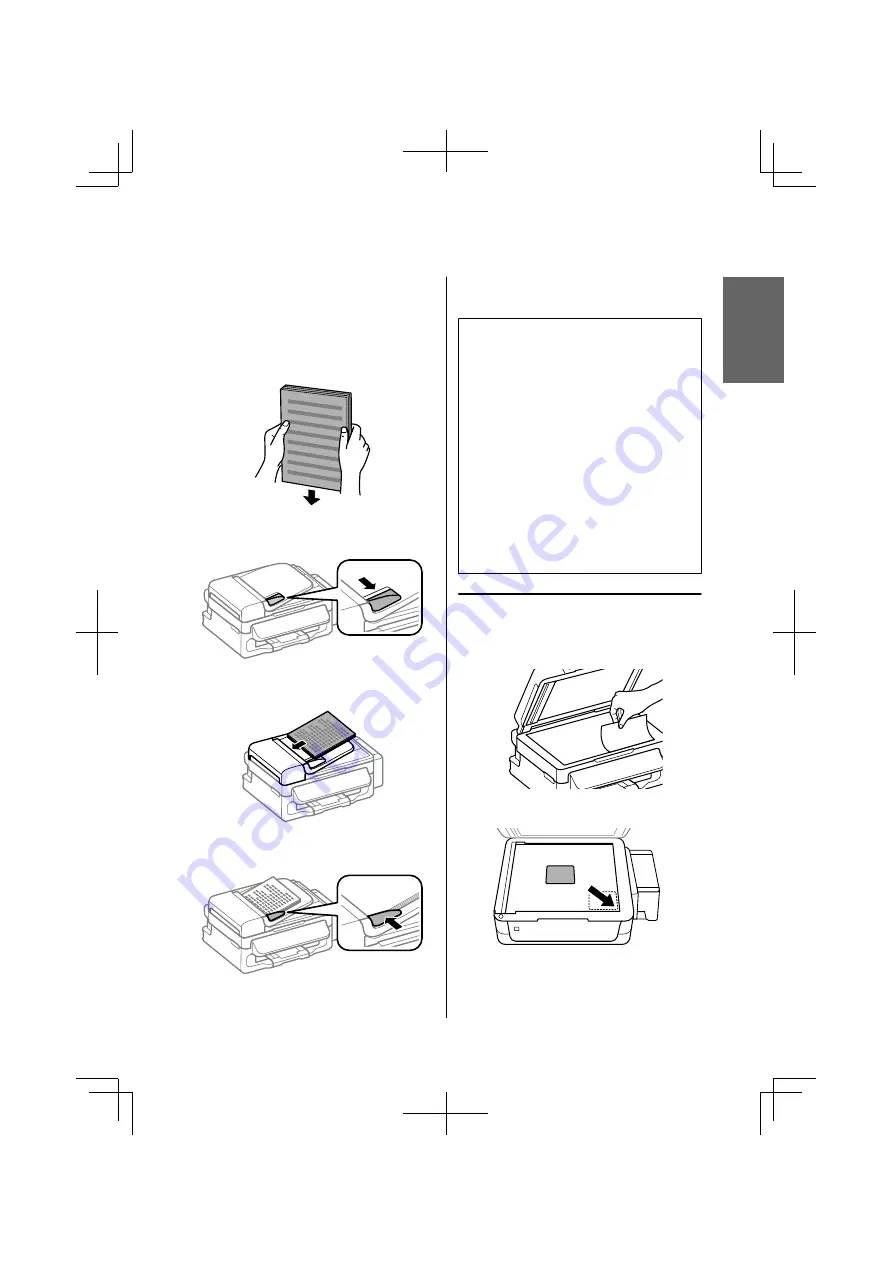
A
Make sure that there are no originals on the
scanner glass. The ADF may not detect
documents in the feeder if there are originals on
the scanner glass.
B
Tap the originals on a flat surface to even the
edges.
C
Slide the edge guide on the Automatic Document
Feeder.
D
Insert the originals face-up and short edge first
into the Automatic Document Feeder.
E
Slide the edge guide until it is flush with the
originals.
F
Check that the ADF light in the control panel is
on.
Note:
❏
The ADF light may stay off if there is any other
original on the scanner glass. If you press
x
in this
case, the original on the scanner glass will be copied,
scanned, or faxed instead of the originals in the ADF.
❏
The ADF light will not turn on when the product is in
sleep mode. Press any button other than
P
to recover
from sleep mode. It may take some time for the light
to turn on after recovery from sleep mode.
❏
Be careful not to let any foreign object get inside the
hole on the left front corner of the scanner glass.
Doing so may prevent the ADF from operating.
❏
When you use the copy function with the Automatic
Document Feeder (ADF), the print settings are fixed
at Reduce/Enlarge -
Actual Size
, Paper Type -
Plain
Paper
, and Paper Size -
A4
/
Legal
. The print is
cropped if you copy an original larger than A4/Legal.
Scanner glass
A
Open the document cover and place your
original face-down on the scanner glass.
B
Slide the original to the corner.
C
Close the cover gently.
English
Basic Guide
Paper and Media Handling
7
Summary of Contents for L555
Page 1: ...EN Basic Guide IT Guida di base ES Guía básica PT Guia básico ...
Page 44: ......
Page 88: ......
Page 89: ......
Page 90: ......
Page 92: ... 2013 Seiko Epson Corporation All rights reserved Printed in XXXXXX ...
























