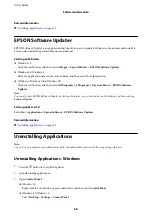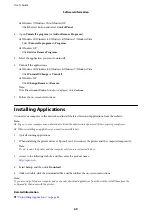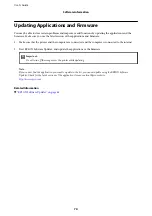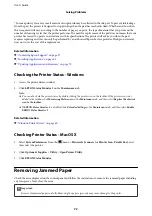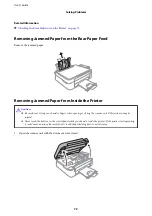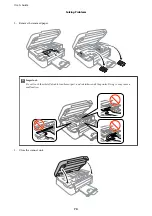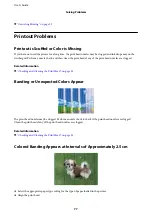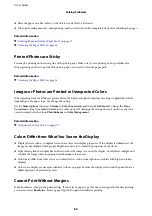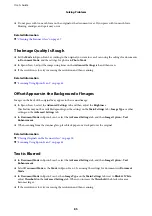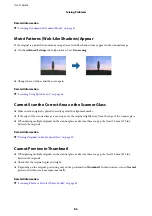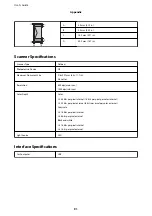Related Information
&
“Printing Basics - Windows” on page 22
&
“Printing Basics - Mac OS X” on page 23
Edges of the Image are Cropped During Borderless Printing
During borderless printing, the image is slightly enlarged and the protruding area is cropped. Select a smaller
enlargement setting.
❏
Windows
Click
Settings
next to the
Borderless
checkbox on the printer driver's
Main
tab, and then change the settings.
❏
Mac OS X
Change the
Expansion
setting from the print dialog's
Print Settings
menu.
The Position, Size, or Margins of the Printout Are Incorrect
❏
Load paper in the correct direction, and slide the edge guides against the edges of the paper.
❏
When placing the originals on the scanner glass, align the corner of the original with the corner indicated by a
symbol on the frame of the scanner glass. If the edges of the copy are cropped off, move the original slightly
away from the corner.
❏
When placing the originals on the scanner glass, clean the scanner glass and the document cover. If there is dust
or stains on the glass, the copy area may extend to include the dust or stains, resulting in the wrong copying
position or small images.
❏
Select the appropriate paper size setting.
❏
Adjust the margin setting in the application so that it falls within the printable area.
Related Information
&
“Loading Paper in the Rear Paper Feed” on page 17
&
“Placing Originals on the Scanner Glass” on page 20
&
“Cleaning the Scanner Glass” on page 57
&
Printed Characters Are Incorrect or Garbled
❏
Connect the USB cable securely to the printer and the computer.
❏
Cancel any paused print jobs.
❏
Do not put the computer manually into the
Hibernate
mode or the
Sleep
mode while printing. Pages of garbled
text may be printed next time you start the computer.
Related Information
&
“Canceling Printing” on page 39
User's Guide
Solving Problems
81