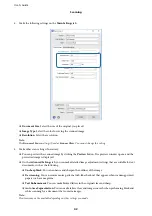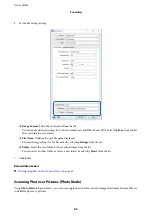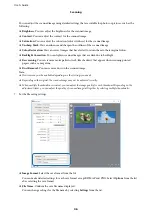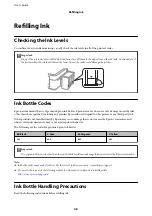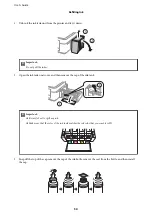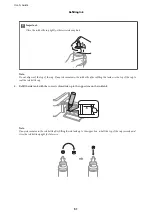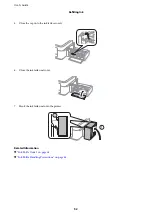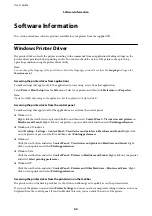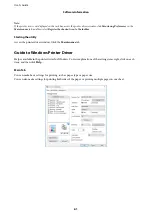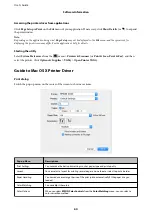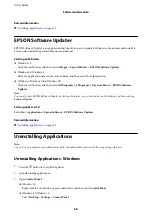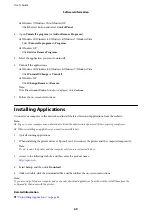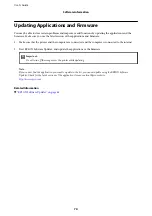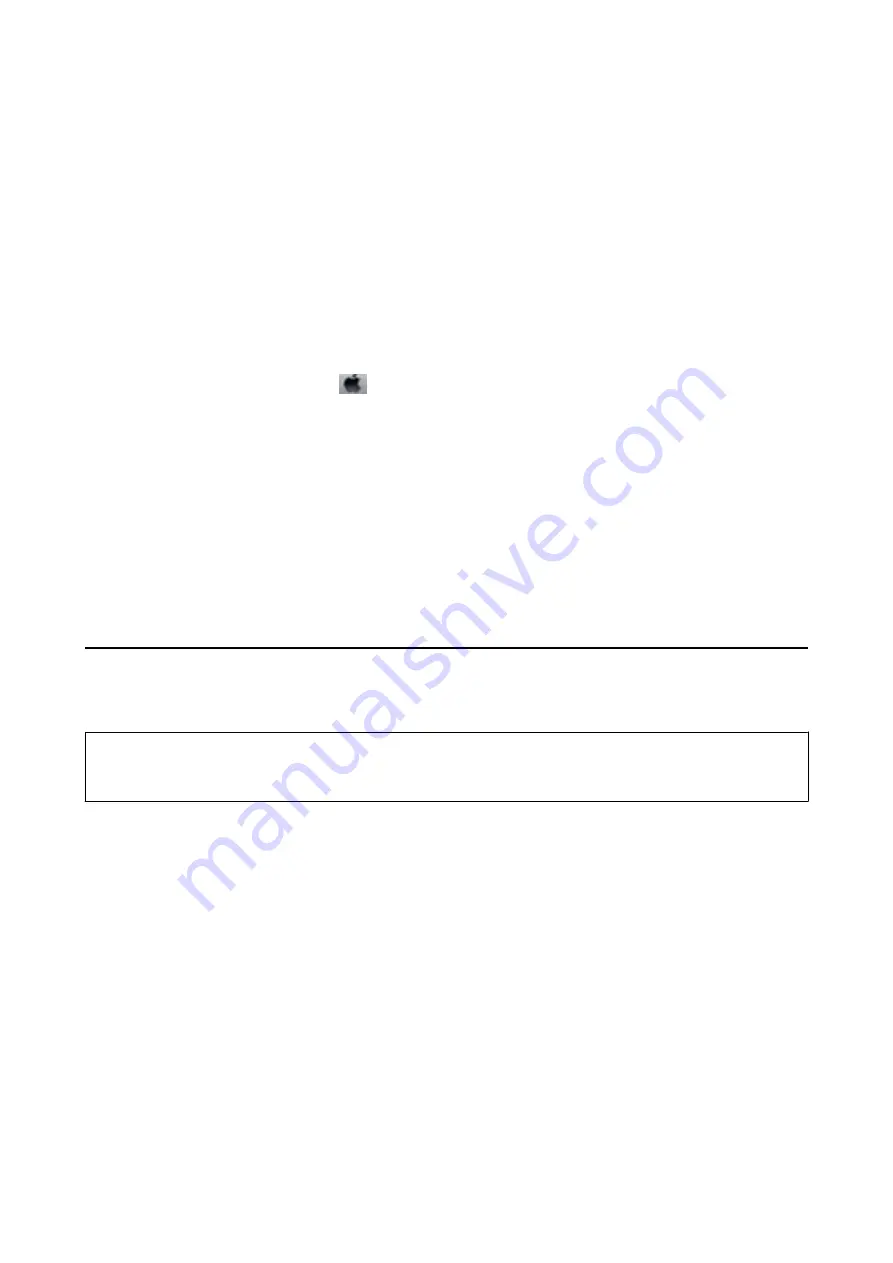
4.
Follow the on-screen instructions.
Related Information
&
“Loading Paper in the Rear Paper Feed” on page 17
&
“Windows Printer Driver” on page 60
Aligning the Print Head - Mac OS X
1.
Load A4-size plain paper in the printer.
2.
Select
System Preferences
from the
menu >
Printers & Scanners
(or
Print & Scan
,
Print & Fax
), and
then select the printer.
3.
Click
Options & Supplies
>
Utility
>
Open Printer Utility
.
4.
Click
Print Head Alignment
.
5.
Follow the on-screen instructions.
Related Information
&
“Loading Paper in the Rear Paper Feed” on page 17
Cleaning the Paper Path
When the printouts are smeared or scuffed, clean the roller inside.
c
Important:
Do not use tissue paper to clean the inside of the printer. The print head nozzles may be clogged with lint.
1.
Make sure there is no dust or stains on the scanner glass and the document cover.
2.
Load A4-size plain paper in the printer.
3.
Start copying without placing an original on the scanner glass.
The paper is ejected from the printer.
4.
Repeat this procedure until the paper is not smeared with ink.
Note:
If you have a paper feed problem and if you have a cleaning sheet that came with Epson genuine paper, you may be able
to solve the paper feed problem by using the cleaning sheet instead of using A4-size plain paper. When using the cleaning
sheet, load the sheet in the printer following the instructions that came with the sheet. Repeat the procedure several
times using the cleaning sheet.
Related Information
&
“Loading Paper in the Rear Paper Feed” on page 17
User's Guide
Maintaining the Printer
56